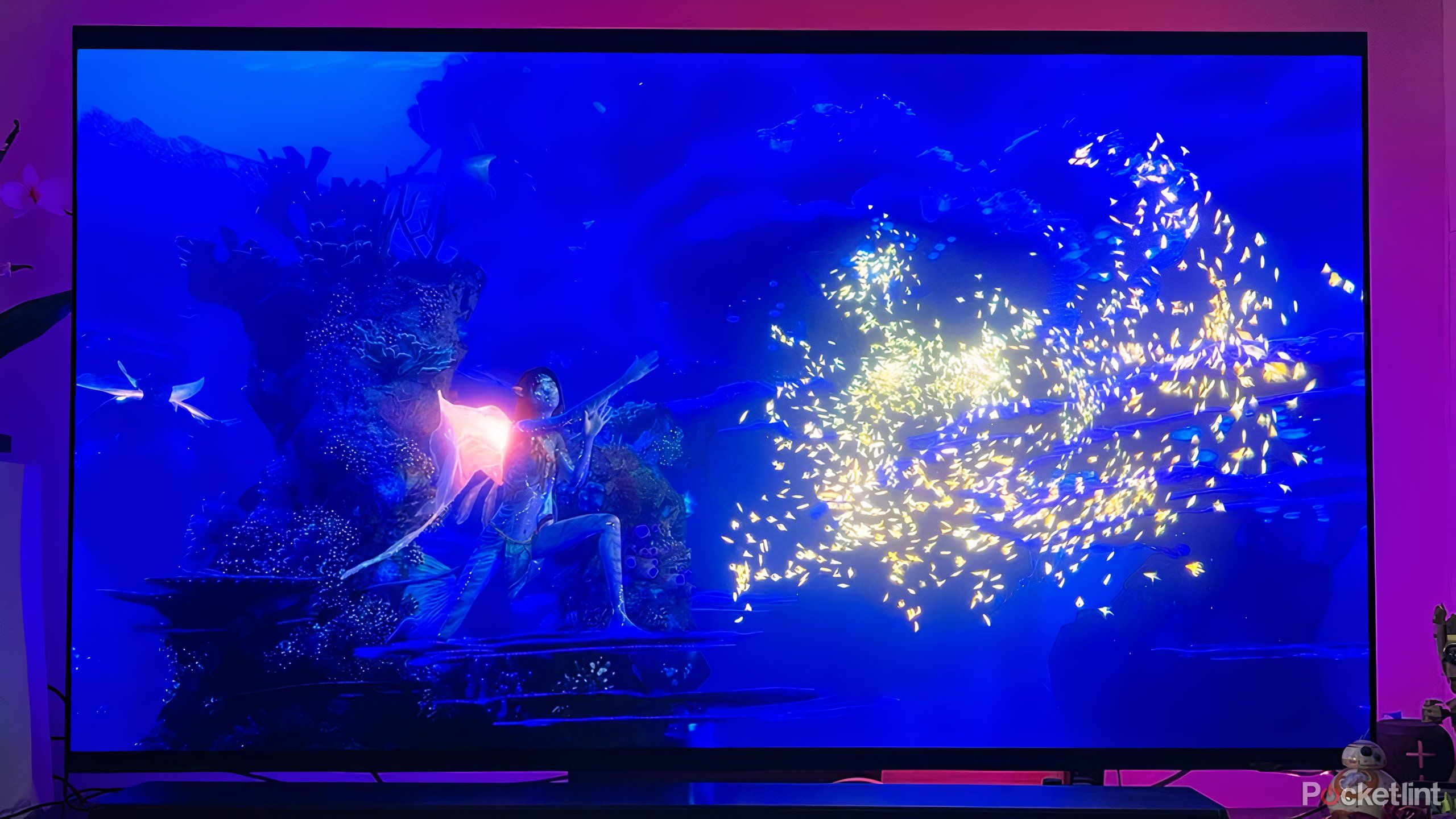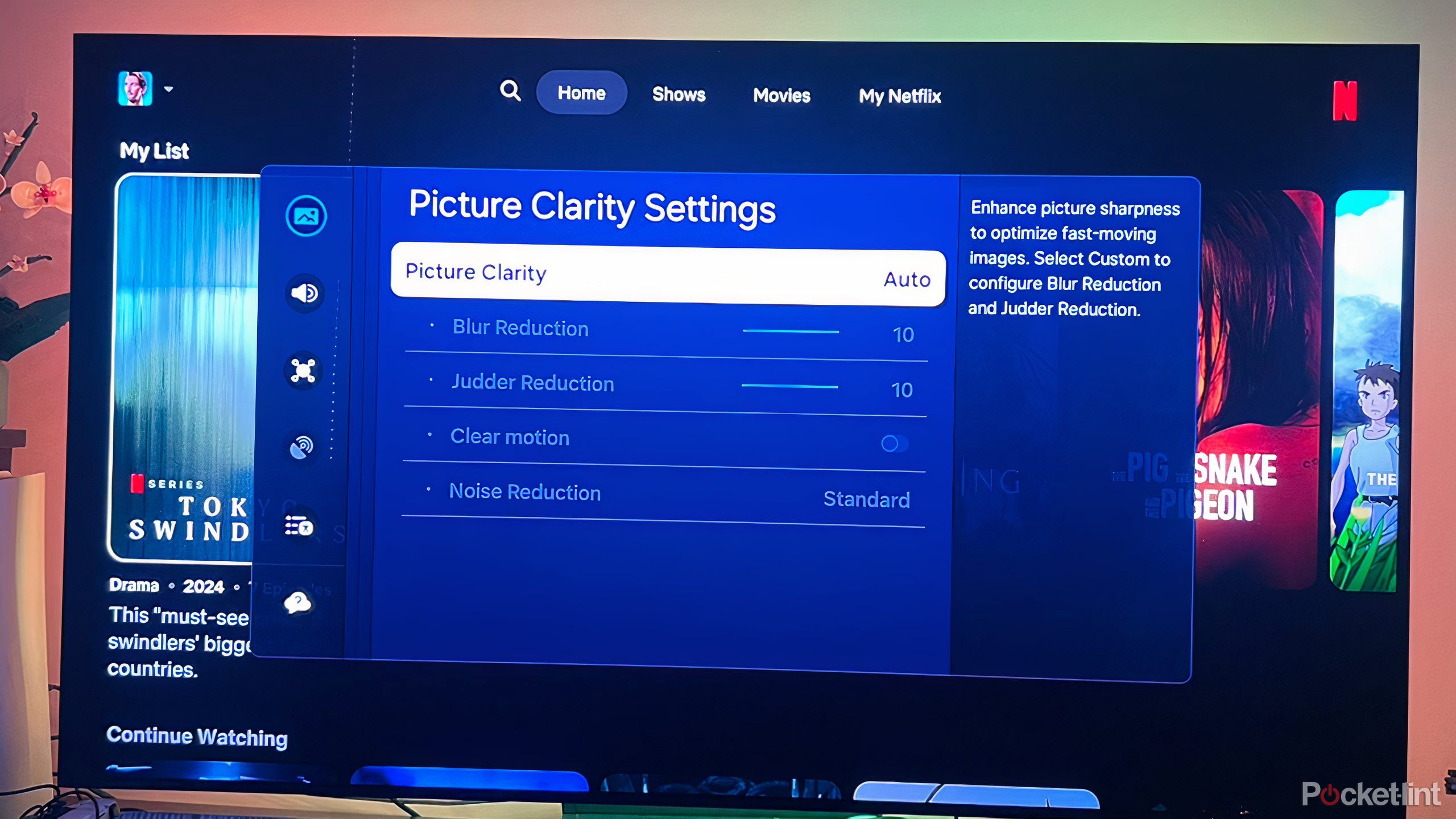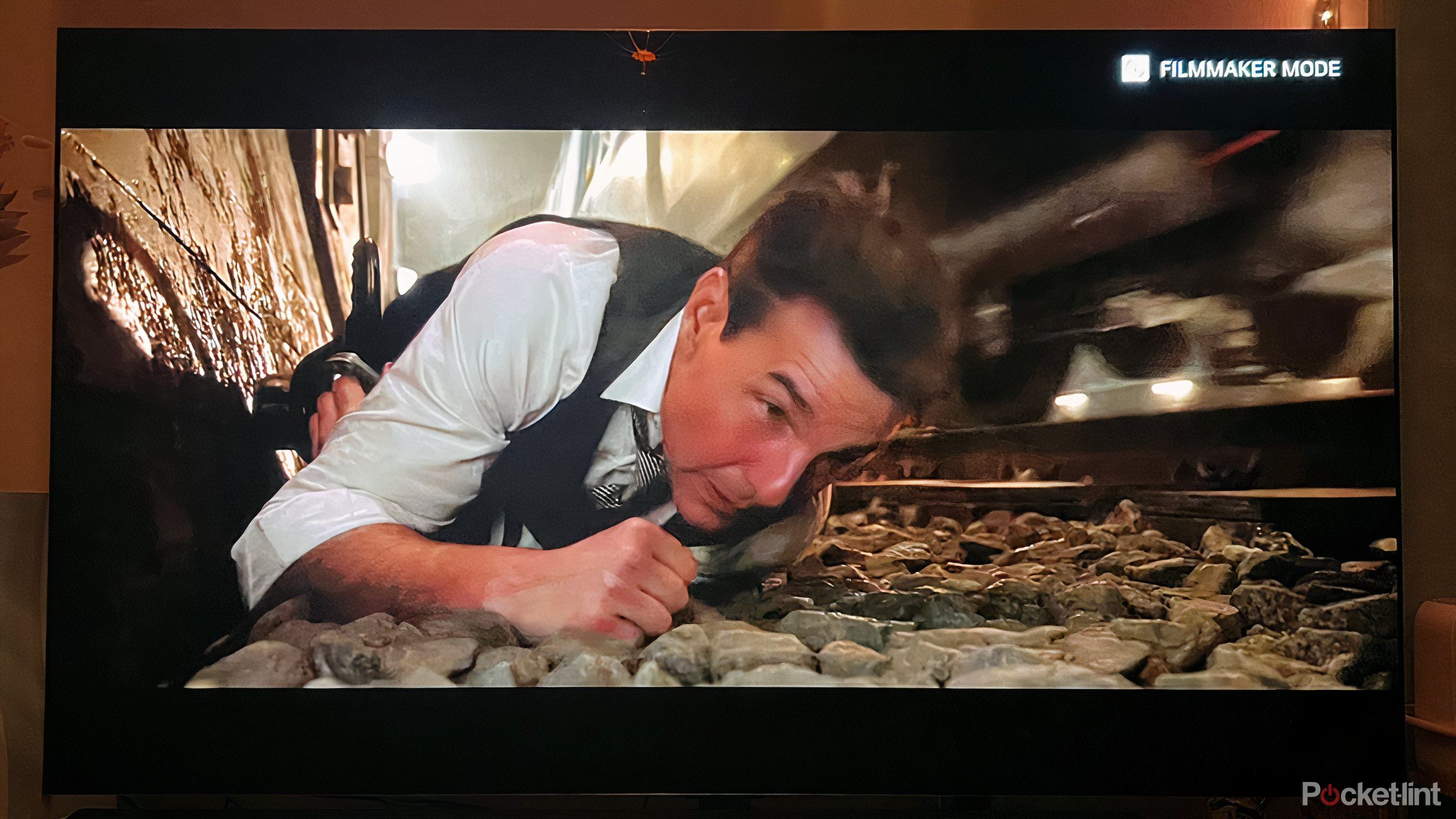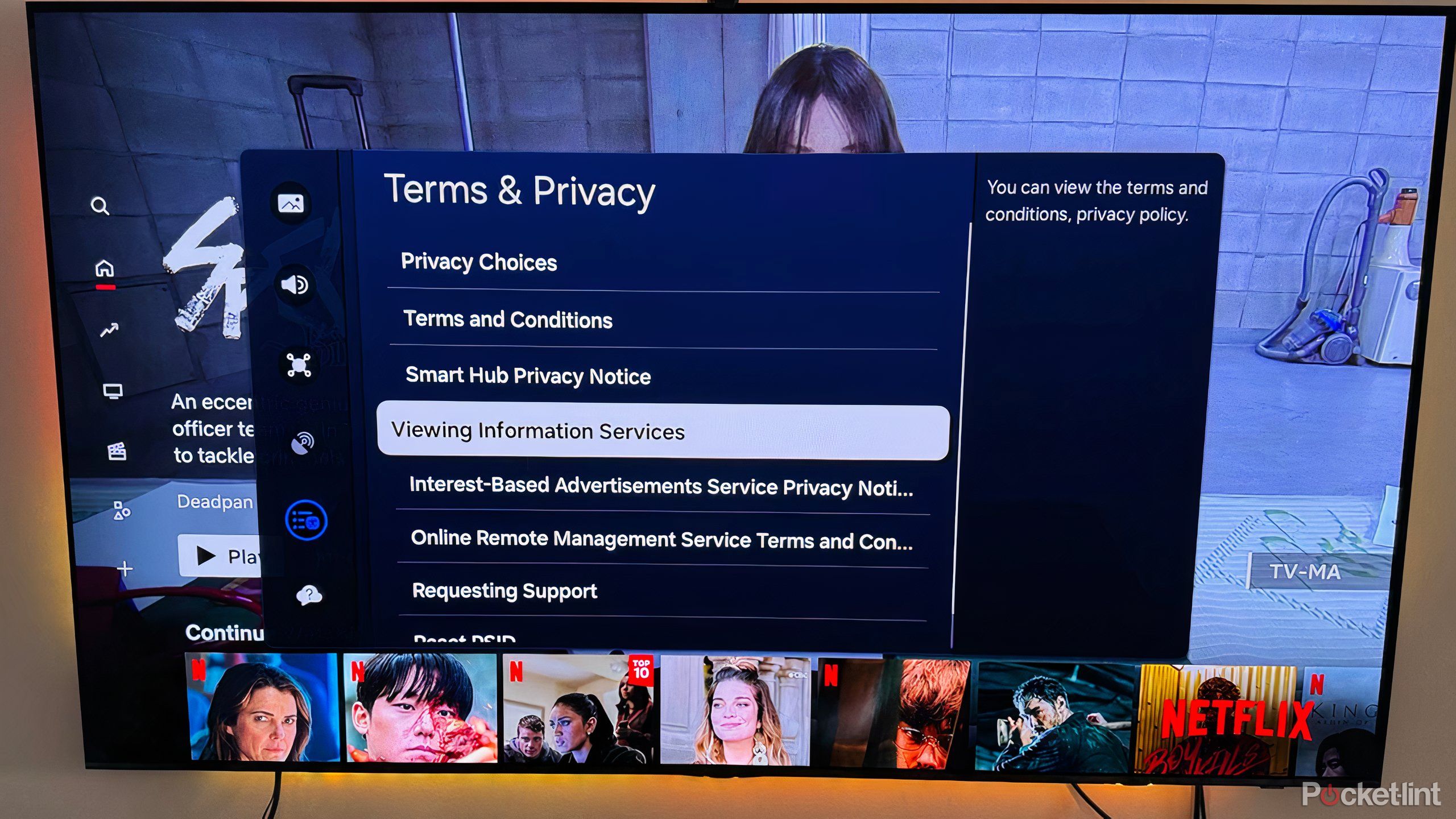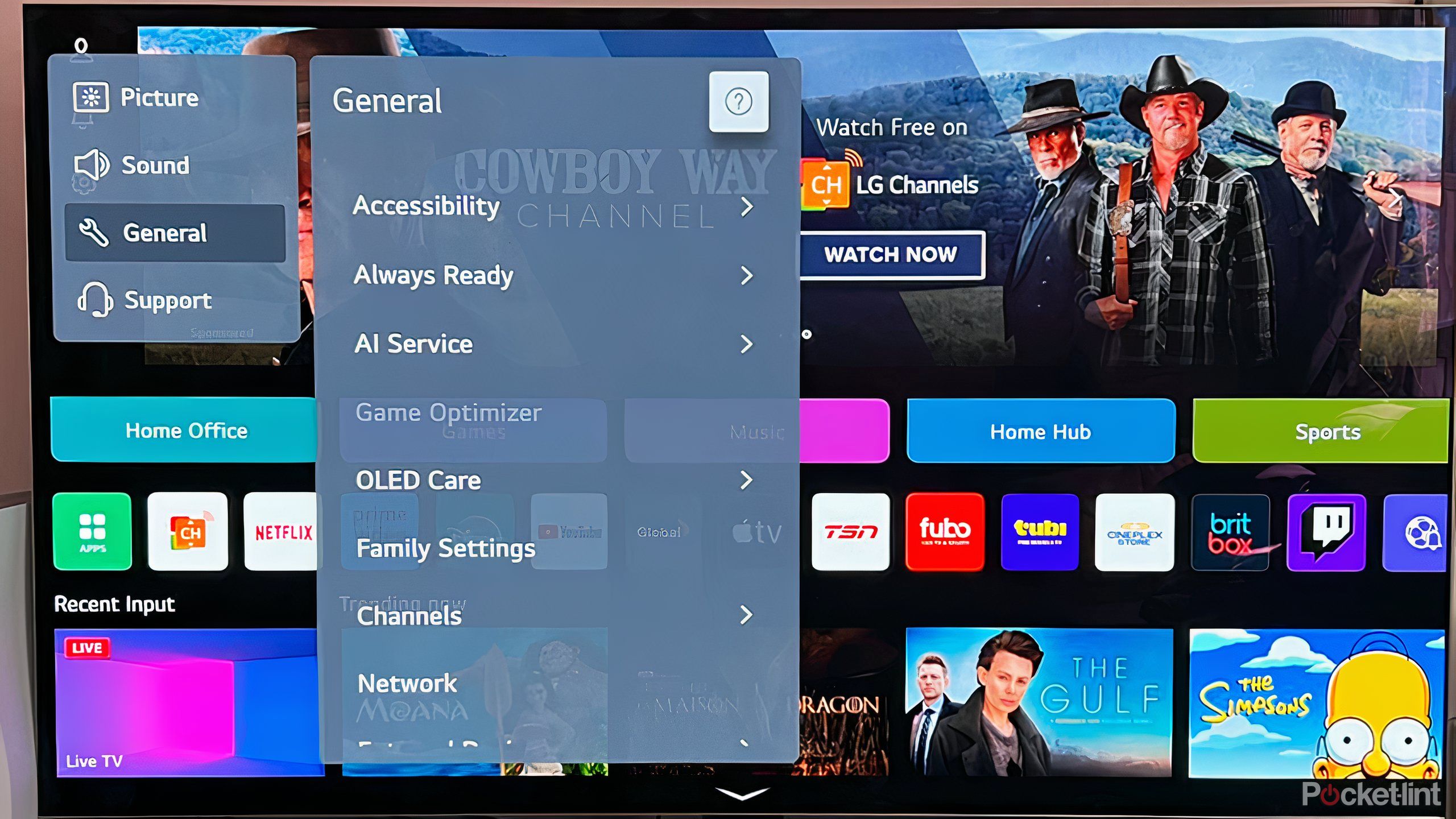Summary
- Avoid picture presets that over-saturate colors and increase brightness.
- Turn off motion smoothing to prevent the artificial soap opera effect on the screen.
- Enable Filmmaker Mode for a faithful, cinematic experience.
Perception is a strange thing when it comes to watching TV. If you’ve been enjoying your TV screen for a while, you can become accustomed to the visuals and feel like the settings and technology are more than worthy for what you want. That is, until you witness a better TV, and you start to wonder how you survived with what you have for so long.
I always thought the smart TV I had was fine and the settings I used (or just ignored) didn’t have much influence on the screen, until I learned more about all the settings and features that go into making a TV look great. That’s why I’ve become the annoying person that will always tinker with a friend or family member’s smart TV when I think they could use a little help (with permission, of course). Here are the settings that are always worth adjusting.
Related
Don’t get too excited by this new smart TV feature
The latest smart TVs feature a higher refresh rate, but it doesn’t matter to most viewers.
1 Picture modes can ruin an image
These simple presets aren’t worth it
One of the first things I do is to check the picture mode, a quick function that a lot of people just set and forget. Most smart TVs have three or four options, and they automatically change a combination of brightness, contrast, color, and sharpness in order to get you to a look that feels right for you and the content you’re viewing. They may have names related to the genre, like sports or movies, or more esoteric phrasing like ‘dynamic.’
These settings may be convenient, but it’s worth avoiding them when you can. Instead, set up a picture manually to your liking. If you must use these presets, you definitely want to avoid those that wash out the image with increased brightness and a tendency towards cooler colors instead of warmer ones. Presets such as vivid or dynamic should be removed. Any setting for sports also tends to up the color saturation and brightness, and isn’t really useful for most sports anyway, so it should be turned off.
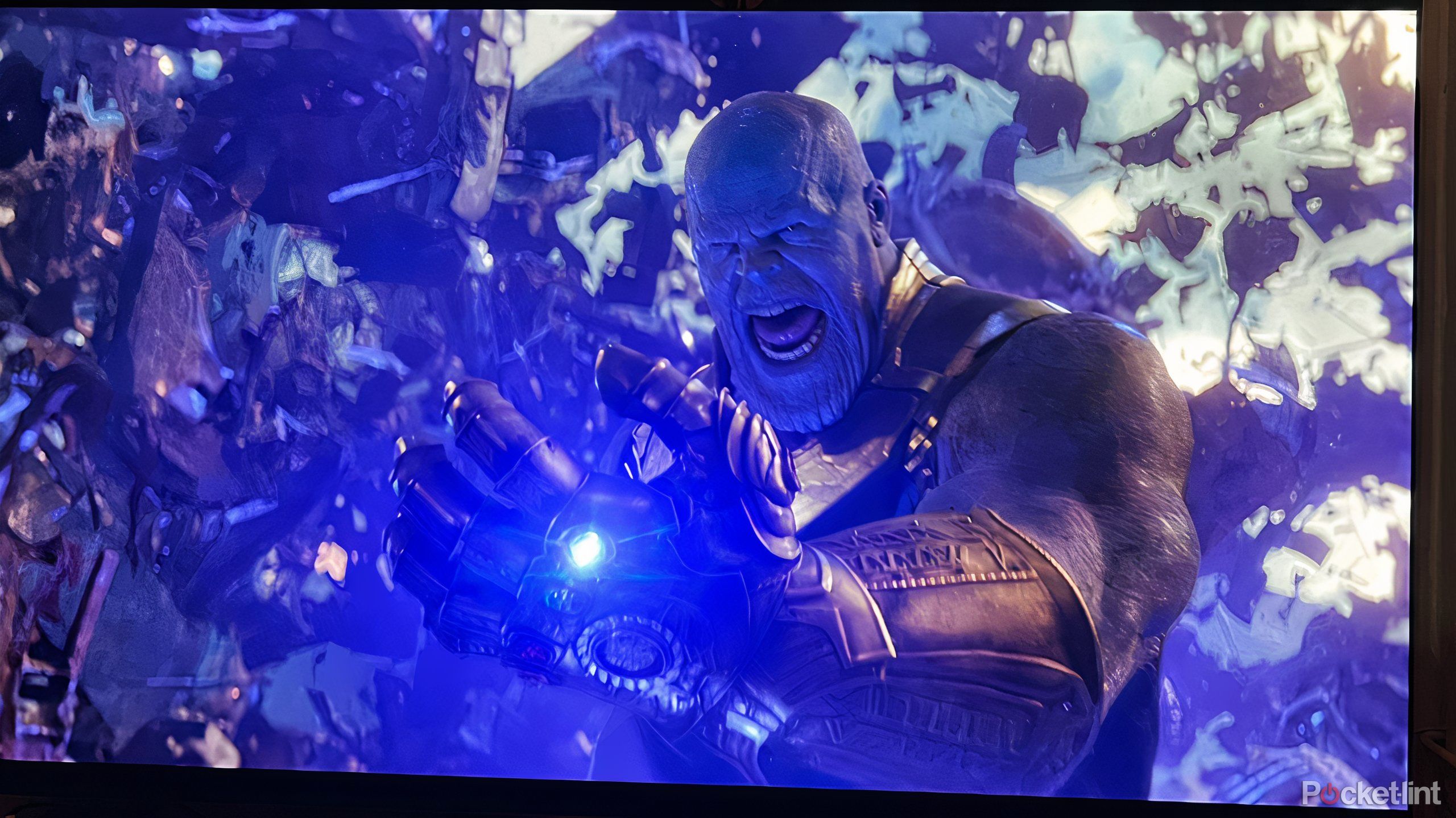
Related
The real difference between HDR, HDR10+, and Dolby Vision
High Dynamic Range improves your TV’s image quality, but competing formats make shopping around confusing.
2 Motion smoothing should be removed
Watch out for soap operas on screen
Motion smoothing, also known as motion interpolation, can be a divisive feature for some. The technology is designed to make what you’re watching appear smooth, negotiating the differences between the source material’s frame rate and the TV’s refresh rate. It’s implemented to enhance older content on new TVs while also improving the clarity of fast-moving objects on screen; it can be useful when watching live sports or action movies.
However, many people experience to varying degrees the so-called soap opera effect, which basically makes everything on the screen appear artificial and uncanny. The image is too smooth and as a result, distracting. Motion smoothing has its worth, but for the most part, it should be turned off.
For some TVs, motion smoothing is a binary setting: on or off. However, newer models may offer degrees of motion smoothing. In this case, a ‘low’ setting might suffice instead of turning it completely off.
It can be difficult to track down the motion smoothing setting, mainly because manufacturers will use different words and phrases to describe the same process. LG refers to it as TruMotion, while Samsung calls it Auto Motion Plus and TCL names it Action Smoothing. It can be called various things, but it’s essentially the same setting. And it might not be in the same spot, and you’ll need to navigate your picture settings to find it.

Related
Christopher Nolan wants you to turn off this Samsung TV setting right now
The divisive technology isn’t for everyone. Thankfully there’s a way to get rid of it.
3 Turn on Filmmaker Mode for movies
Upgrade your cinematic experience
A terrific way to get the smart TV set up for success when it comes to watching movies is by enabling Filmmaker Mode. This setting is only available on select TVs, but it basically tackles a lot of settings at once, getting rid of things like motion smoothing and any dynamic or vivid presets, in order to significantly improve the picture.
Filmmaker Mode is a technology created in collaboration with a bunch of creatives, tech experts and TV makers that, when enabled, will automatically turn on when it detects compatible content. So when you’re watching the latest blockbuster or Oscar nominee, Filmmaker Mode will turn on by itself and immediately ‘fix’ a bunch of settings in order to make the image on screen appear as the filmmaker intended. It turns off any artificial boosters and maintains the frame rate and aspect ratio of the source material. What you watch with Filmmaker Mode is an authentic version of the title, free from software changes and AI influences.

Related
I prefer watching content in Filmmaker Mode for these 4 reasons
I use Filmmaker Mode to ditch distorted content for a more faithful, immersive viewing experience.
4 Get rid of automatic content recognition
This setting keeps tabs on what you’re doing
This setting is a bit newer than some of the others on the list, but it’s worth checking out, especially if you’re working with a smart TV made in the last couple of years. Automatic content recognition is a means by which your TV will catalog what you’re watching as well as how long you’re watching. The technology detects pixels and sound and then runs it through a database in order to determine what’s on screen, whether it’s a title from Netflix, a show on cable, or a video game from a latest-gen console. It knows if you’re watching commercials or skipping them, and it knows if you’re binging all of Love is Blind on the day it drops. It knows!
This setting should be turned off. The argument for it suggests that it will help make recommendations for titles you might like, but the data collected can go to a lot of different places, from streaming services to data analytics groups and others who can profit off of your viewing habits. This setting tends to be tricky to find, often buried deep within Support or General or Privacy, depending on your TV. It won’t call it ACR either, so you’ll have to look at those privacy disclaimers that talk about tracking what you watch. Take your time to opt out of everything.
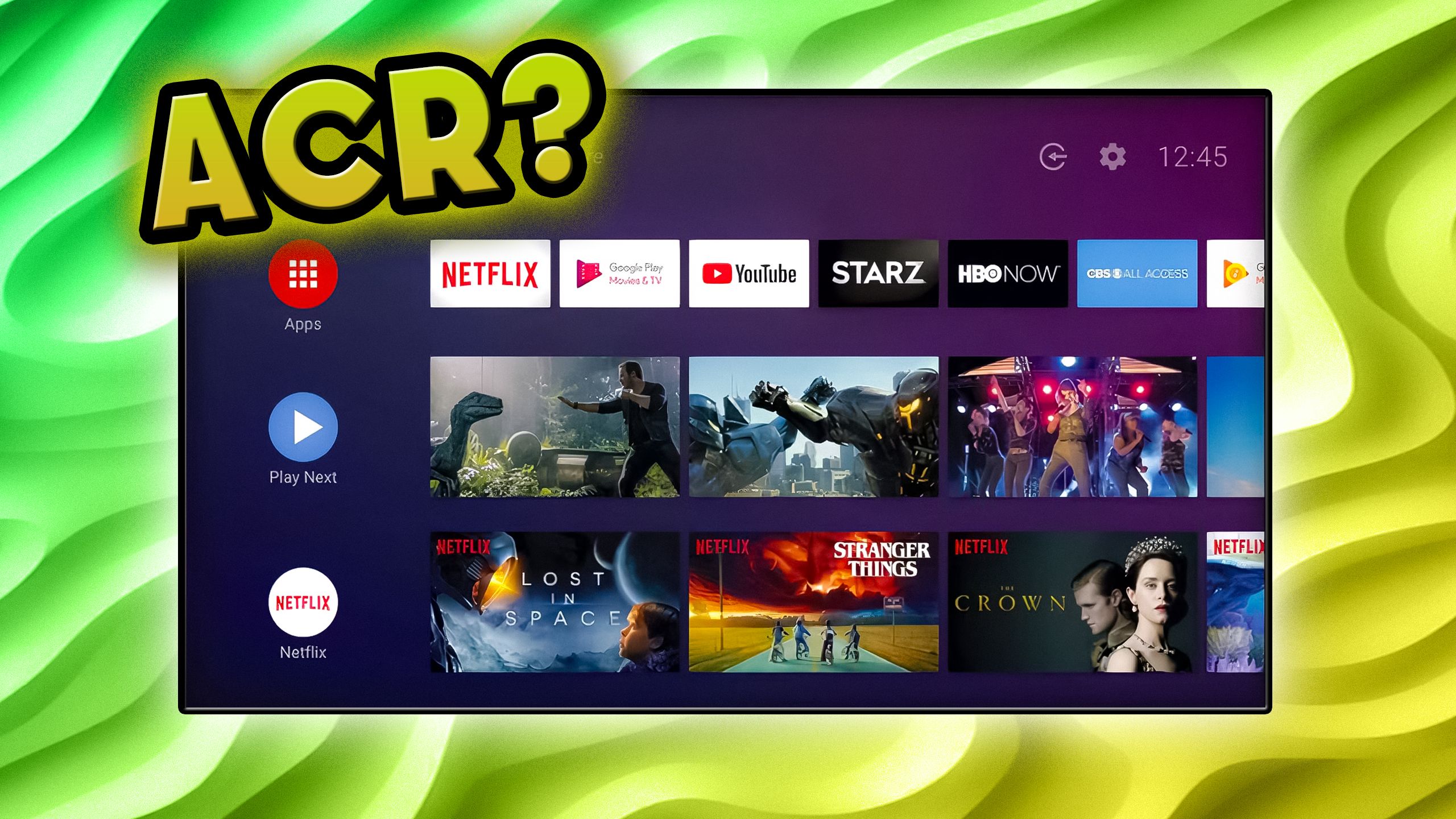
Related
New TVs come pre-loaded with spyware called ‘ACR’. Here’s how to find and disable it
An important part of every smart TV is a tool that really gets to know you.
5 Clear the cache to improve performance
Keep operations running smoothly
It’s pretty easy to forget that your smart TV is not dissimilar from a computer or smartphone, and over time it can accumulate a lot of information, which can slow it down. Your TV’s cache collects data meant to be used for the short-term, but sometimes that data piles up and can start to interfere with its performance.
Most smart TVs will automatically clear their cache over a certain amount of time, but that’s not always the case. And if a TV is frequently on, particularly when numerous apps are used, the cache can fill up quickly, so it’s helpful to check it out every few months and possibly clear it. Gone will be temporary data, freeing up more storage space and possibly increasing performance; it won’t delete any apps or login information.
Like other settings on this list, it can be tricky to find, and it will be different depending on the manufacturer. It’s likely under Support or Apps tab, however, Roku asks you to input a sequence on the remote to clear the cache that makes the experience feel like a video game cheat code.
Changing these key settings is relatively simple, but they can go a long way to improving the entertainment experience and make what you’re watching look the best it can be. And also keep you and your TV safe.

Related
Your smart TV has a cache and if you’ve never cleared it now is the time
Left unchecked, a cache designed to speed things up can slow everything down.
Trending Products

AULA Keyboard, T102 104 Keys Gaming Keyboard and Mouse Combo with RGB Backlit Quiet Laptop Keyboard, All-Steel Panel, Waterproof Gentle Up PC Keyboard, USB Wired Keyboard for MAC Xbox PC Players

Acer Aspire 3 A315-24P-R7VH Slim Laptop computer | 15.6″ Full HD IPS Show | AMD Ryzen 3 7320U Quad-Core Processor | AMD Radeon Graphics | 8GB LPDDR5 | 128GB NVMe SSD | Wi-Fi 6 | Home windows 11 Residence in S Mode

MATX PC Case, 6 ARGB Followers Pre-Put in, Sort-C Gaming PC Case, 360mm Radiator Help, Tempered Glass Entrance & Facet Panels, Mid Tower Black Micro ATX Laptop Case

Wireless Keyboard and Mouse Combo, Lovaky 2.4G Full-Sized Ergonomic Keyboard Mouse, 3 DPI Adjustable Cordless USB Keyboard and Mouse, Quiet Click for Computer/Laptop/Windows/Mac (1 Pack, Black)

Lenovo Newest 15.6″ Laptop, Intel Pentium 4-core Processor, 15.6″ FHD Anti-Glare Display, Ethernet Port, HDMI, USB-C, WiFi & Bluetooth, Webcam (Windows 11 Home, 40GB RAM | 1TB SSD)

ASUS RT-AX5400 Twin Band WiFi 6 Extendable Router, Lifetime Web Safety Included, Immediate Guard, Superior Parental Controls, Constructed-in VPN, AiMesh Appropriate, Gaming & Streaming, Sensible Dwelling

AOC 22B2HM2 22″ Full HD (1920 x 1080) 100Hz LED Monitor, Adaptive Sync, VGA x1, HDMI x1, Flicker-Free, Low Blue Mild, HDR Prepared, VESA, Tilt Modify, Earphone Out, Eco-Pleasant

Logitech MK540 Superior Wi-fi Keyboard and Mouse Combo for Home windows, 2.4 GHz Unifying USB-Receiver, Multimedia Hotkeys, 3-12 months Battery Life, for PC, Laptop computer