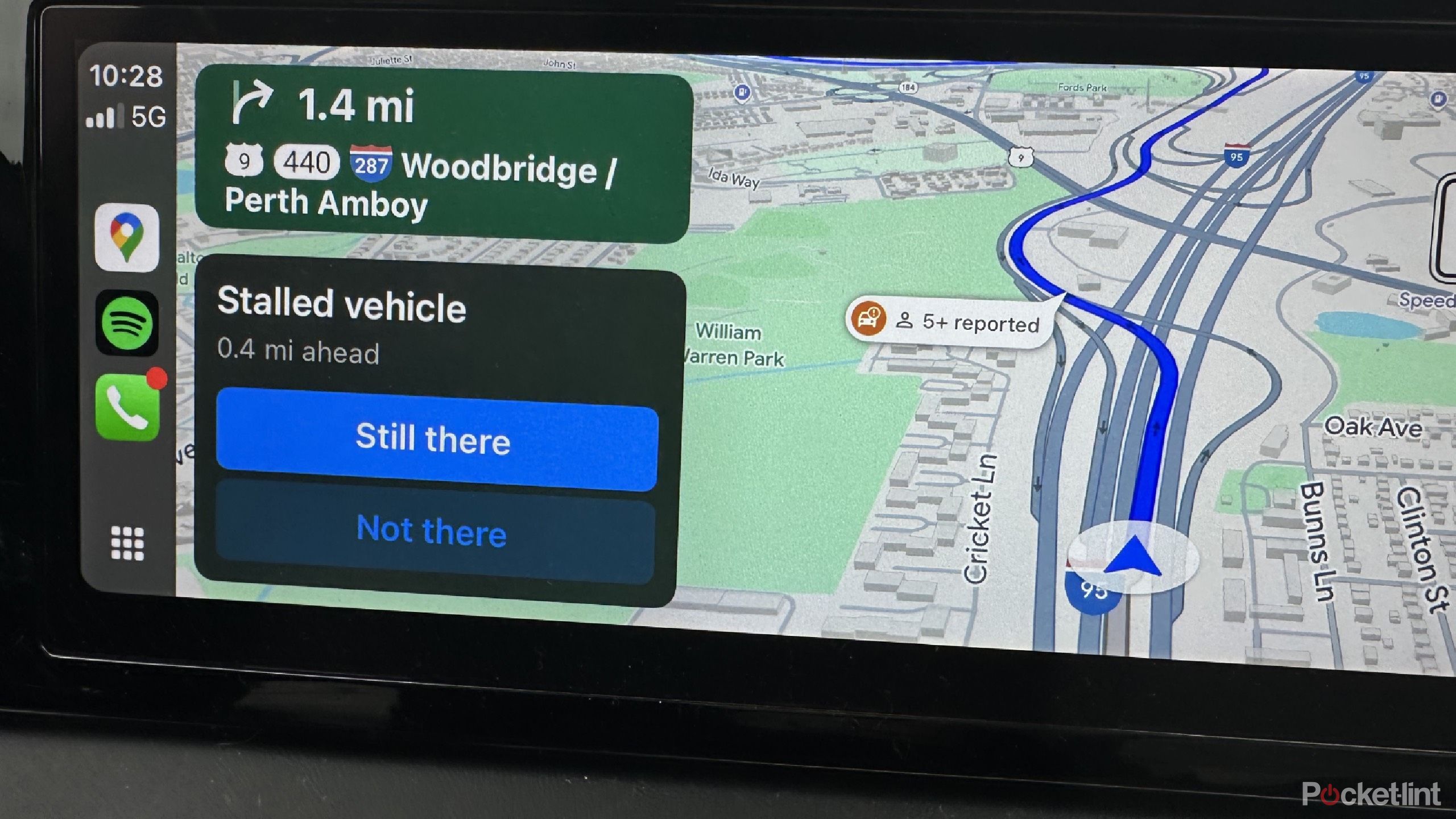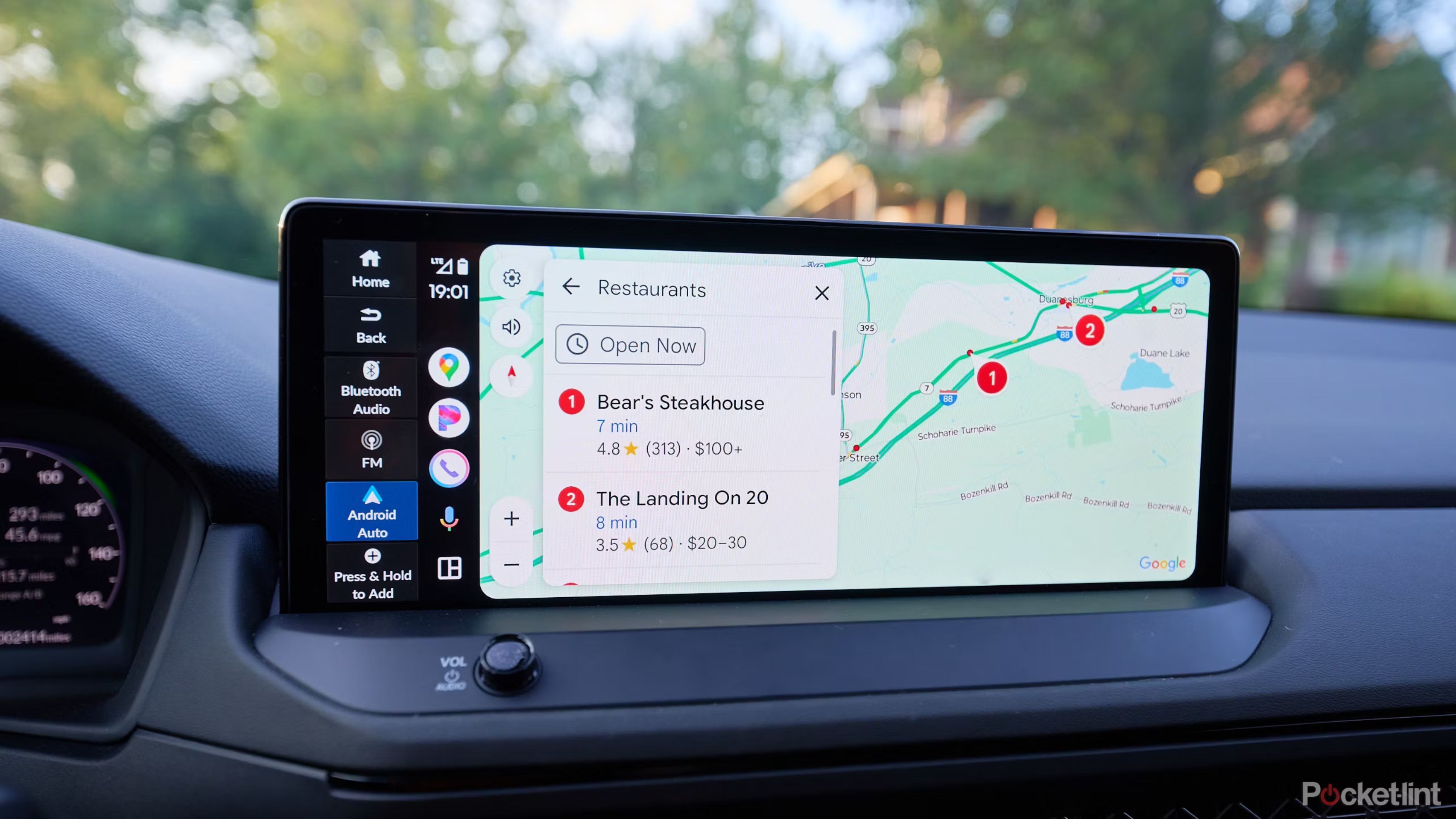Summary
- Google Maps now features Waze’s incident reporting.
- Incident pop-ups can be distracting but can be minimized.
- Android users can reduce pop-ups by changing notification settings.
If your car utilizes Android Auto or Apple CarPlay as a feature, it’s likely that Apple Maps or Google Maps is your go-to navigation system. If you’ve been on the road recently and noticed an unusual new pop-up on your infotainment screen, you’re not alone.
If you use Google Maps for your navigational app of choice, its latest feature was adapted from something Waze has been doing for a long time — incident reporting. Drivers can now report that an accident has happened or that police are on a certain road to give other drivers a heads-up that there might be a slowdown or complete standstill ahead.
Google Maps wants you to interact with it, and it often asks you if a reported incident ahead is still there. You’ll get a notification before reaching the spot so you can keep an eye out. But if you’re driving and easily distracted, the last thing you need is a pop-up pulling your attention away from the road. And since responding isn’t mandatory, these notifications can feel more like a nuisance than a helpful feature. Google doesn’t make it easy to turn them off, but there’s a way to keep your focus on driving. Here’s how.
Google Maps
Google Maps is the most commonly used navigational app for traveling. The popular tool helps drivers, commuters, walkers, and cyclists get to where they are going with features like scheduled departures, incident reporting, and slowdown warnings.

Related
Google Maps just got Waze’s best feature
Incident reports from Waze have started appearing on Google Maps.
Why won’t the incident reporting go away?
You can’t get rid of them
If you’re using Google Maps in Apple CarPlay, it appears as seen above. As you can see, it takes up a lot of screen space. If you’re using a touchscreen infotainment display, just tap one of the two buttons to close it. If you control the screen with a wheel or buttons on your steering wheel, use them to toggle over and dismiss it.
If you find this information useful, interacting with it isn’t a problem. But if you’re easily distracted, the pop-up staying on your screen until you dismiss it — or until you’ve passed the reported incident — can be annoying. It’s way easier to just tap it away.
Google Maps displays these alerts well in advance, so you have a heads-up before reaching the reported area. So, it lingers on your screen for a few moments before you actually need it. Unfortunately, as of now, there isn’t a way to fully disable this setting in Google Maps — Google hasn’t added the option yet. However, there are ways to reduce how often these alerts appear.
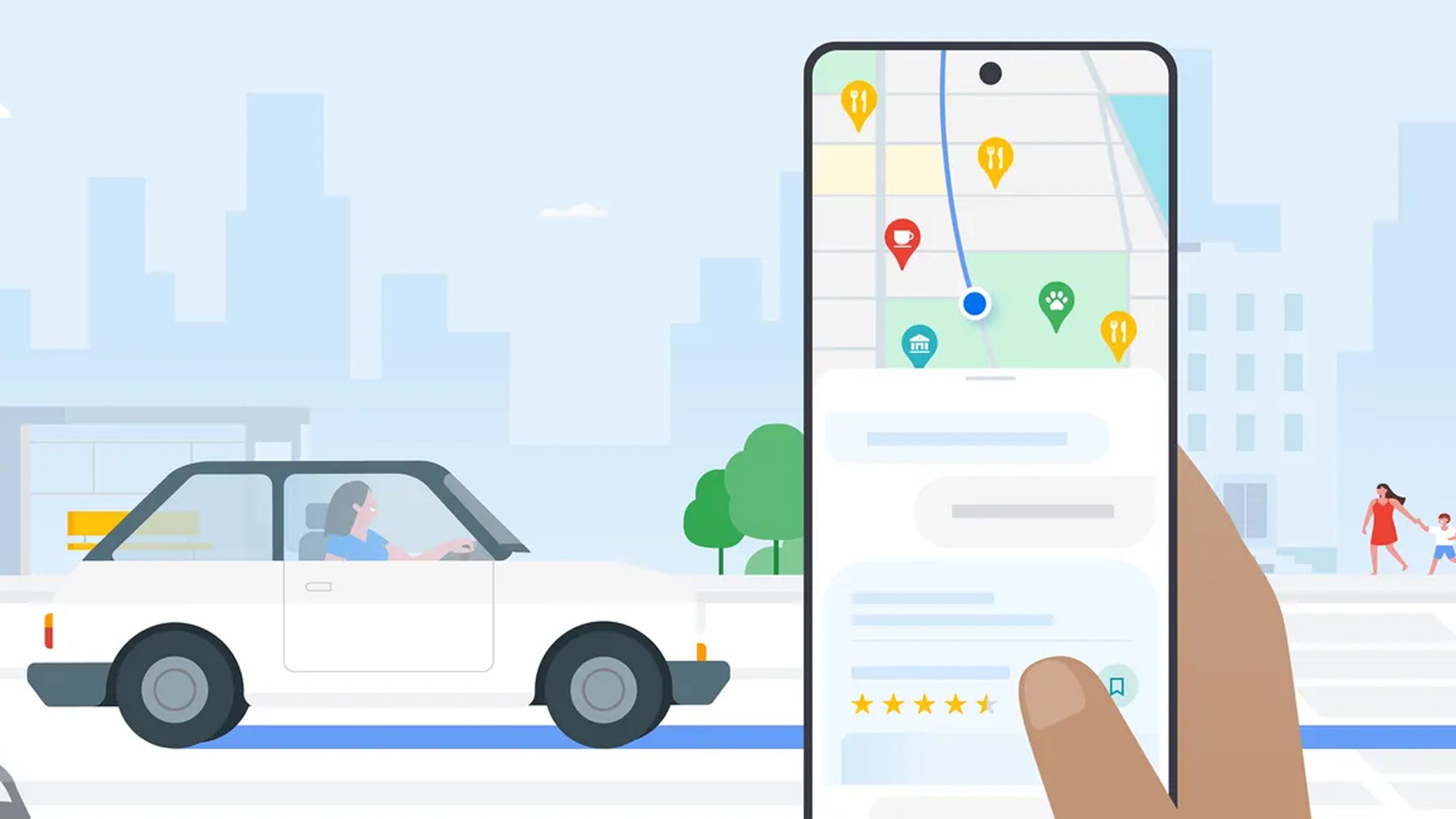
Related
Your next road trip just got easier thanks to Google Maps’ AI update
Google Maps is adding Gemini AI to make it easier than ever to find out about where you’re going.
How to minimize the pop-ups
It can only work for some users
Since there isn’t currently a way to fully disable incident reporting, you can report to Google that you want it removed.
You’ll have to send product feedback:
- Open Google Maps.
- Tap on the profile icon in the top right corner of the Search bar.
- At the bottom, there is Help & Feedback. Tap it.
- Tap Send product feedback and fill out the form.
The next part only includes Android users. iPhone users do not have this setting yet available to them.
If you’ve completed your report to Google, you can now minimize the frequency that incident reports populate on your screen. This will stop every reported incident from showing up as a pop-up. Unfortunately, you don’t have any say in which incidents are reported to you and which aren’t.
- Open Google Maps.
- Tap on the profile icon in the top right corner of the Search bar.
- Scroll down to Settings and tap.
- Scroll down to Account Settings. Tap Notifications.
- There are a number of buttons to toggle on and off. Tap Q&A and chat.
- Toggle off the Your area roads and trips notification option.
This will minimize the reporting, or at least it has shown to help. It will be interesting to see if Google gives users the ability to disable the notifications in the future.
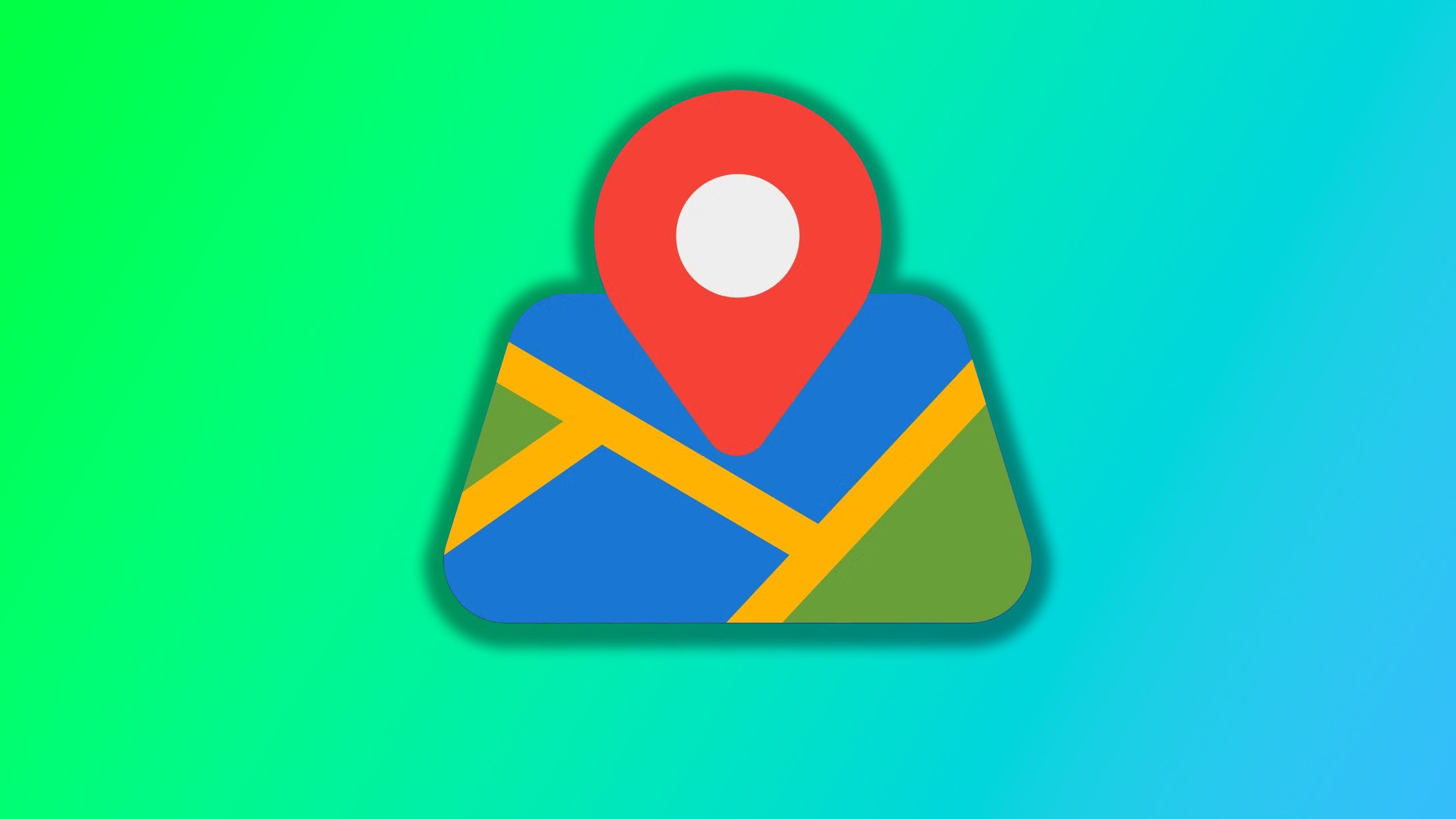
Related
Change this Google Maps setting now so you don’t get lost on the way to Grandma’s
PSA: Google will soon delete your location history from the cloud, but there’s a way to save it before it’s gone.
Trending Products

AULA Keyboard, T102 104 Keys Gaming Keyboard and Mouse Combo with RGB Backlit Quiet Laptop Keyboard, All-Steel Panel, Waterproof Gentle Up PC Keyboard, USB Wired Keyboard for MAC Xbox PC Players

Acer Aspire 3 A315-24P-R7VH Slim Laptop computer | 15.6″ Full HD IPS Show | AMD Ryzen 3 7320U Quad-Core Processor | AMD Radeon Graphics | 8GB LPDDR5 | 128GB NVMe SSD | Wi-Fi 6 | Home windows 11 Residence in S Mode

MATX PC Case, 6 ARGB Followers Pre-Put in, Sort-C Gaming PC Case, 360mm Radiator Help, Tempered Glass Entrance & Facet Panels, Mid Tower Black Micro ATX Laptop Case

Wireless Keyboard and Mouse Combo, Lovaky 2.4G Full-Sized Ergonomic Keyboard Mouse, 3 DPI Adjustable Cordless USB Keyboard and Mouse, Quiet Click for Computer/Laptop/Windows/Mac (1 Pack, Black)

Lenovo Newest 15.6″ Laptop, Intel Pentium 4-core Processor, 15.6″ FHD Anti-Glare Display, Ethernet Port, HDMI, USB-C, WiFi & Bluetooth, Webcam (Windows 11 Home, 40GB RAM | 1TB SSD)

ASUS RT-AX5400 Twin Band WiFi 6 Extendable Router, Lifetime Web Safety Included, Immediate Guard, Superior Parental Controls, Constructed-in VPN, AiMesh Appropriate, Gaming & Streaming, Sensible Dwelling

AOC 22B2HM2 22″ Full HD (1920 x 1080) 100Hz LED Monitor, Adaptive Sync, VGA x1, HDMI x1, Flicker-Free, Low Blue Mild, HDR Prepared, VESA, Tilt Modify, Earphone Out, Eco-Pleasant

Logitech MK540 Superior Wi-fi Keyboard and Mouse Combo for Home windows, 2.4 GHz Unifying USB-Receiver, Multimedia Hotkeys, 3-12 months Battery Life, for PC, Laptop computer