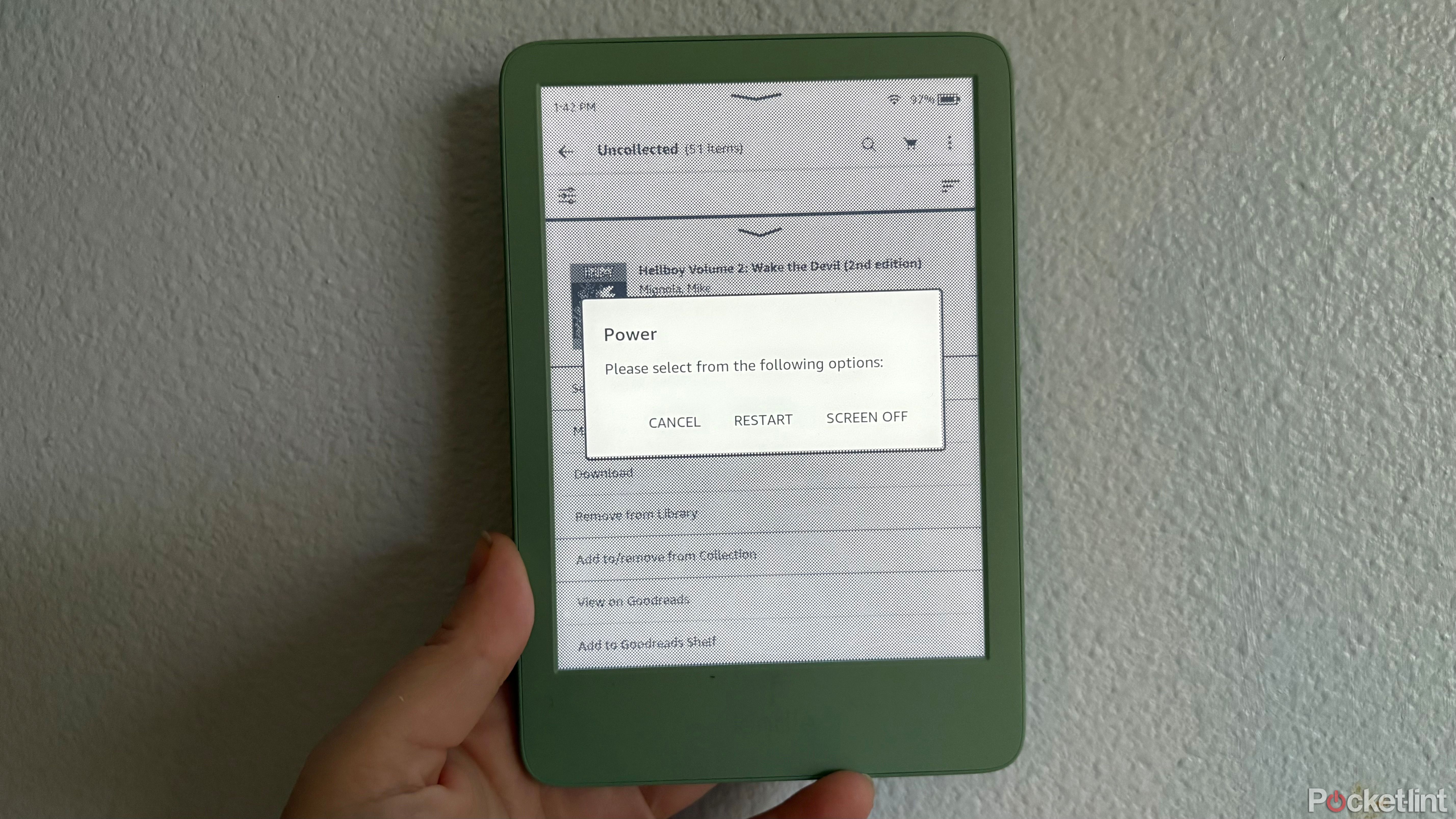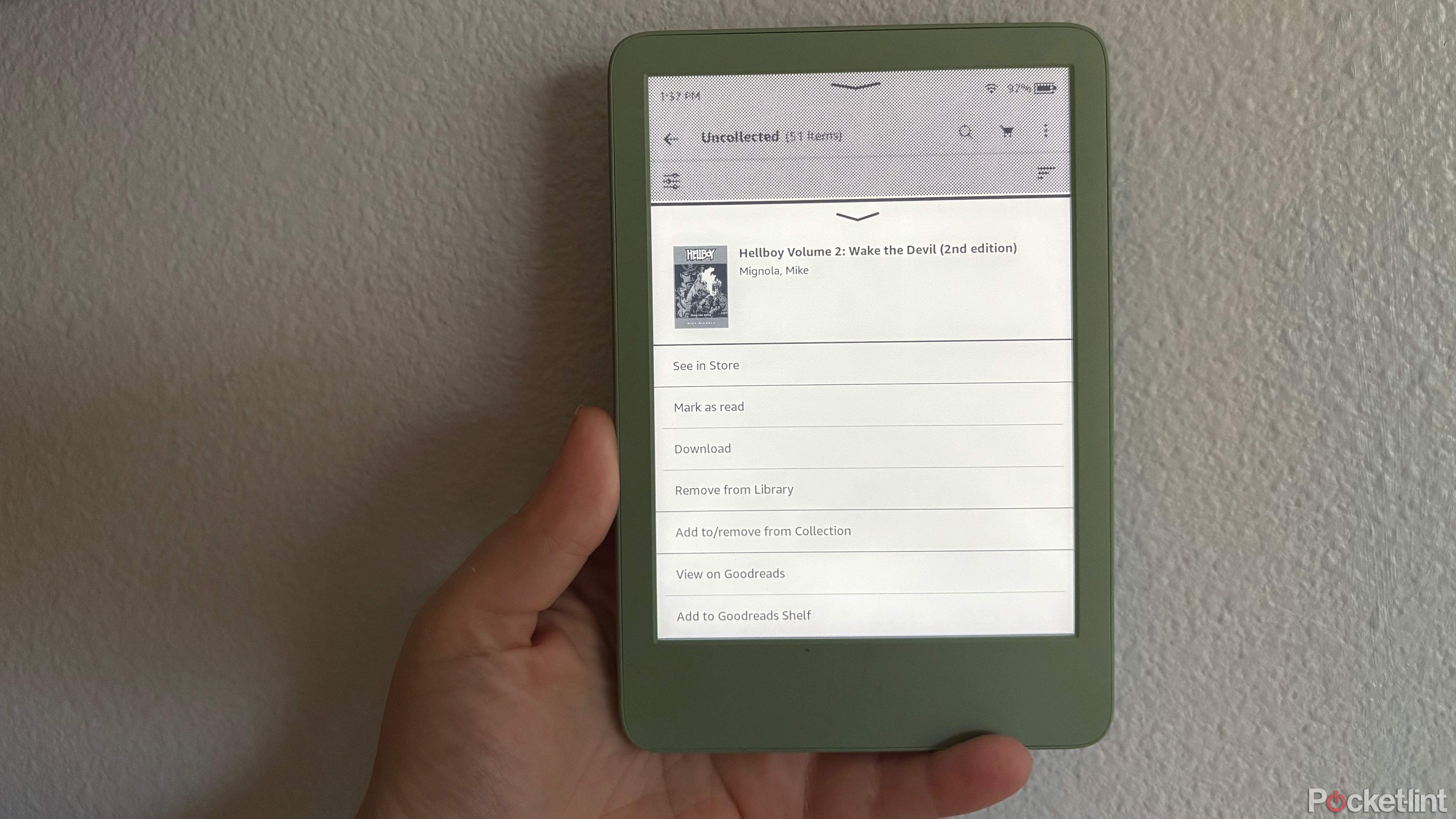Summary
- A glitch can remove books from the Kindle, showing an “Item Not Available” message, but no panic needed.
- Delete the offending file, reboot the Kindle by long pressing the sleep/wake button, and then restore content.
- Re-download the book from the library to fix the error, or contact Kindle Support if the issue persists.
The Kindle family of e-readers offer a truly spectacular way to read, no matter whether
constant reader
, or enjoy
reading comics and graphic novels
. However, like any tech device, they’re not immune from glitches, and one particularly nasty one has been known to fully remove books from Kindle devices seemingly without warning, while flashing an “Item Not Available” message on the screen.
This error seems to occur spontaneously, and can happen whether you send your own ePub files to your Kindle or purchase books directly from Amazon through the Kindle Store.
If this happens to you, fret not. Your content isn’t actually gone and fixing this issue is actually fairly easy thanks to the Kindle’s cloud-saved library. Here’s how to fix it in less than 5 minutes.
Because you will be adding and removing a download from your device, your Kindle will need to be connected to Wi-Fi during this process.
Amazon Kindle Paperwhite (2024)
$130 $160 Save
$30
Amazon’s new Kindle Paperwhite is its fastest yet, with 25 percent faster page turns. It also has a larger 7-inch display.
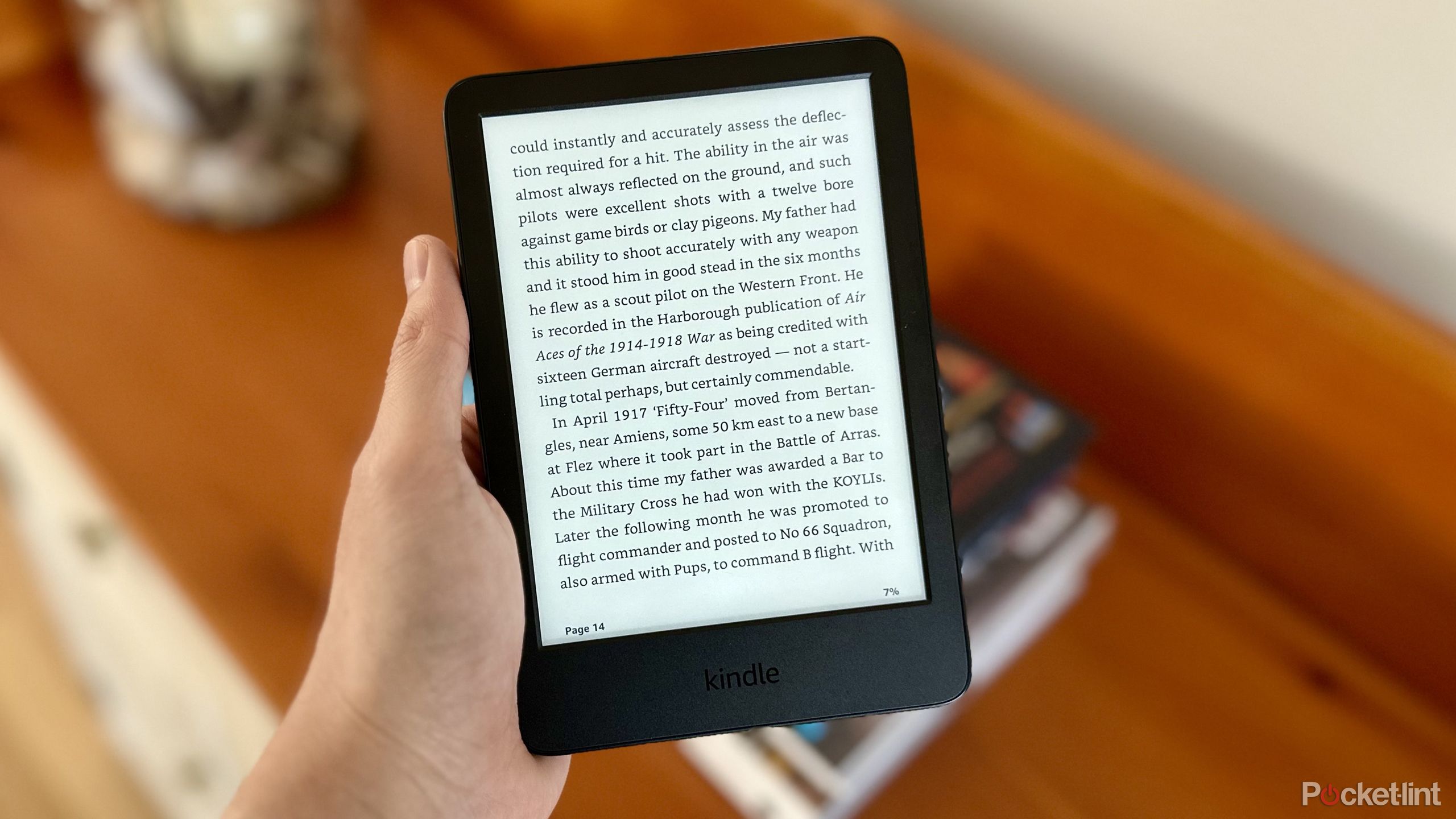
Related
5 ways I find a Kindle better than an iPad for reading
While the iPad excels as a tablet, Amazon’s Kindle e-reader takes the crown for reading.
Remove the book that is producing the error message
Get rid of the offending file
The first step towards getting your book back is by deleting the offending file from your device. To do this, simply tap the three dots next to the book and then select Remove download.
The image of the book will still be on your Kindle, but it will no longer attempt to open the file when you select it, instead prompting you to download it instead. Which you’ll do eventually, but not yet.
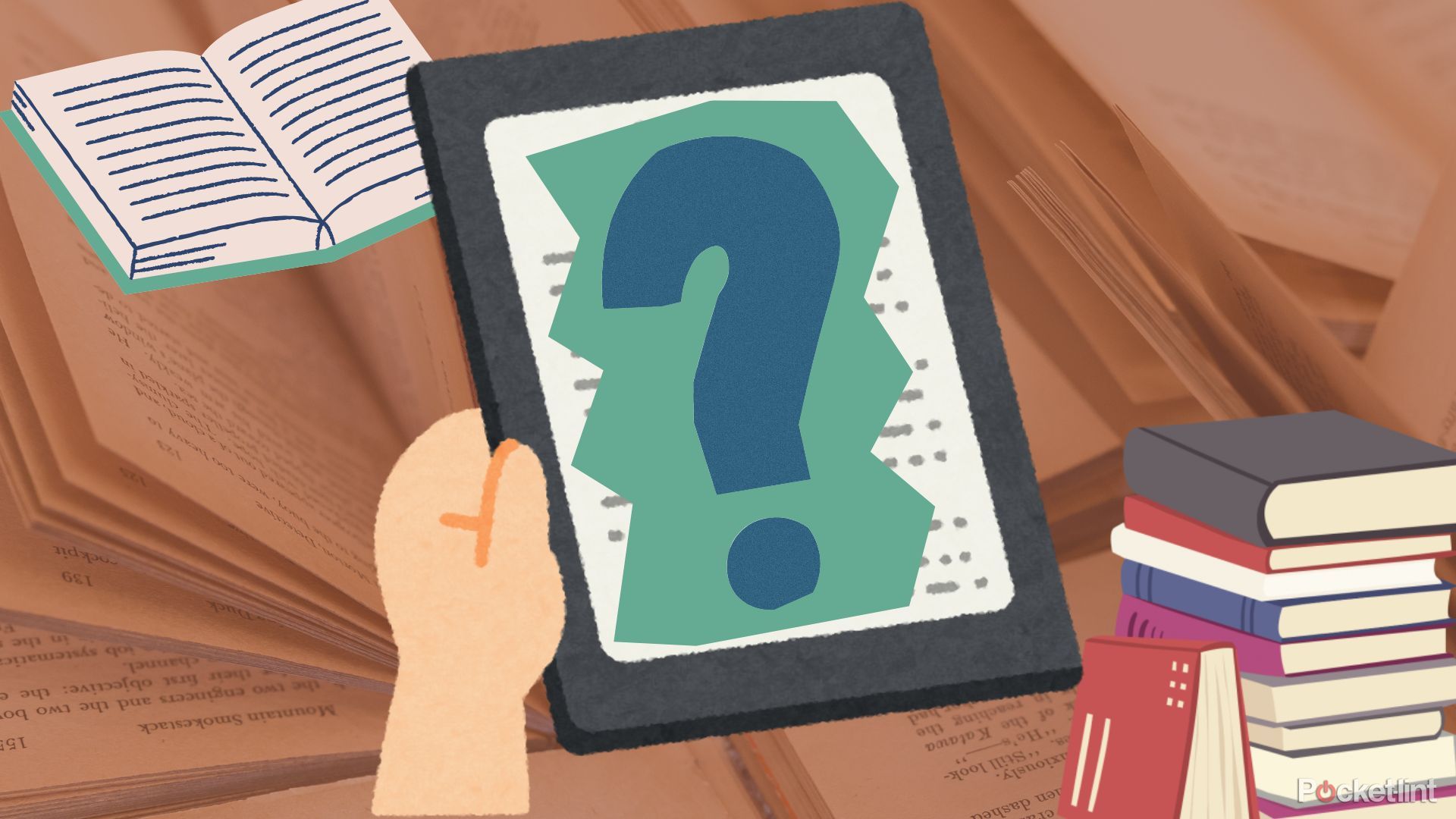
Related
There’s only one Kindle actually worth buying right now
With three core reading models, you might be wondering which Kindle is worth your money. I’m here to answer that question.
Reboot your Kindle
Just turning it off and on again won’t work here
Because Kindles have such long battery lives, you may not know that you can actually power off, restart, and reboot your device. To fix this issue, you’ll need to do a full reboot, which only takes a few minutes.
To start the process, long press the sleep/wake button at the bottom of your unit for ten seconds. You’ll see a pop-up that prompts you to restart your device or turn the screen off (as seen above). Ignore this pop-up and continue holding the button. You’ll then see the Kindle logo flash and that’s when you can let go of the button. The device will then reboot, which will take two to three minutes, during which time you’ll see a progress bar.
Once the reboot is complete, you’ll see your familiar home screen once again.
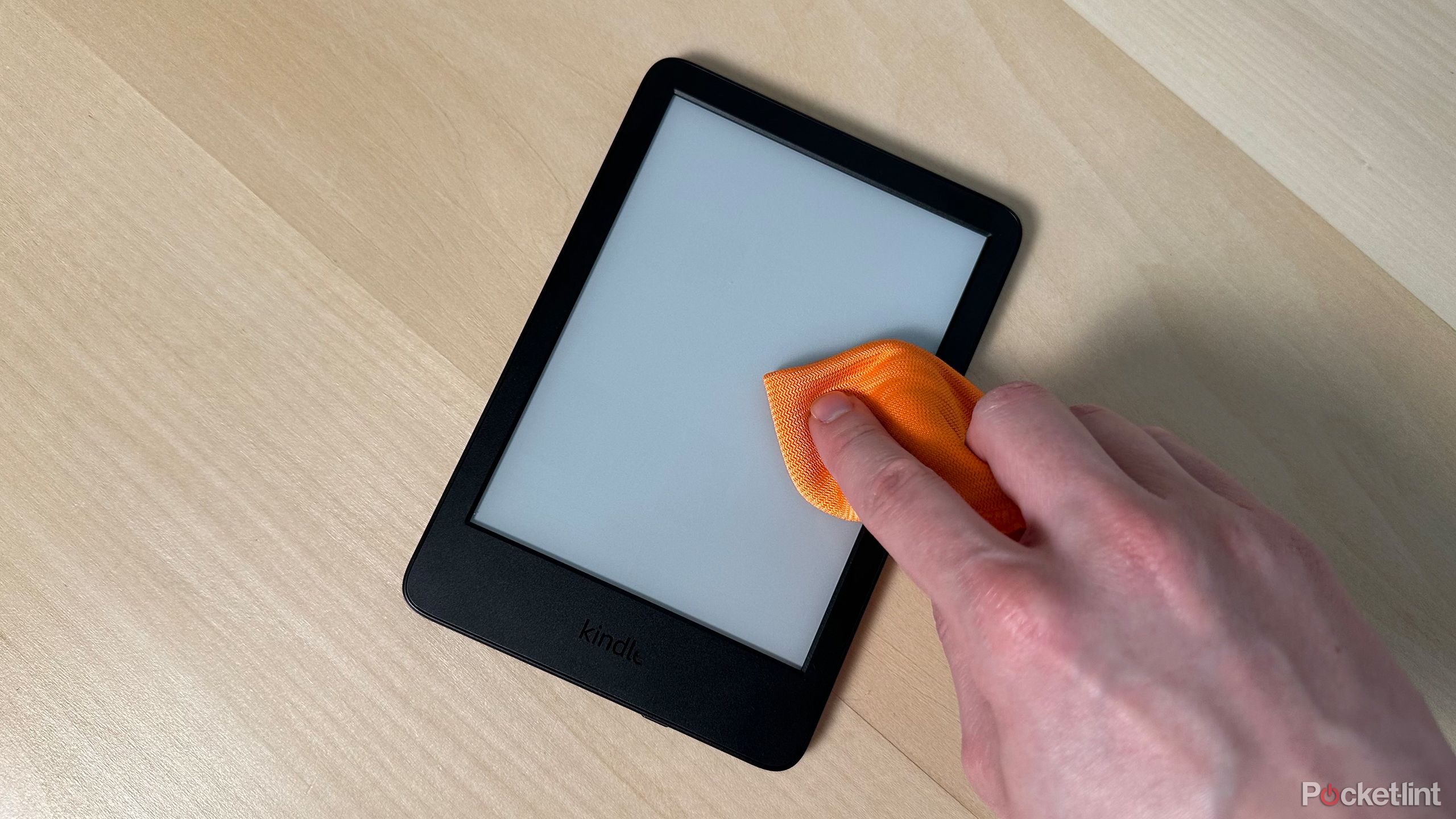
Related
I found a great way to easily clean my Kindle
Keep your Kindle looking brand new by cleaning it this way.
Restore your content from your library
Now’s the time to hit that download button
Once your Kindle has rebooted, find the book that was causing issues and press the three dots on the cover, opening up the menu. Select the Download option from the menu and your book should be restored in just a few moments.
It’s rare, but if your book still isn’t opening, and you have purchased it from the Kindle Store, there may be a licensing issue. Contact Kindle Support and if this is indeed the case, you may be able to request a refund for the book.
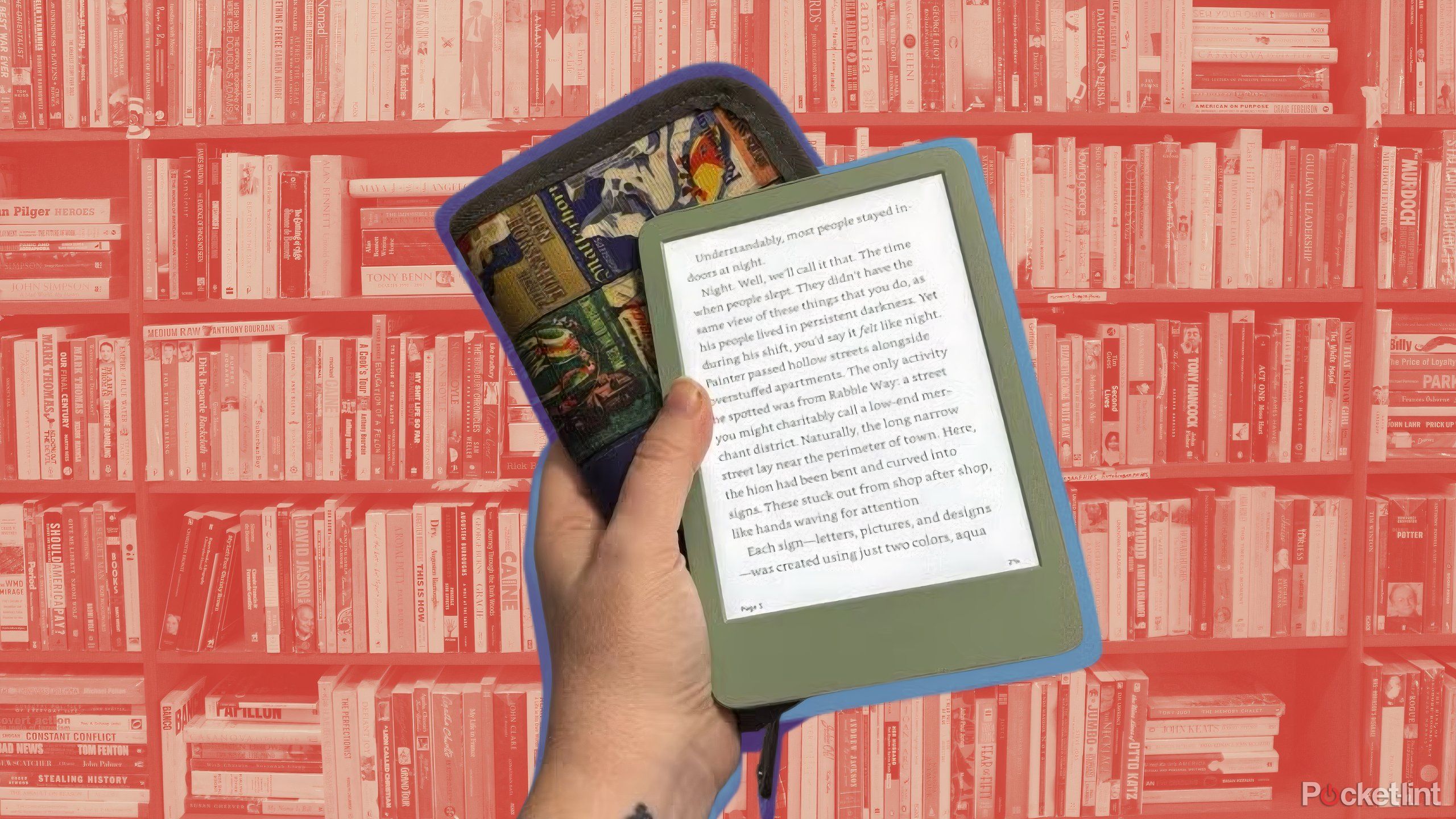
Related
Read anything at all on your Kindle with this free tool
From fanfiction to public domain ePub files, Send to Kindle makes it possible to read anything on your device.
Trending Products

AULA Keyboard, T102 104 Keys Gaming Keyboard and Mouse Combo with RGB Backlit Quiet Laptop Keyboard, All-Steel Panel, Waterproof Gentle Up PC Keyboard, USB Wired Keyboard for MAC Xbox PC Players

Acer Aspire 3 A315-24P-R7VH Slim Laptop computer | 15.6″ Full HD IPS Show | AMD Ryzen 3 7320U Quad-Core Processor | AMD Radeon Graphics | 8GB LPDDR5 | 128GB NVMe SSD | Wi-Fi 6 | Home windows 11 Residence in S Mode

Megaccel MATX PC Case, 6 ARGB Fans Pre-Installed, Type-C Gaming PC Case, 360mm Radiator Support, Tempered Glass Front & Side Panels, Mid Tower Black Micro ATX Computer Case (Not for ATX)

Wireless Keyboard and Mouse Combo, Lovaky 2.4G Full-Sized Ergonomic Keyboard Mouse, 3 DPI Adjustable Cordless USB Keyboard and Mouse, Quiet Click for Computer/Laptop/Windows/Mac (1 Pack, Black)

Lenovo Newest 15.6″ Laptop, Intel Pentium 4-core Processor, 15.6″ FHD Anti-Glare Display, Ethernet Port, HDMI, USB-C, WiFi & Bluetooth, Webcam (Windows 11 Home, 40GB RAM | 1TB SSD)

ASUS RT-AX5400 Twin Band WiFi 6 Extendable Router, Lifetime Web Safety Included, Immediate Guard, Superior Parental Controls, Constructed-in VPN, AiMesh Appropriate, Gaming & Streaming, Sensible Dwelling

AOC 22B2HM2 22″ Full HD (1920 x 1080) 100Hz LED Monitor, Adaptive Sync, VGA x1, HDMI x1, Flicker-Free, Low Blue Mild, HDR Prepared, VESA, Tilt Modify, Earphone Out, Eco-Pleasant

Logitech MK540 Superior Wi-fi Keyboard and Mouse Combo for Home windows, 2.4 GHz Unifying USB-Receiver, Multimedia Hotkeys, 3-12 months Battery Life, for PC, Laptop computer