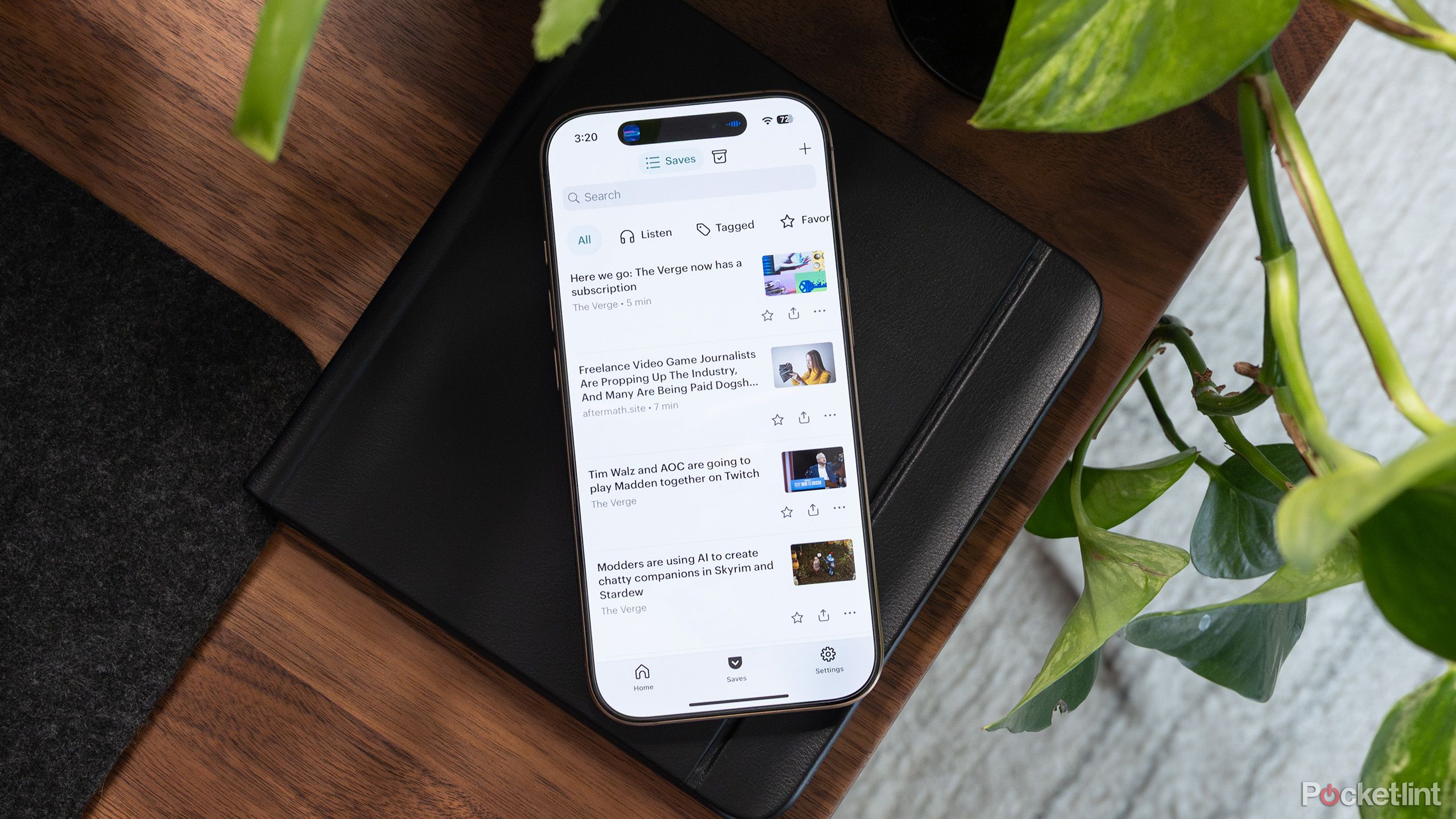Summary
- Kobo e-readers integrate with the Pocket app for easy article reading.
- The Kobo Libra Colour features Natural Light adjustment for user comfort.
- Add the Pocket plugin to browser for seamless content syncing.
If you spend all day staring at a screen for work like me, you might find it difficult to kick up your feet and do some casual reading on an LCD or OLED tablet like Apple’s iPad. That’s where an e-reader can swoop in and save your tired eyes.
Many people might not realize it, but Kobo has offered direct integration with read-later app Pocket for several years now. With a simple browser plugin and some quick account creation/logging in, you can read pretty much anything from the web on your Kobo, whether you’re using the newer Libra Colour, the Klara BW, the pricey Sage, or even an earlier Kobo e-reader. E Ink displays, even if they’re color like with the Kobo Libra or Clara, look more like a paper book, especially under lower light.
It’s also helped me stop doomscrolling social media on my smartphone and to better focus on reading when I have a bit of downtime, which is always a good thing.
With this in mind, I’m a big fan of turning on automatic Natural Light adjustment on my Libra Colour, which tints the screen blue and yellow based on the ambient light in the room (you can find it by tapping the sun-like icon beside Wi-Fi at the top of your Kobo’s menu).
This feature makes the already chilled-out experience of reading an E Ink display that much easier on my eyes. Purists will say nothing compares to reading a physical book and feeling the crisp turn of a fresh page, but I’ve always valued the convenience e-readers offer, and the ability to read articles I’ve saved throughout my work day on my Kobo is an added bonus I’ve come to really enjoy. It’s also helped me stop doomscrolling social media and to better focus on reading when I have a bit of downtime, which is always a good thing.
Below are the steps you need to take to integrate your Pocket account with Kobo.
Kobo Libra Colour
The Kobo Libra Colour is a game changer. The Libra Colour allows users to scribble down their every thought as they read, write in a separate notebook, and access their own Google Drive.
- Brand
- Kobo
- Screen
- 7-inch E Ink Kaleido 3 display with FastGLR and Dark Mode (150ppi)
- Storage
- 32GB
- Connectivity
- USB-C
The first thing you need to do is create a Pocket account
This is a simple, straightforward process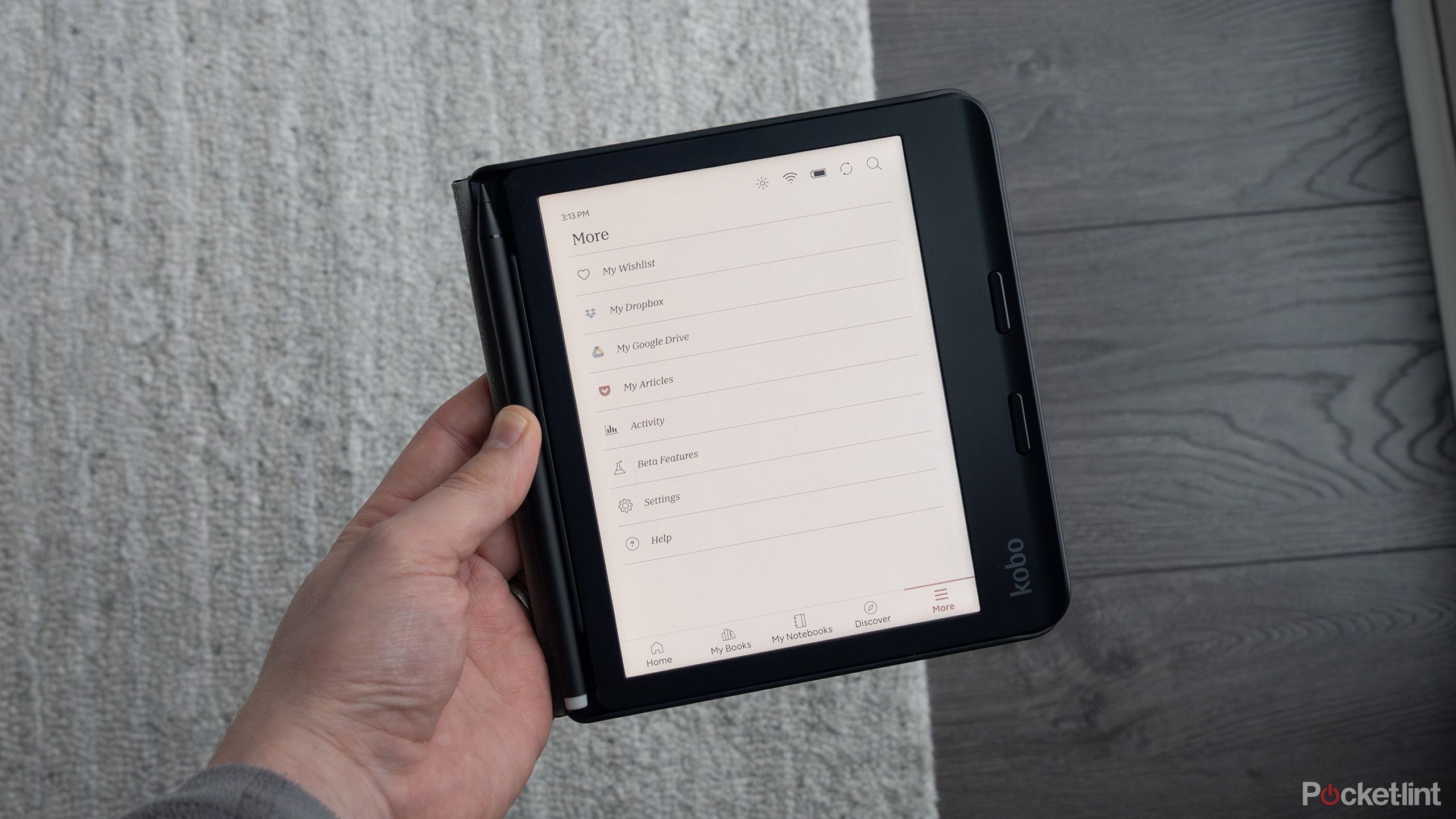
- Navigate to your Kobo’s Home Screen and press the three-lined More icon. Then, tap My Articles.
- Next, click Link with Pocket. If you already have a Pocket account, you can login with your username and password.
- To create a Pocket account, head to kobo.com/pocket to make an account or scan the QR code that popped up on your Kobo screen. Next, enter the code that appears on your e-reader screen.
- Now, move through the process of creating a new Pocket account. Your options include attaching it to a Firefox, Apple, or Google Account.

Related
Switch 2 vs Switch: How Nintendo’s new console stacks up
After years of waiting, Nintendo’s Switch 2 has finally arrived – here’s how it compares to the original Switch.
Now add the Pocket plugin to your browser
This makes it easy to add articles to the app
The Pocket app can be added to Safari, Chrome, or Firefox. There’s also an app available on iOS and Android. Web articles saved through either of these methods will appear on your Kobo as long as you’ve synced your e-reader (make sure it’s connected to Wi-Fi). In my case, I use Pocket primarily with Firefox.
- To install Pocket on Firefox, follow this link and click Start Using Pocket.
- A Save to Pocket button will then appear in your toolbar as an extension (you can move it around, too).
- Whenever you want to save a story, just click this icon, and it will appear on your Kobo as long as it’s synced.
I often accidentally click this button and add random stories to my saved Pocket list. Because of this, I tend to clean out my saved Pocket list once a week.
Once you’ve followed these steps, your saved Pocket content is available across the platform’s web-based desktop app, its Android/iOS app, and directly on your Kobo. To find your content on your Kobo, click More (it’s the three lines in the bottom right corner) and select My Articles.
You’ll then see all of your saved content in a grid. When you tap on a saved article, you’ll see text, including the byline, publication date, and headline, but images are stripped out. This can sometimes lead to odd formatting, but in my experience, unless it’s a very image-heavy story, Pocket works pretty well across all Kobo models. As a bonus, if you’re using a color Kobo, the header image of some stories will show up in color, just like book covers.

Related
This $40 HDMI accessory saved my sanity
Who knew this tiny, relatively cheap device could solve all of my TV connection woes?
Trending Products

AULA Keyboard, T102 104 Keys Gaming Keyboard and Mouse Combo with RGB Backlit Quiet Laptop Keyboard, All-Steel Panel, Waterproof Gentle Up PC Keyboard, USB Wired Keyboard for MAC Xbox PC Players

Acer Aspire 3 A315-24P-R7VH Slim Laptop computer | 15.6″ Full HD IPS Show | AMD Ryzen 3 7320U Quad-Core Processor | AMD Radeon Graphics | 8GB LPDDR5 | 128GB NVMe SSD | Wi-Fi 6 | Home windows 11 Residence in S Mode

MATX PC Case, 6 ARGB Followers Pre-Put in, Sort-C Gaming PC Case, 360mm Radiator Help, Tempered Glass Entrance & Facet Panels, Mid Tower Black Micro ATX Laptop Case

Wireless Keyboard and Mouse Combo, Lovaky 2.4G Full-Sized Ergonomic Keyboard Mouse, 3 DPI Adjustable Cordless USB Keyboard and Mouse, Quiet Click for Computer/Laptop/Windows/Mac (1 Pack, Black)

Lenovo Newest 15.6″ Laptop, Intel Pentium 4-core Processor, 15.6″ FHD Anti-Glare Display, Ethernet Port, HDMI, USB-C, WiFi & Bluetooth, Webcam (Windows 11 Home, 40GB RAM | 1TB SSD)

ASUS RT-AX5400 Twin Band WiFi 6 Extendable Router, Lifetime Web Safety Included, Immediate Guard, Superior Parental Controls, Constructed-in VPN, AiMesh Appropriate, Gaming & Streaming, Sensible Dwelling

AOC 22B2HM2 22″ Full HD (1920 x 1080) 100Hz LED Monitor, Adaptive Sync, VGA x1, HDMI x1, Flicker-Free, Low Blue Mild, HDR Prepared, VESA, Tilt Modify, Earphone Out, Eco-Pleasant

Logitech MK540 Superior Wi-fi Keyboard and Mouse Combo for Home windows, 2.4 GHz Unifying USB-Receiver, Multimedia Hotkeys, 3-12 months Battery Life, for PC, Laptop computer