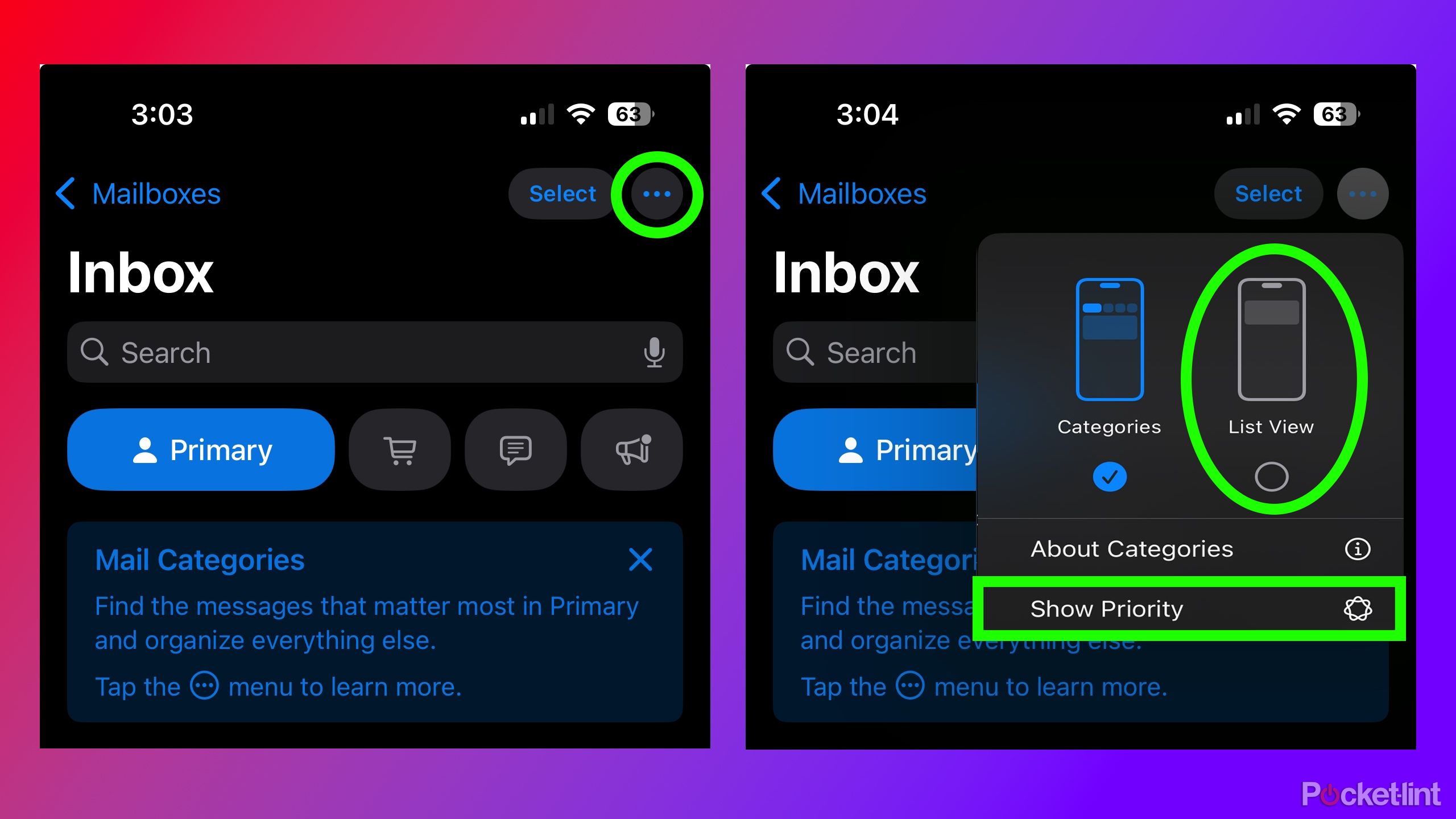Summary
- iOS 18.2 changes the look of the Mail app, but you can easily revert to the old design by following simple steps.
- By changing the mail app back to List View, and disabling Show Priority, it will look more like the old-style.
- Apple will introduce an option to disable contact photos in the Mail app in iOS 18.5, but you can disable them now in the Settings app.
When iOS 18.2 dropped, I quickly discovered that my family members and friends had also downloaded the update, as I suddenly received a flood of messages asking, “How do I fix the mail app?” Upon installing iOS 18.2 on my iPhone, I noticed the new look of the Mail app in about 10 seconds flat and immediately switched it back to the old design — and I haven’t looked back.
What’s all this fuss about exactly? Well, with iOS 18.2, Apple added a new AI-powered priority mailbox feature and new categories that help sort your email inbox for you. While these additions may prove helpful to some, they aren’t particularly my cup of tea, as I prefer sorting my email inbox myself. Luckily, if you want to revert to the old-style and functionality of Apple’s Mail app, you can easily do so.

Related
Apple has big plans for its 20th anniversary iPhone, but tariffs cast a shadow
Apple reportedly has “bold” plans for its 20th anniversary iPhone, while tariffs raise concerns for the foreseeable future.
How to fix Apple’s Mail app
Get the old-style back in seconds
Fortunately, Apple has made it very easy to revert the Mail app to its previous appearance. Just follow these straightforward steps.
1. Open Apple’s Mail app.
2. Tap the three dots in the top right of your Inbox.
3. Select List View.
4. Uncheck Show Priority (this will only pop up if you have Apple Intelligence).
By switching your Mail app to List View, it will resemble its layout before iOS 18.2 by getting rid of the email categories Apple added. Unchecking Show Priority will also disable Apple Intelligence’s AI-powered email sorting feature.
Unfortunately, the only aspect that doesn’t disappear by adjusting these two settings is the new icons that Apple introduced in the Mail app beside your emails. These new icons are boring and pointless, and they don’t even display the logos of the websites from which you’re receiving emails. For instance, if you’re subscribed to any of Pocket-lint’s newsletters (which I highly recommend, by the way), it won’t even show Pocket-lint’s logo next to the email in the Mail app, which for me, somewhat undermines the purpose of having icons in the Mail app. It’s a weird design choice by Apple.
Apple has acknowledged the feedback regarding icons in the Mail app, and with iOS 18.5, it will offer an additional option to disable contact photos right from the Mail app. iOS 18.5 is currently in developer beta and is expected to launch in the coming months, possibly by the end of May. If you don’t want to wait until then, there is an option available in the Settings app to disable them. Here’s how.
1. Go to Settings.
2. Select Apps.
3. Choose Mail.
4. Disable Show Contact List.

Related
The best Apple TV feature has nothing to do with streaming
It’s impossible to beat the Apple TV’s stellar-looking screensavers.
Trending Products

AULA Keyboard, T102 104 Keys Gaming Keyboard and Mouse Combo with RGB Backlit Quiet Laptop Keyboard, All-Steel Panel, Waterproof Gentle Up PC Keyboard, USB Wired Keyboard for MAC Xbox PC Players

Acer Aspire 3 A315-24P-R7VH Slim Laptop computer | 15.6″ Full HD IPS Show | AMD Ryzen 3 7320U Quad-Core Processor | AMD Radeon Graphics | 8GB LPDDR5 | 128GB NVMe SSD | Wi-Fi 6 | Home windows 11 Residence in S Mode

MATX PC Case, 6 ARGB Followers Pre-Put in, Sort-C Gaming PC Case, 360mm Radiator Help, Tempered Glass Entrance & Facet Panels, Mid Tower Black Micro ATX Laptop Case

Wireless Keyboard and Mouse Combo, Lovaky 2.4G Full-Sized Ergonomic Keyboard Mouse, 3 DPI Adjustable Cordless USB Keyboard and Mouse, Quiet Click for Computer/Laptop/Windows/Mac (1 Pack, Black)

Lenovo Newest 15.6″ Laptop, Intel Pentium 4-core Processor, 15.6″ FHD Anti-Glare Display, Ethernet Port, HDMI, USB-C, WiFi & Bluetooth, Webcam (Windows 11 Home, 40GB RAM | 1TB SSD)

ASUS RT-AX5400 Twin Band WiFi 6 Extendable Router, Lifetime Web Safety Included, Immediate Guard, Superior Parental Controls, Constructed-in VPN, AiMesh Appropriate, Gaming & Streaming, Sensible Dwelling

AOC 22B2HM2 22″ Full HD (1920 x 1080) 100Hz LED Monitor, Adaptive Sync, VGA x1, HDMI x1, Flicker-Free, Low Blue Mild, HDR Prepared, VESA, Tilt Modify, Earphone Out, Eco-Pleasant

Logitech MK540 Superior Wi-fi Keyboard and Mouse Combo for Home windows, 2.4 GHz Unifying USB-Receiver, Multimedia Hotkeys, 3-12 months Battery Life, for PC, Laptop computer