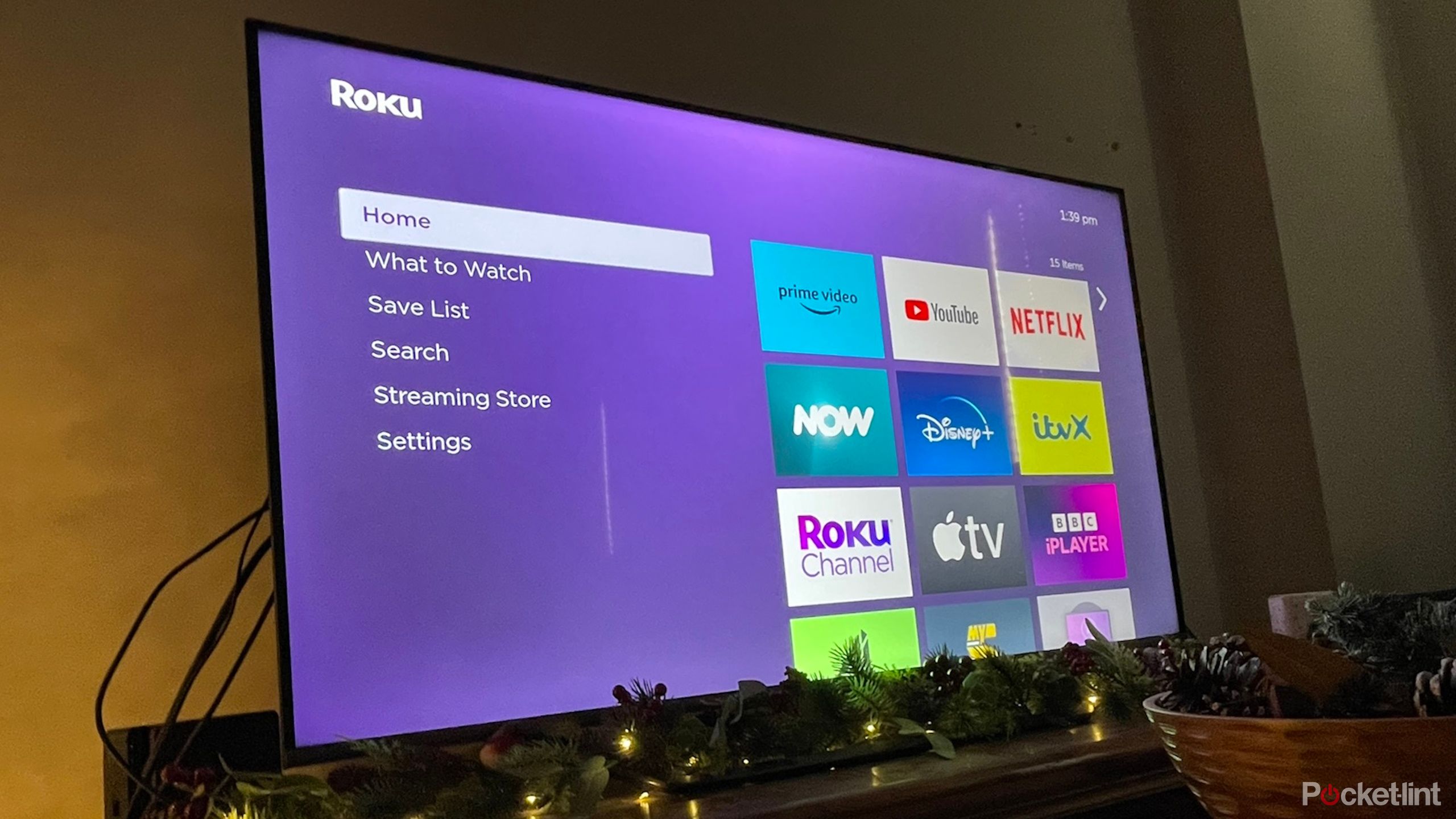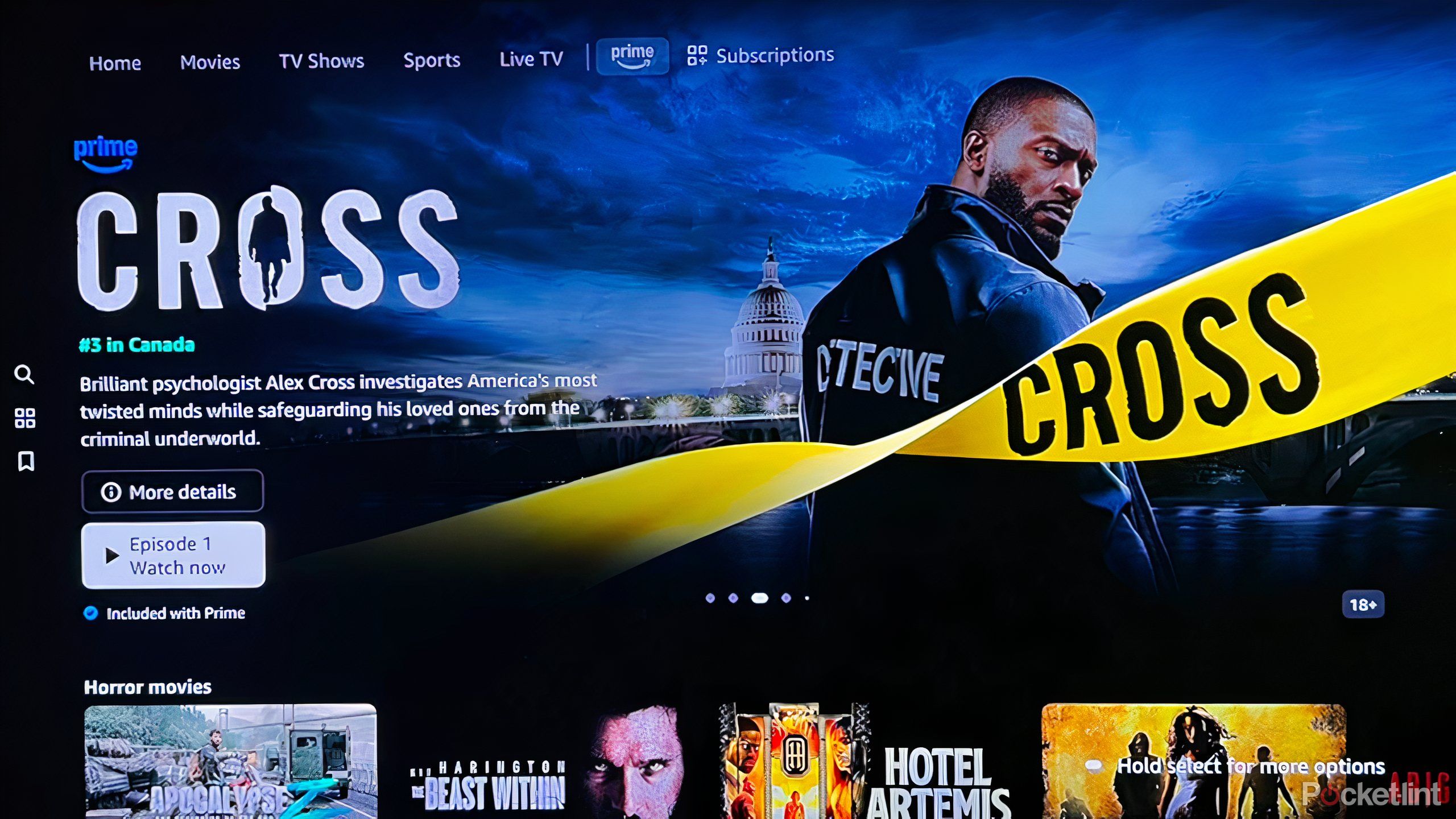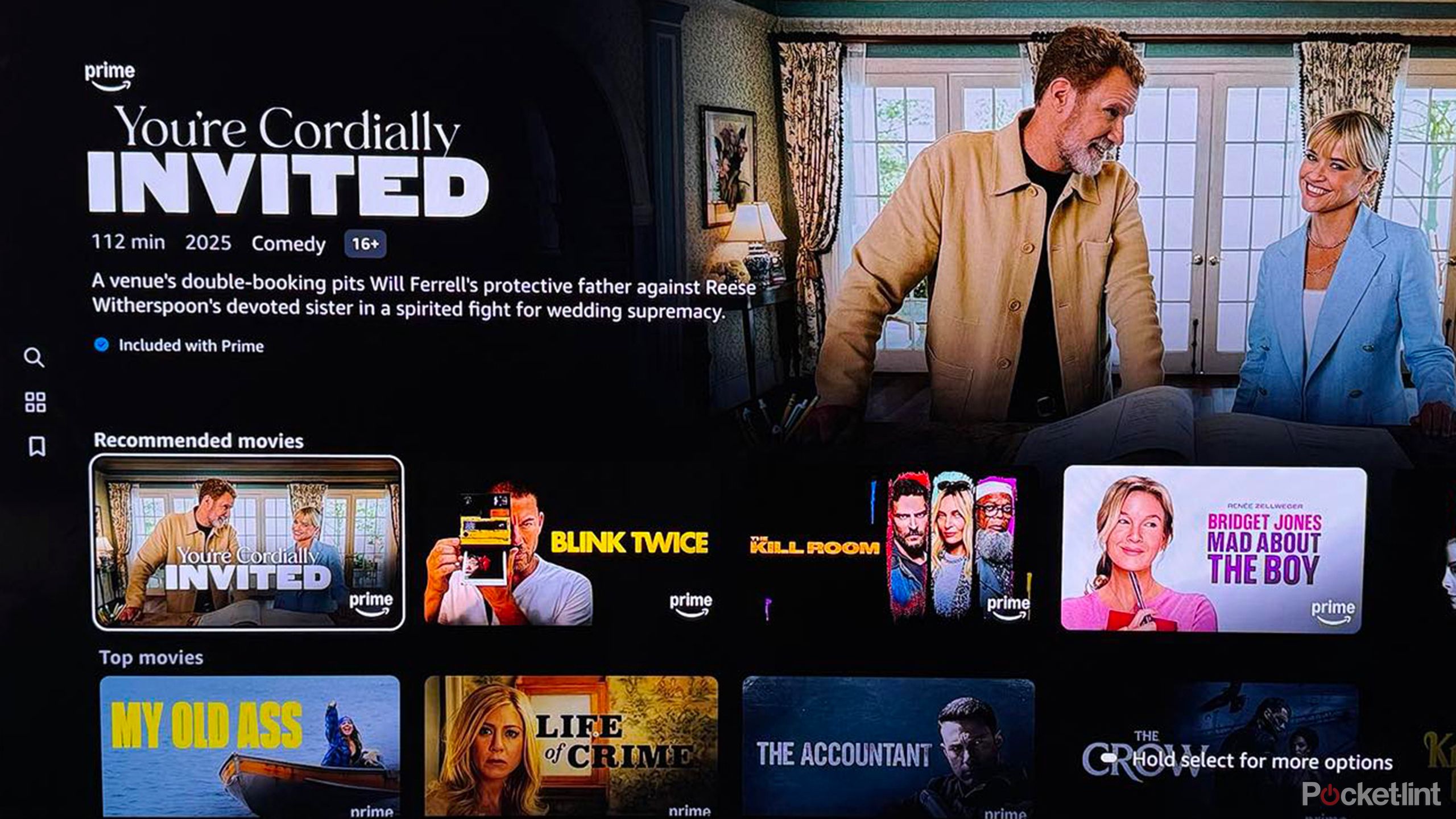Summary
- Employ device pairing to log into apps on your smart TV.
- Ensure strong and unique passwords for each app and service to prevent breaches.
- Be cautious of sharing account access; create guest profiles and employ 2FA for added safety.
Your
smart TV
stores a lot of information. It is, after all, a computer that is connected to the Internet and contains plenty of personal data, whether directly submitted or indirectly inferred based on how you’re using the TV. The question then arises: how safe is your TV?
Most smart TV users keep
passwords
to various streaming services locked in place, allowing for automatic sign-in every time you open the app. Then there are accounts and passwords used to access operating systems, and some TV manufacturers require users to sign in to access the TV as well. If you use the browser on your
smart TV
, you may have passwords stored there as well. It all adds up to a lot of security concerns. Here’s what you need to know about keeping your passwords safe on your smart TV.
Related
How I protect my smart TV from being hacked
Sit down, relax, and enjoy your favorite show without worrying you’re being watched.
App and streaming service passwords
Device pairing maintains safety
Netflix, Amazon Prime, and every other streaming service available are in the business of getting you to watch something as quickly and easily as possible. For a smart TV user, it would be a huge pain to have to regularly input your password every time you want to watch something, or even every 30 days, like some websites want you to do. The first time you download and sign in to an app, you’re often shown a QR code on screen that will lead you to a page to connect to the app from your phone. This verifies your identity and account, and connects to your smart TV for future use.
This process is known as device pairing, and is generally safer than directly inputting your name and password on the TV. That’s because your password isn’t stored on the TV; it’s stored on another device. And for the most part, your phone, tablet, or computer will be safer than your smart TV due to it being regularly updated and requiring biometrics or passwords to access them. Device pairing also makes sure you’re not accidentally putting your information into a fake app or website masquerading as the real thing.
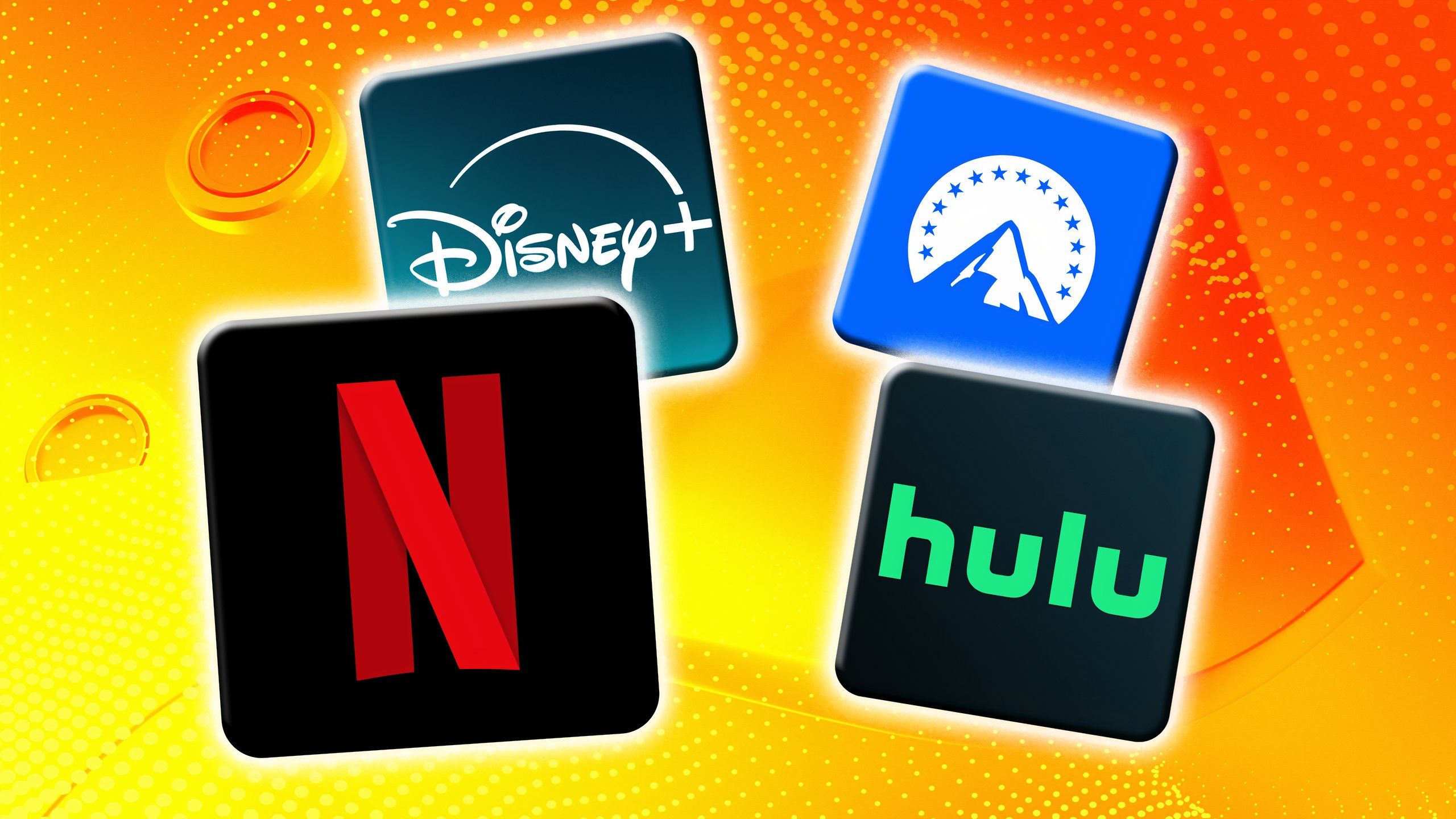
Related
Streaming service algorithms don’t actually do what you think
Netflix is in the business of keeping you hooked, promoting content that matches your viewing habits.
How operating system passwords work
Be mindful of who’s using your TV
For most operating systems, you’ll have to create an account and sign into it in order to use the TV and all those apps and services you’re craving. You’re essentially signing in to your TV. These accounts are generally secure. Google TV, Fire TV, and Roku TV, for example, encrypt an authorization token to allow you continued access.
It’s best to limit your smart TV use to its main functions: watching content and gaming. Avoid using your smart TV as a browser; at least don’t sign in to any accounts when online. Your smart TV’s browser will not be as secure as that of your phone or computer, and it’s likely not going to be anywhere as convenient.
While you’re at it, be sure to opt-out and unsubscribe from any tracking that your smart TV does on its own. From monitoring what you watch to promoting content it thinks you might like, your TV collects a lot of information, and it doesn’t have to.

Related
4 streaming apps that still let you share passwords for free
The list is dwindling, but you can still share these streaming apps with friends and family.
Consider a streaming stick or device
Wield more control and security
For those concerned about privacy, you may want to consider keeping your TV disconnected from the internet and instead invest in a streaming device that you can have more control over. In general, streaming sticks get more frequent and robust updates to their firmware than smart TVs. This is especially true when compared to budget-friendly TV models that lack proper security or receive any updates.
As most streaming sticks are associated with larger online ecosystems, like Google or Apple, they are backed by companies heavily invested in keeping your information secure, with myriad ways to protect your data and alert you to any breaches. Streaming sticks also allow you to keep your TV offline; you only need to connect your device to the Internet and not the TV itself. It’s a lot easier to control than a TV.
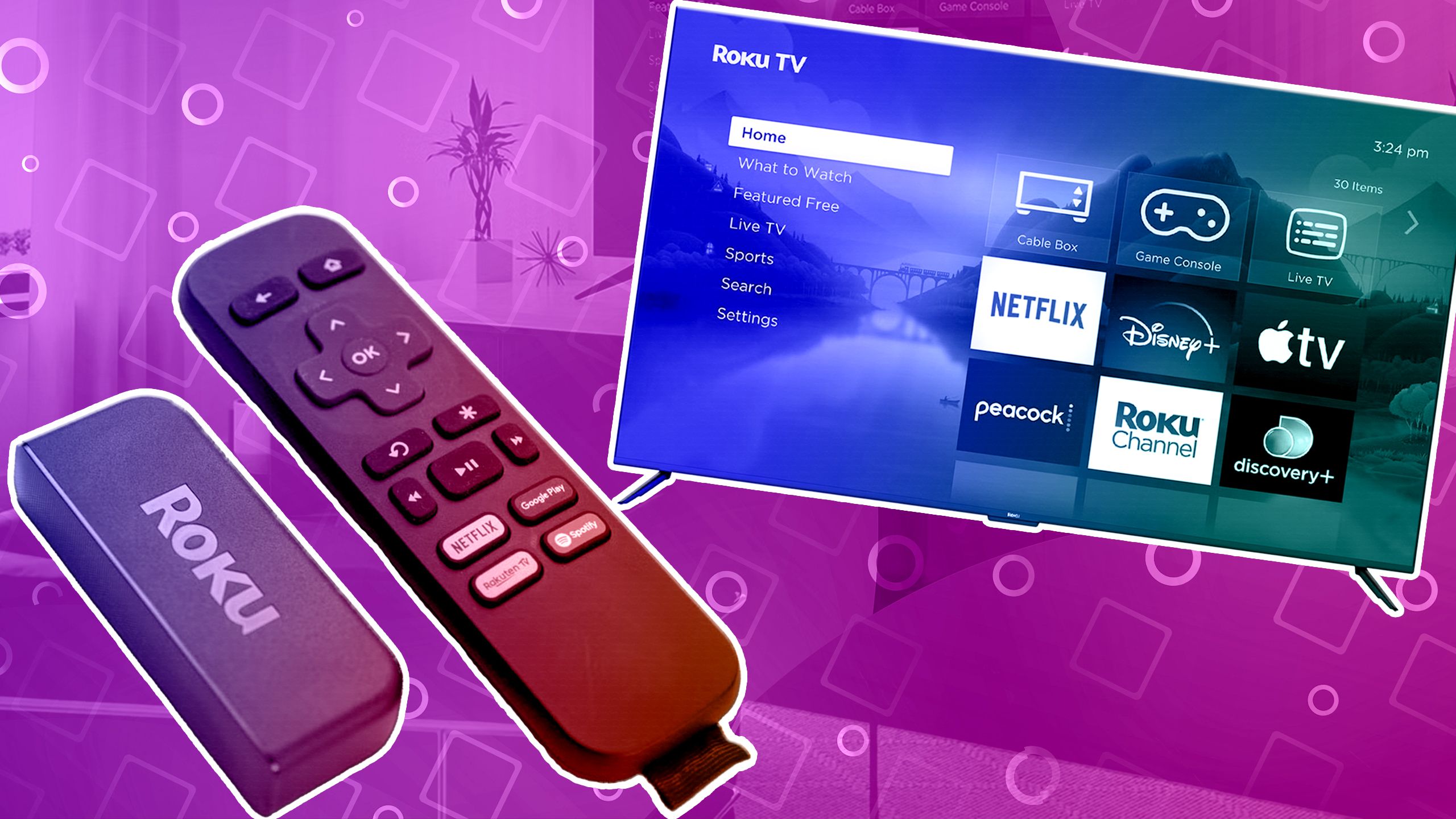
Related
Roku streaming stick vs. Roku TV: What to consider when upgrading your streaming
If you’re in the market for a better streaming experience, you’re looking in the right place. But what’s better, a Roku device or a Roku smart TV?
Be mindful of sharing your TV or accounts
Know who has access to your information
Anytime someone else is getting access to your accounts or devices, your information is at risk. Be careful about password sharing (for those apps that still allow it), because as soon as your information is on another TV and on another Wi-Fi network somewhere else, that data is only as safe as the safeguards the person using it has put into place.
If your TV is used by roommates or other guests, consider creating alternative profiles that have limited access to important information. This may be restricting purchases on some accounts, setting up guest profiles, or simply logging out of all your apps if you’ll be gone for a period of time. You can also turn off any automatic sign-in to apps, requiring device pairing every time it’s in use.

Related
Apple TV+ still has one perk that sets it apart from all other streamers
The attractive streaming service isn’t too worried about password sharing, for now.
Keep your passwords secure
Use a common sense approach to creation
For any account you have, especially comprehensive ones from Google, Apple, or another tech giant, and also any that is connected to a credit card, use smart, common sense practices when creating passwords. Create unique, complicated passwords for each other, refraining from using variations on the same theme or style. Every streaming service should have its own password. Use two-factor authentication whenever possible.
You may want to consider setting a pin on your smart TV or OS if possible as well. It’s also wise to set purchase restrictions on any apps and services, requiring a password or other information to be entered prior in order to confirm any transactions (this is also helpful if you’re prone to accidentally renting, buying, or subscribing to paid content).
Lastly, be sure to change your passwords every six to 12 months, and wipe all your data from your smart TV before selling or trashing it.
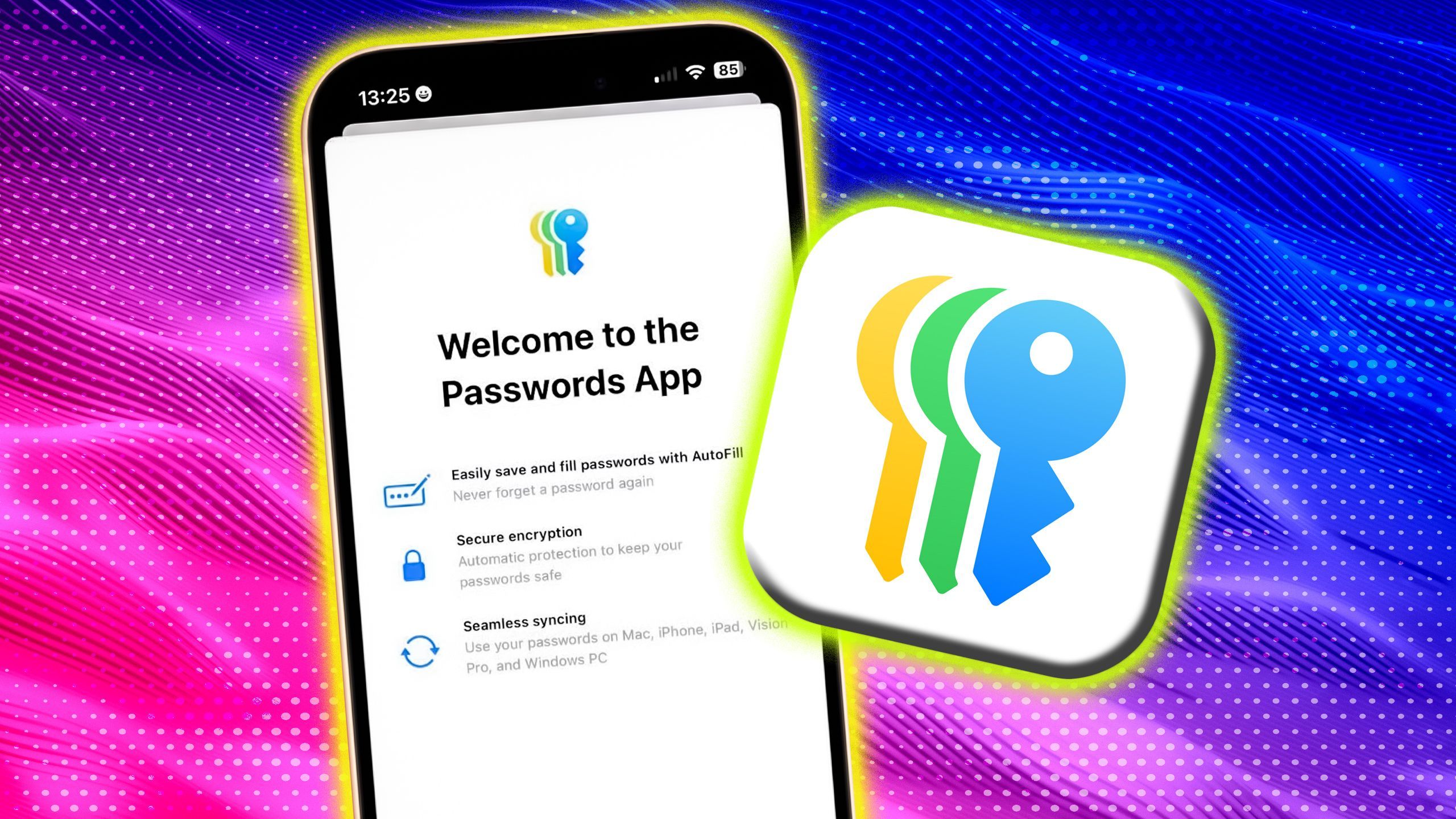
Related
I quit passwords and so can you – here’s how I switched to passkeys
It’s surprisingly easy to wean off passwords once and for all – here’s how to switch your account credentials over to the superior passkey system.
Trending Products

AULA Keyboard, T102 104 Keys Gaming Keyboard and Mouse Combo with RGB Backlit Quiet Laptop Keyboard, All-Steel Panel, Waterproof Gentle Up PC Keyboard, USB Wired Keyboard for MAC Xbox PC Players

Acer Aspire 3 A315-24P-R7VH Slim Laptop computer | 15.6″ Full HD IPS Show | AMD Ryzen 3 7320U Quad-Core Processor | AMD Radeon Graphics | 8GB LPDDR5 | 128GB NVMe SSD | Wi-Fi 6 | Home windows 11 Residence in S Mode

Megaccel MATX PC Case, 6 ARGB Fans Pre-Installed, Type-C Gaming PC Case, 360mm Radiator Support, Tempered Glass Front & Side Panels, Mid Tower Black Micro ATX Computer Case (Not for ATX)

Wireless Keyboard and Mouse Combo, Lovaky 2.4G Full-Sized Ergonomic Keyboard Mouse, 3 DPI Adjustable Cordless USB Keyboard and Mouse, Quiet Click for Computer/Laptop/Windows/Mac (1 Pack, Black)

Lenovo Newest 15.6″ Laptop, Intel Pentium 4-core Processor, 15.6″ FHD Anti-Glare Display, Ethernet Port, HDMI, USB-C, WiFi & Bluetooth, Webcam (Windows 11 Home, 40GB RAM | 1TB SSD)

ASUS RT-AX5400 Twin Band WiFi 6 Extendable Router, Lifetime Web Safety Included, Immediate Guard, Superior Parental Controls, Constructed-in VPN, AiMesh Appropriate, Gaming & Streaming, Sensible Dwelling

AOC 22B2HM2 22″ Full HD (1920 x 1080) 100Hz LED Monitor, Adaptive Sync, VGA x1, HDMI x1, Flicker-Free, Low Blue Mild, HDR Prepared, VESA, Tilt Modify, Earphone Out, Eco-Pleasant

Logitech MK540 Superior Wi-fi Keyboard and Mouse Combo for Home windows, 2.4 GHz Unifying USB-Receiver, Multimedia Hotkeys, 3-12 months Battery Life, for PC, Laptop computer