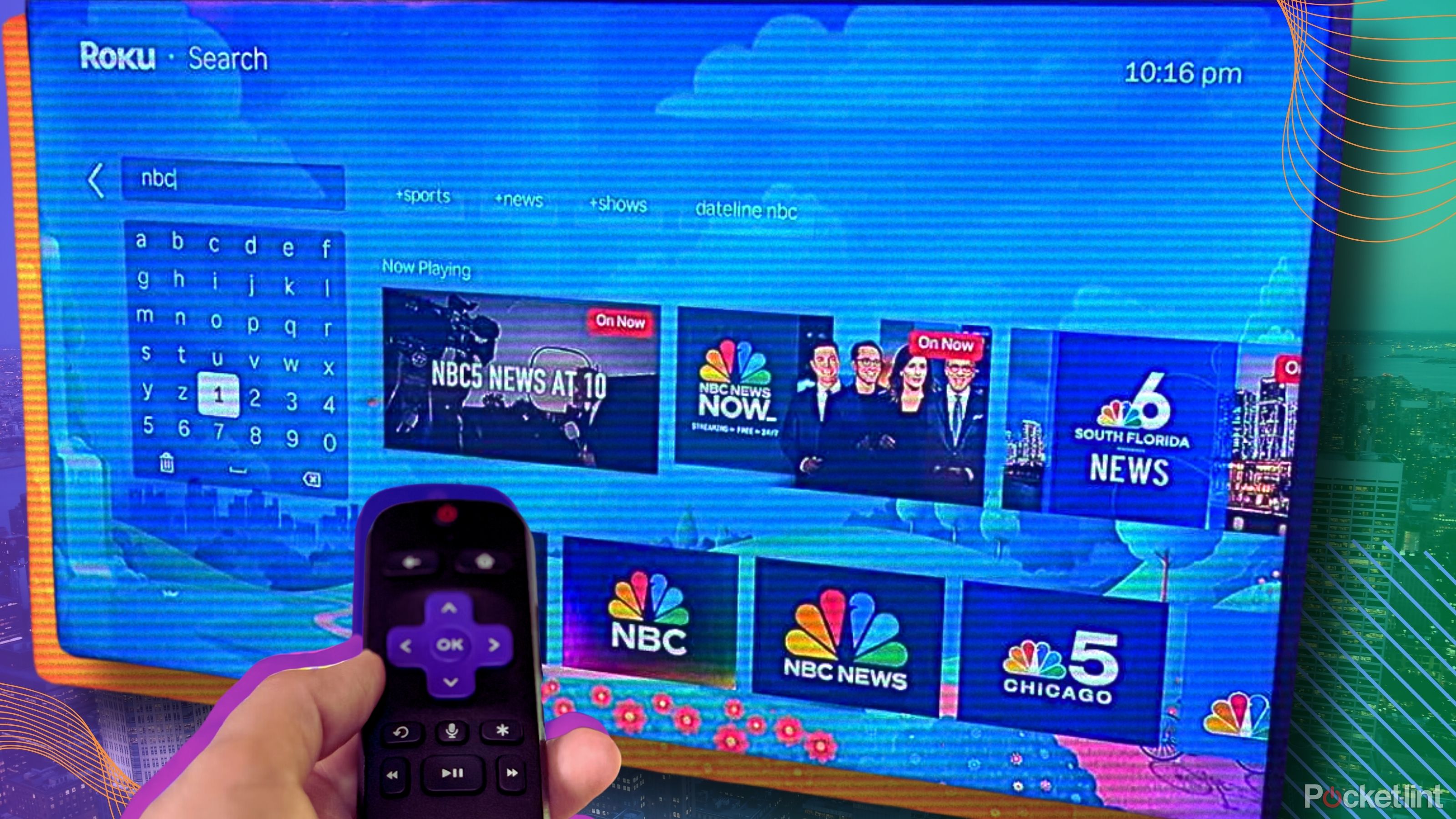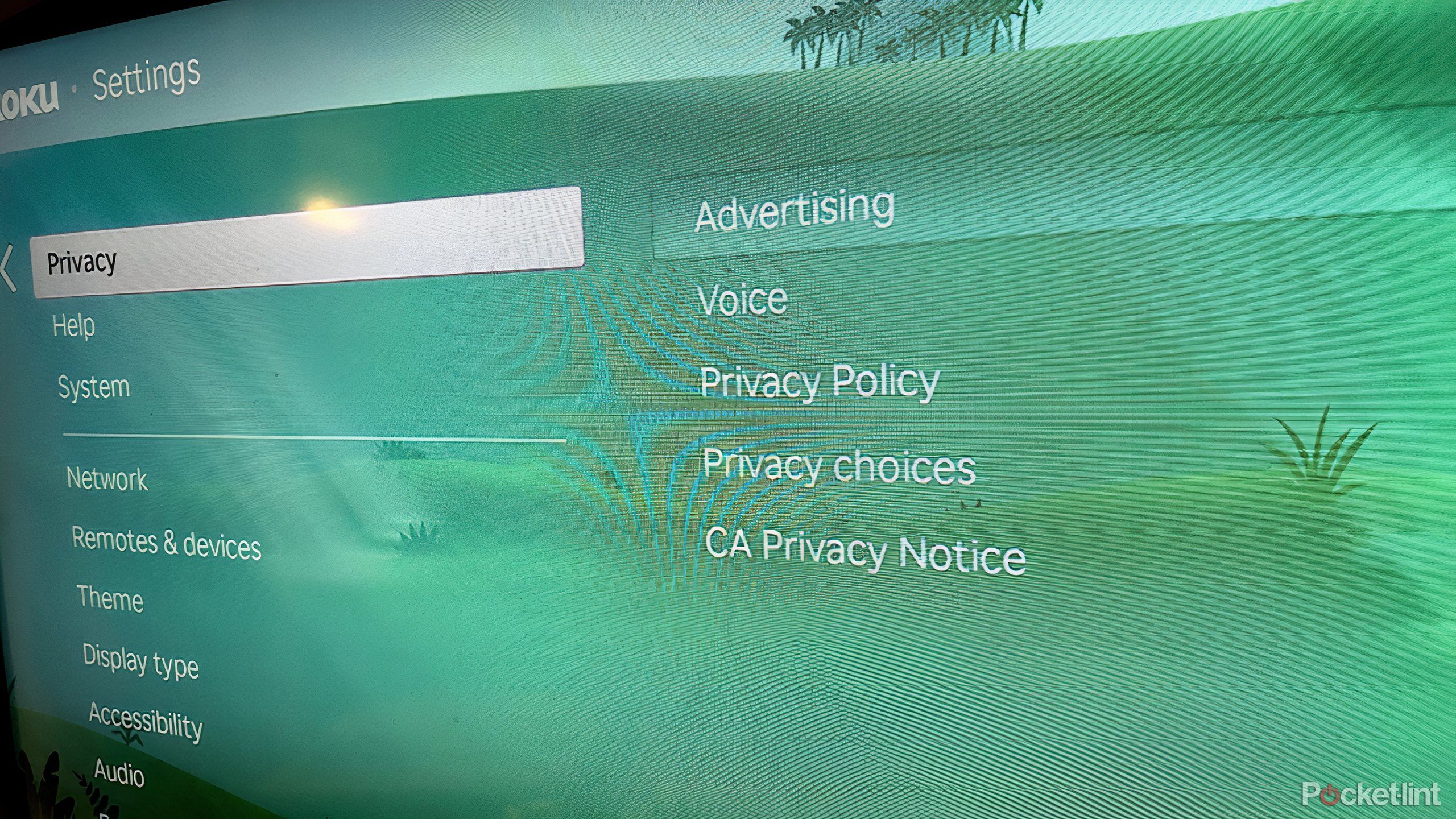Key Takeaways
- Roku offers easy navigation and customization options, with plenty of free content to enjoy.
- Personalize your Roku experience by adjusting privacy settings to limit data tracking and ensure a safer experience.
- Take advantage of Roku’s AirPlay and HomeKit capabilities, control with a remote or mobile app, and enhance visuals with Backdrops.
Using a Roku device for your streaming purposes is an easy way to either turn your TV into a smart TV or guarantee that it’s simple to navigate. The Roku TV operating system is user-friendly and offers plenty of features that make it useful to those who just want to sit down and enjoy some content without thinking too hard. Whether you’re cutting the cord on cable or just looking for something to download streaming apps on, Roku is a smart selection.
Roku TV is not only easy to navigate but also easy to customize. You can move around the app grid to put the ones that you use the most at the top, tailor the background, and more. There’s also so much free content to be had that having the Roku pays for itself after a while. Apps like Pluto TV and Tubi deliver plenty of free entertainment that anyone will love, too.
Related
I found a Roku feature that’s saving my sanity, one ad at a time
You can save your audio (and ears) much easier than you can think on a Roku device.
But Roku also has some particular settings features you should probably tweak. This includes which ads show up on the platform and just how much data Roku is collecting from you. If you want to ensure that you’re taking the safest approach when it comes to using Roku, you can, but there are some privacy settings you need to be aware of.
Here’s a rundown of the most important ones.

Roku TV
Roku TV is the operating system for Roku devices. Roku is one of the most popular OS on the market for streaming content, as it either comes in standalone devices or built into Roku TVs.
What are some of the top features for Roku?
Make your Roku cater to you
Setting up Roku isn’t hard. It’s either built into your TV already — if you have a Roku TV — or it’s a standalone device that you plug into it. This comes in the form of a Roku stick that you plug into the HDMI port of your TV, a device that sits near your TV like the Roku Ultra or as a soundbar with the Roku Streambar.
There are a number of different Roku stick devices that you can choose from, depending on what you need. If you’re looking for faster connection and higher quality streaming, choosing the Roku Ultra is probably the smart decision. If you just want something to fit a budget and add streaming capabilities, a Roku Streaming Stick will do just fine.
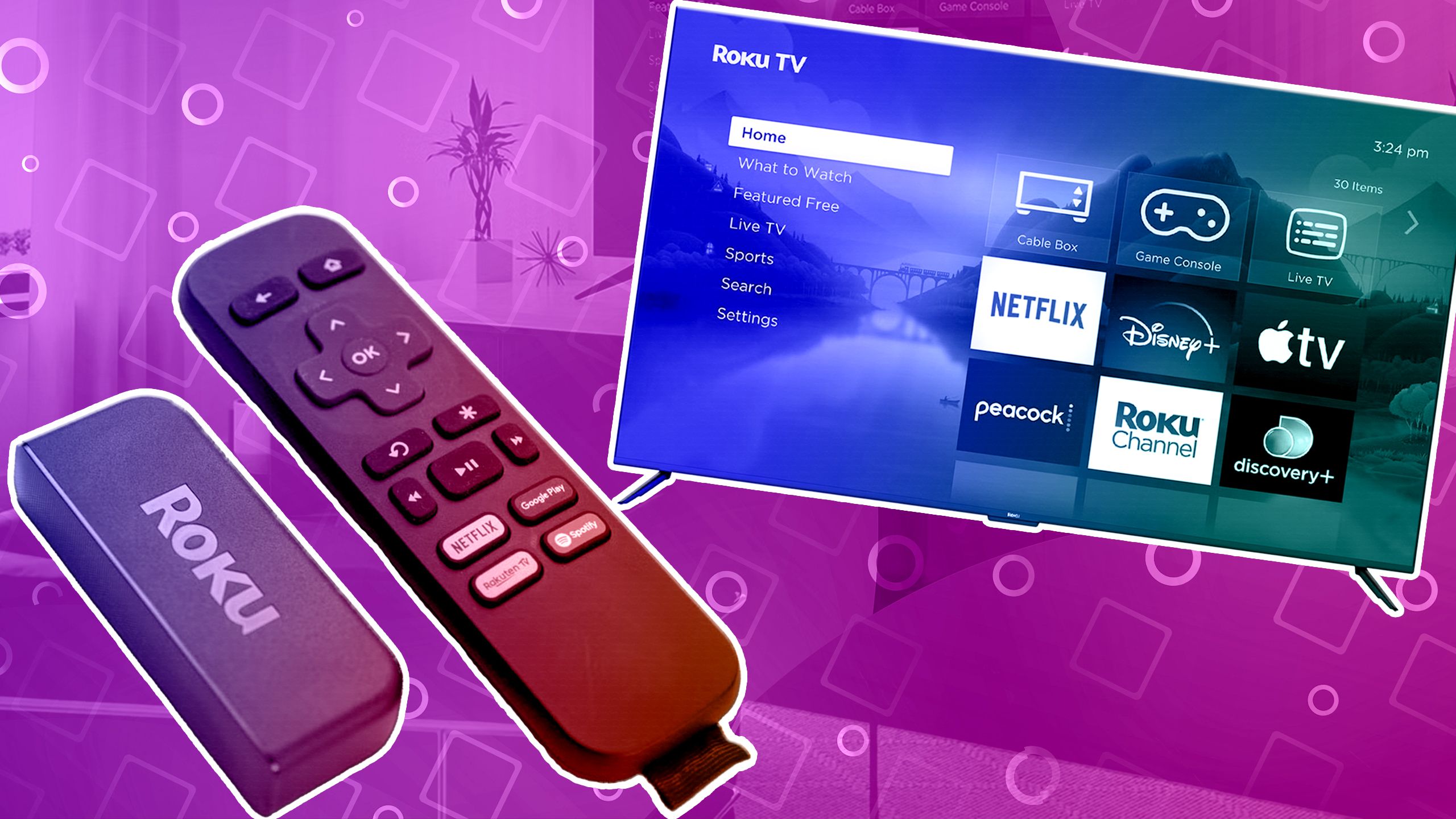
Related
Roku streaming stick vs. Roku TV: What to consider when upgrading your streaming
If you’re in the market for a better streaming experience, you’re looking in the right place. But what’s better, a Roku device or a Roku smart TV?
Once you have your Roku device and are on the home page, you’ll see you can watch live TV through The Roku Channel or open up some of the pre-installed apps. You can also download popular apps for streaming services like Netflix, Prime Video, Hulu, Disney+, and more. More cool features include being able to turn your Roku into a work of art with the help of Roku Backdrops, as this lets you customize the background with either photos that you’ve taken or from a gallery of artwork, so it looks like a painting is hanging in your room when you’re not using your TV to watch something.
Roku can also work with Apple AirPlay and Apple HomeKit, adding to its versatility for smart homes. There’s a Guest Mode which lets other people log into their own Roku subscriptions to keep accounts secure and private, meaning they can enjoy their settings and content without potentially purchasing anything on your account. Plus, Roku can be controlled with a handheld remote or with the mobile app on your phone.

Related
Roku and Google’s new partnership will make free streaming way better
Your favorite Roku content is about to become a lot easier to find on Google TV.
Changing your privacy settings in Roku
Keep your info as safe as possible
You can take steps to eliminate how much Roku is tracking you and your data. The company policy is to share data with third-party advertisers to provide you with ads on the Roku home screen and within Roku channels. It will also collect your search history, whether you’re typing it in with the remote or using the voice-enabled Roku Remote to search for something by saying it. Roku also tracks how much time you spend interacting with content and advertisements.
The Settings menu is different for different versions of Roku devices. Not all of them offer an extended number of settings.
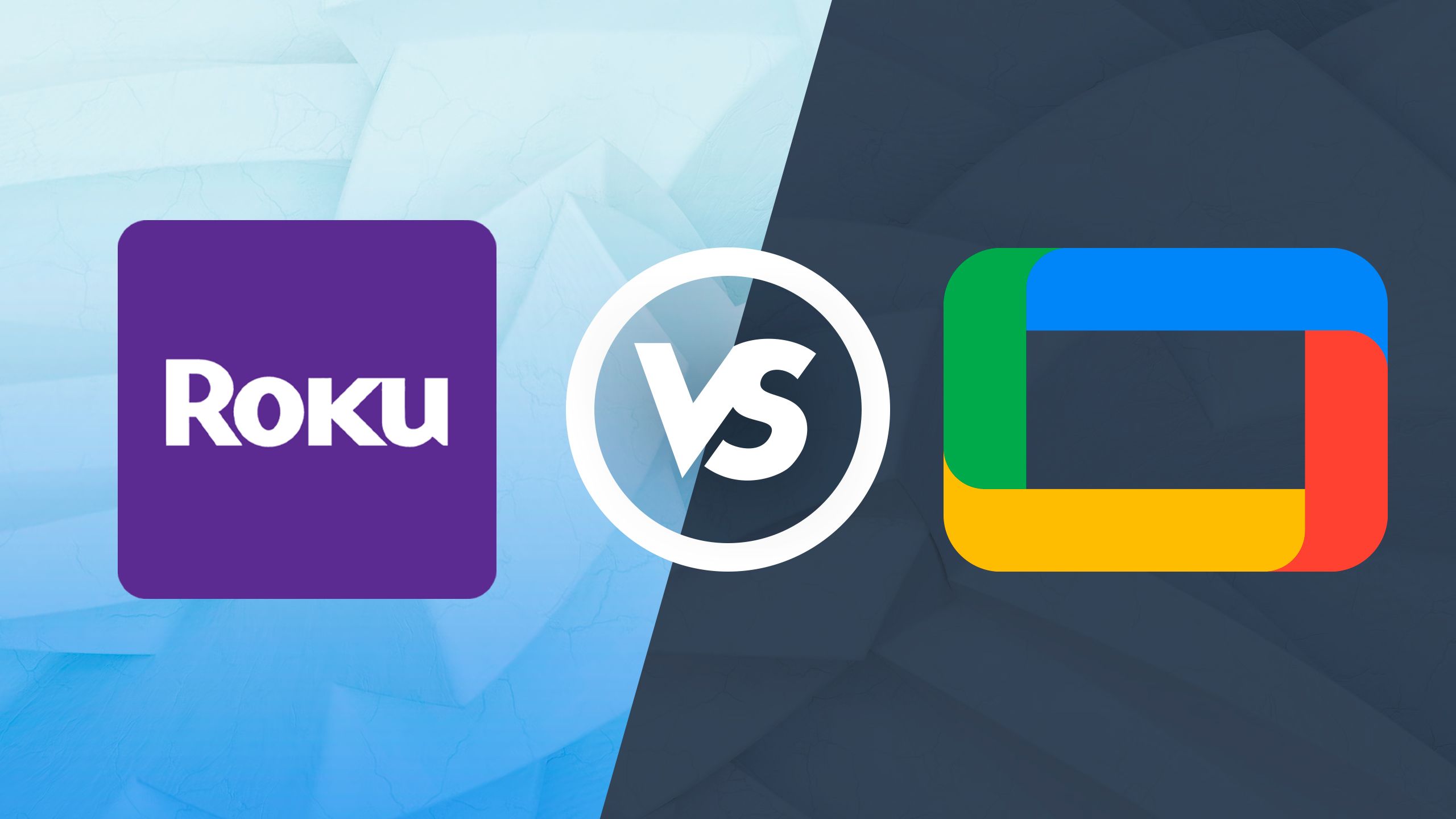
Related
Roku or Google TV? I thought this OS felt smarter
Both of these operating systems offer peak streaming options, but this one took home the win in my book.
If you’re worried about how much Roku is tracking, you should consider changing your Privacy settings. You can do that from the main Roku menu:
- On the main Roku menu, scroll down to Settings and click it.
- In Settings, scroll down to Privacy, and click it.
- Click into Advertising.
- There should be a box that says Limit ad tracking. Make sure this box is checked.
This will have Roku alert other third party apps that you aren’t interested in having your data tracked. Whether the third party apps honor that request is up to them, though. Unfortunately, single platforms like Netflix and Hulu won’t listen to this and go by the agreement that you sign when you sign up for them saying that they are able to track your information and sell it.
Those platforms can also sell your data to other parties.

Related
A new Apple TV could easily blow Roku, Amazon and Google out of the water
The Apple TV 4K is due for an upgrade.
If you look in the Privacy submenu, you’ll see Privacy choices. You can click Do not share/sell my information and Limit use of sensitive information. Roku states “Based on where you live, you may have the right to opt out of disclosure of your personal information for ‘cross-context behavioral advertising,’ use of your personal information for targeted advertising, or disclosure of personal information that some laws consider to be a ‘sale.’ To do so, please enable this setting. This setting will apply to your Roku account.”
Focus on what you’re saying with the Roku Remote
Try to limit what is recorded
For any Roku device that has a Roku voice remote, you can press the button and speak a command into it. This will transcribe onto the TV and the technology will then listen to your command and honor it, if possible. If you want to stop Roku from tracking what you’re saying into the microphone on the remote, you can change that in the Privacy settings. You once again have to go to the main Roku home page.
- Open up the Roku home page, and click into Settings.
- Click into Privacy.
- Toggle over to Voice and click it.
- The box for Speech recognition is likely checked. You can un-check it if you want it to be turned off.
- The other selection is Microphone access. Click it.
- Click App microphone access.
- Click Never allow.
This will stop the mobile app from being able to use the microphone feature, therefore halting the Roku’s ability to use voice commands. For Rokus with voice remotes, there is also a setting for Channel microphone access, which you can choose Never allow to stop individual channels from accessing what you say into the microphone.

Related
How I make custom Roku Backdrops using my phone
Make your photography the focal point of the room for free on your Roku TV.
Trending Products

AULA Keyboard, T102 104 Keys Gaming Keyboard and Mouse Combo with RGB Backlit Quiet Laptop Keyboard, All-Steel Panel, Waterproof Gentle Up PC Keyboard, USB Wired Keyboard for MAC Xbox PC Players

Acer Aspire 3 A315-24P-R7VH Slim Laptop computer | 15.6″ Full HD IPS Show | AMD Ryzen 3 7320U Quad-Core Processor | AMD Radeon Graphics | 8GB LPDDR5 | 128GB NVMe SSD | Wi-Fi 6 | Home windows 11 Residence in S Mode

Megaccel MATX PC Case, 6 ARGB Fans Pre-Installed, Type-C Gaming PC Case, 360mm Radiator Support, Tempered Glass Front & Side Panels, Mid Tower Black Micro ATX Computer Case (Not for ATX)

Wireless Keyboard and Mouse Combo, Lovaky 2.4G Full-Sized Ergonomic Keyboard Mouse, 3 DPI Adjustable Cordless USB Keyboard and Mouse, Quiet Click for Computer/Laptop/Windows/Mac (1 Pack, Black)

Lenovo Newest 15.6″ Laptop, Intel Pentium 4-core Processor, 15.6″ FHD Anti-Glare Display, Ethernet Port, HDMI, USB-C, WiFi & Bluetooth, Webcam (Windows 11 Home, 40GB RAM | 1TB SSD)

ASUS RT-AX5400 Twin Band WiFi 6 Extendable Router, Lifetime Web Safety Included, Immediate Guard, Superior Parental Controls, Constructed-in VPN, AiMesh Appropriate, Gaming & Streaming, Sensible Dwelling

AOC 22B2HM2 22″ Full HD (1920 x 1080) 100Hz LED Monitor, Adaptive Sync, VGA x1, HDMI x1, Flicker-Free, Low Blue Mild, HDR Prepared, VESA, Tilt Modify, Earphone Out, Eco-Pleasant

Logitech MK540 Superior Wi-fi Keyboard and Mouse Combo for Home windows, 2.4 GHz Unifying USB-Receiver, Multimedia Hotkeys, 3-12 months Battery Life, for PC, Laptop computer