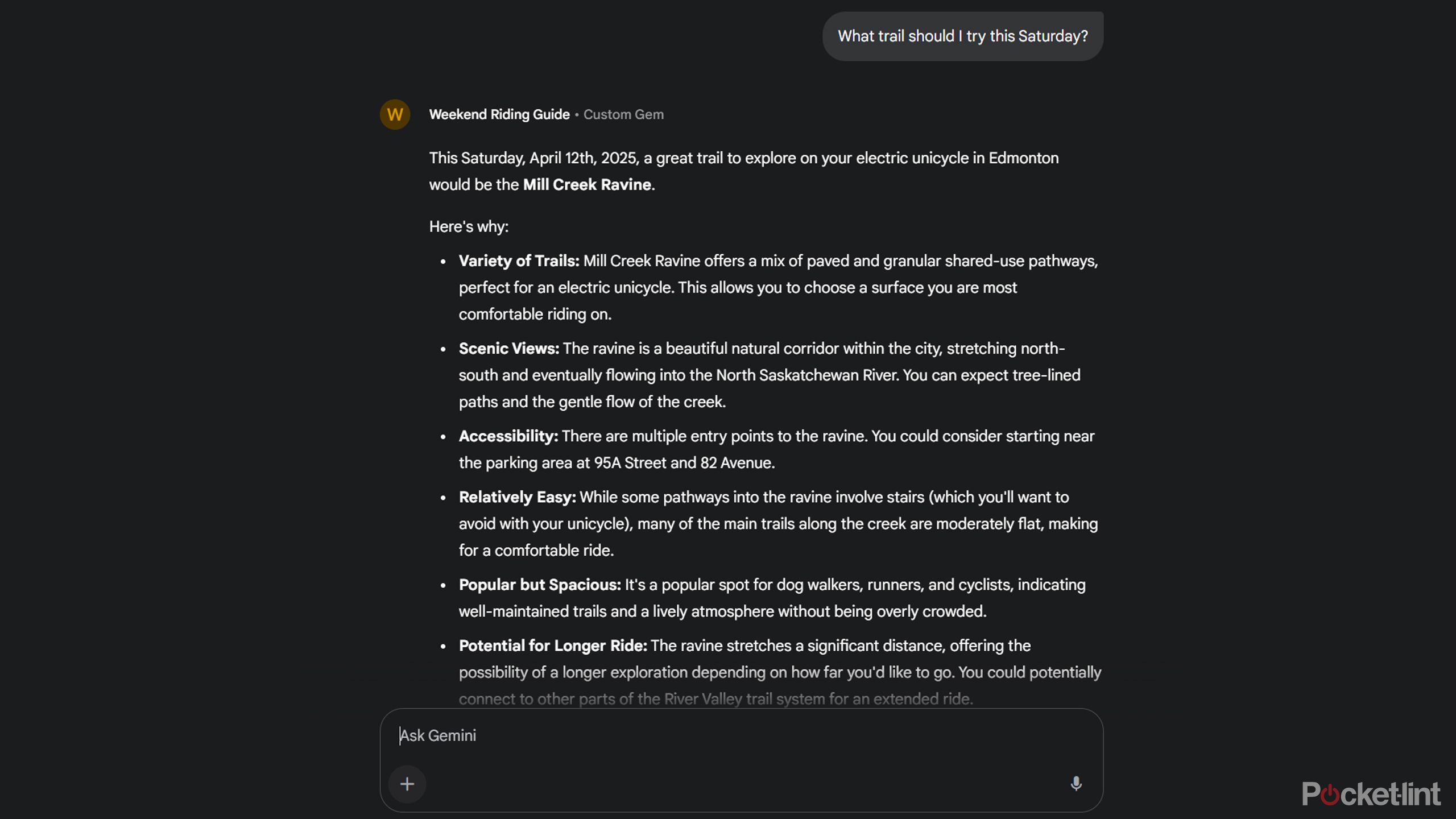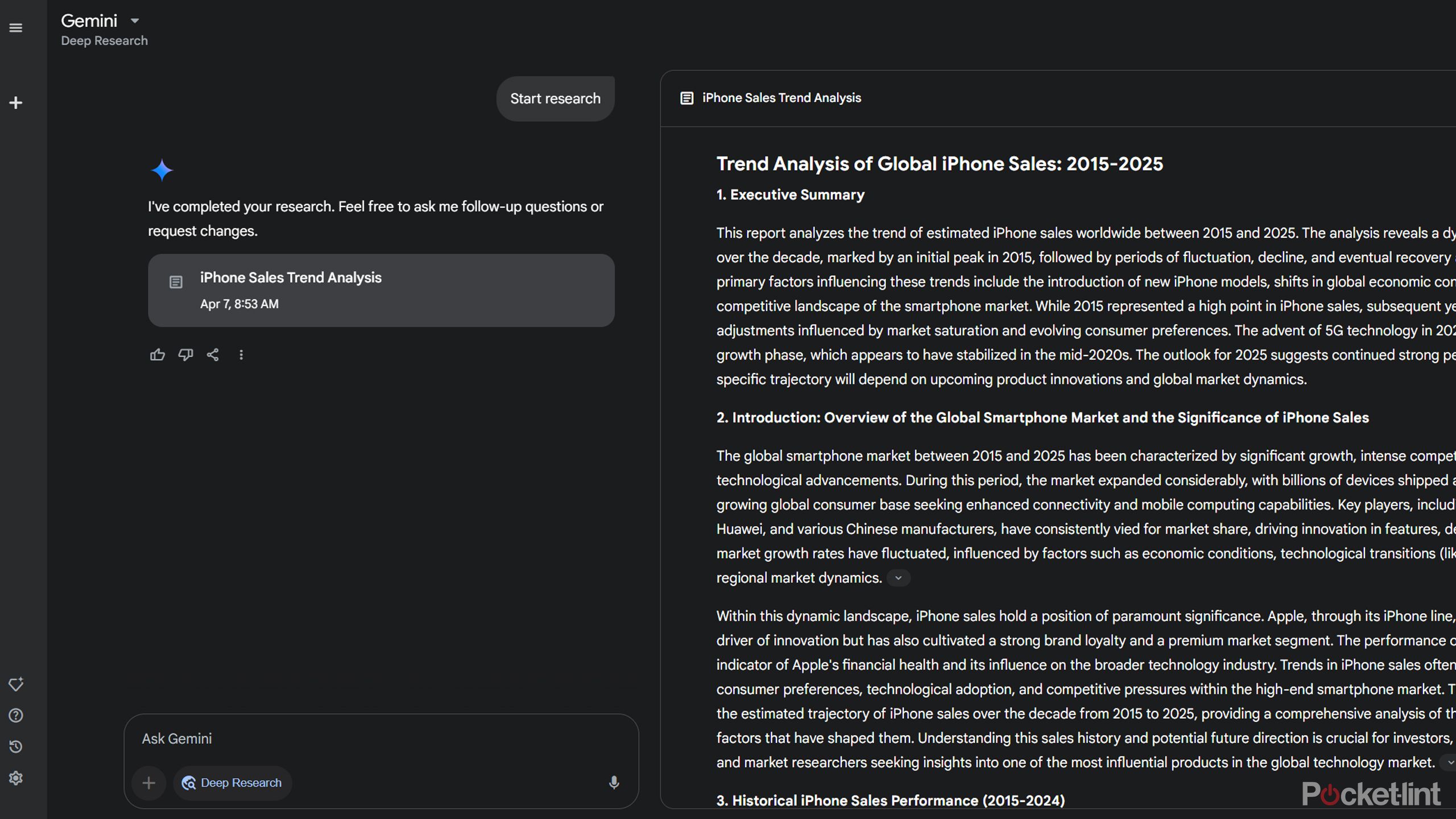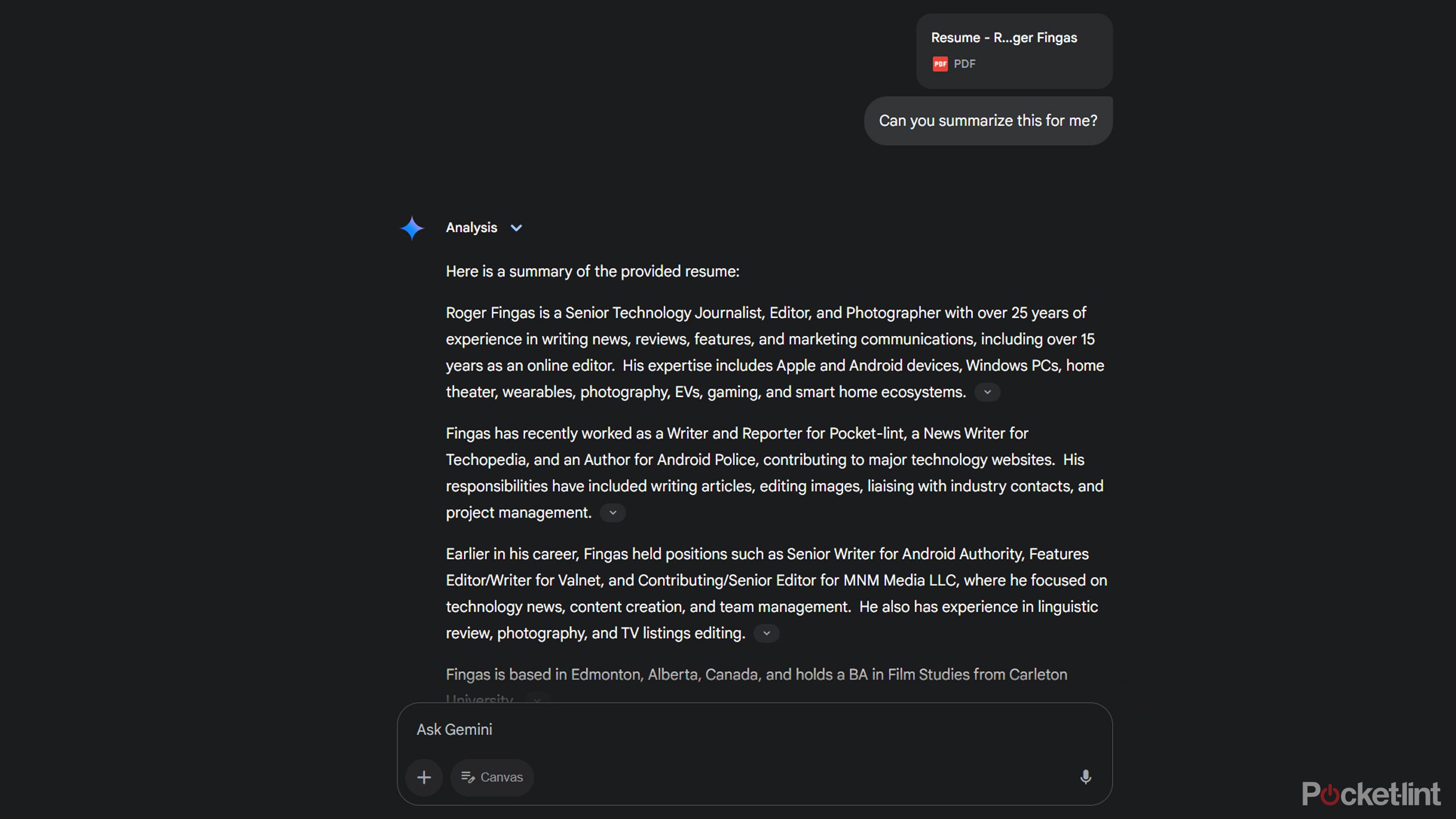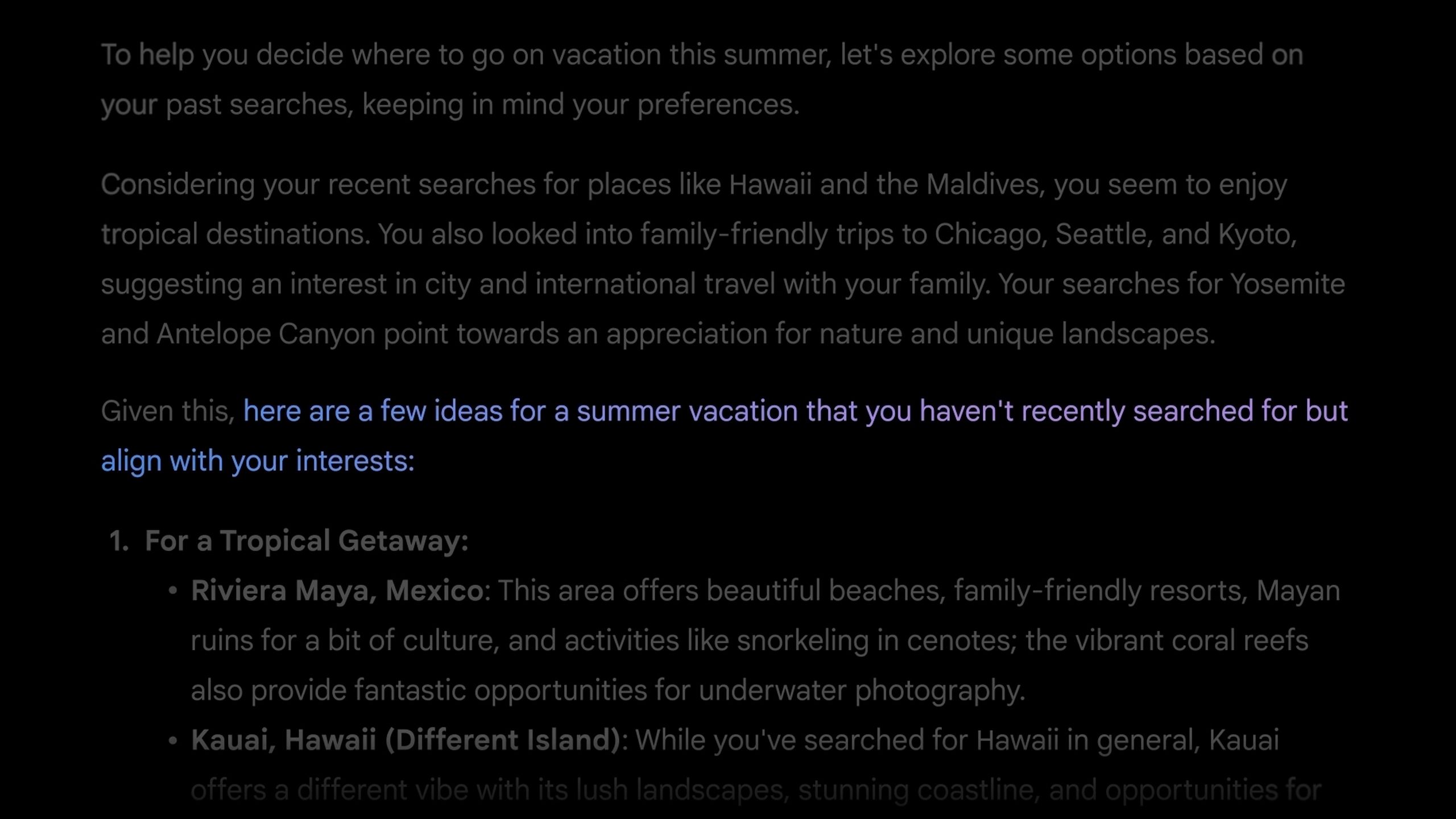Summary
- Custom Gemini Gems can save a lot of busywork for requests you run on a regular basis.
- Deep Research is a great starting point for serious projects, though you should always verify Gemini’s sources.
- You can also ask Gemini about a surprising variety of uploaded filetypes, such as PDFs, code files, and PowerPoint presentations.
I get it — usually, I don’t spend much time delving into the extra features of generative AI platforms either. While it’s my business to know about them, on a day-to-day basis, I mostly just want them to be as convenient as possible. So, if I make use of them at all, it’s typically for a quick question here or there — researching story ideas, say, or trying to calculate something that’s beyond my atrophied math skills. For that, I’m glad tools like Google Gemini, ChatGPT, and Microsoft Copilot are preinstalled on my devices.
Gemini is available just about anywhere you could want it, so it’s worth learning about some of its more nuanced options. It’s perhaps exaggerating a little bit to call them “hidden,” but Google doesn’t seem to go out of its way to make the public aware of them, either.

Related
How to download Android apps outside of the Google Play Store
It’s usually best to stick to well-known app stores, but there are legitimate reasons to skip Google’s.
1 Customized assistants for specific tasks
Deep Blue, eat your heart out
Gemini is ready to handle many requests out of the gate, but if there’s a particular task you keep coming back to — say, help with coding, brainstorming story ideas, or making business forecasts — you can spawn a “gem” that will remember the parameters you set out. It’s far preferable to having to explain those things every time. Google has a few preset gems, including one for chat-based chess.
To create a custom gem, you’ll need the web version of Gemini, regardless of what device you’re using. Follow these steps:
- Go to gemini.google.com in a web browser.
- Open the Gem manager. You may need to expand a sidebar menu to see it, depending on your platform.
- Click New Gem.
- Fill in the Name field with a descriptive title.
- Under Instructions, explain what you want Gemini to do, including things like knowledge sources, expected output, and/or tone. After you’ve typed a few words in, you can try Use Gemini to re-write instructions to auto-generate parameters.
- Optionally, you can tap the plus icon under Knowledge to add reference files. This will let you upload material from your device or Google Drive, up to a limit of 10 files.
- When you’re ready, click Save.
Once you’ve created a gem, you can access it using the Gems or Chats & Gems menus, depending on whether you’re using the web or app version of Gemini. At that point, you’re ready to hit the ground running — with my Weekend Riding Guide, for example, I’m able to start off with “What trail should I try this Saturday?” without having to specify what I’m riding, where I live, or the fact that I need weather conditions.

Related
Everything you need to know about PEVs, or personal electric vehicles
You can use PEVs to explore, run errands, or speed up your commute.
2 Deep Research for advanced projects
A better choice when the details count
By default, Gemini can already answer elaborate questions without doing anything special. If you want to guarantee reliability, however, and obtain more details than usual, that’s where Deep Research comes into play. The feature generates an analysis plan based on your prompt, then produces a comprehensive report, citing dozens or hundreds of web sources you can verify. It really is intended for serious research — reports are long and formal, and it can easily take several minutes or more for them to finish generating.
In the web version of Gemini:
- Click the Gemini drop-down menu at the top-left, then select Deep Research from available models.
- In chat, enter a research prompt. Be as specific as possible for the best results.
- Review Gemini’s research plan. If you have any objections, now’s the time to click Edit plan.
- Once the plan looks solid, click Start research.
- Wait while a report is generated. This could take a long time, relatively speaking — possibly up to 15 minutes. You’ll be notified once the report is ready.
- Click Export to Docs to save a copy to Google Docs. You can click the down arrow next to that button to copy all text for pasting, or to generate an audio overview.
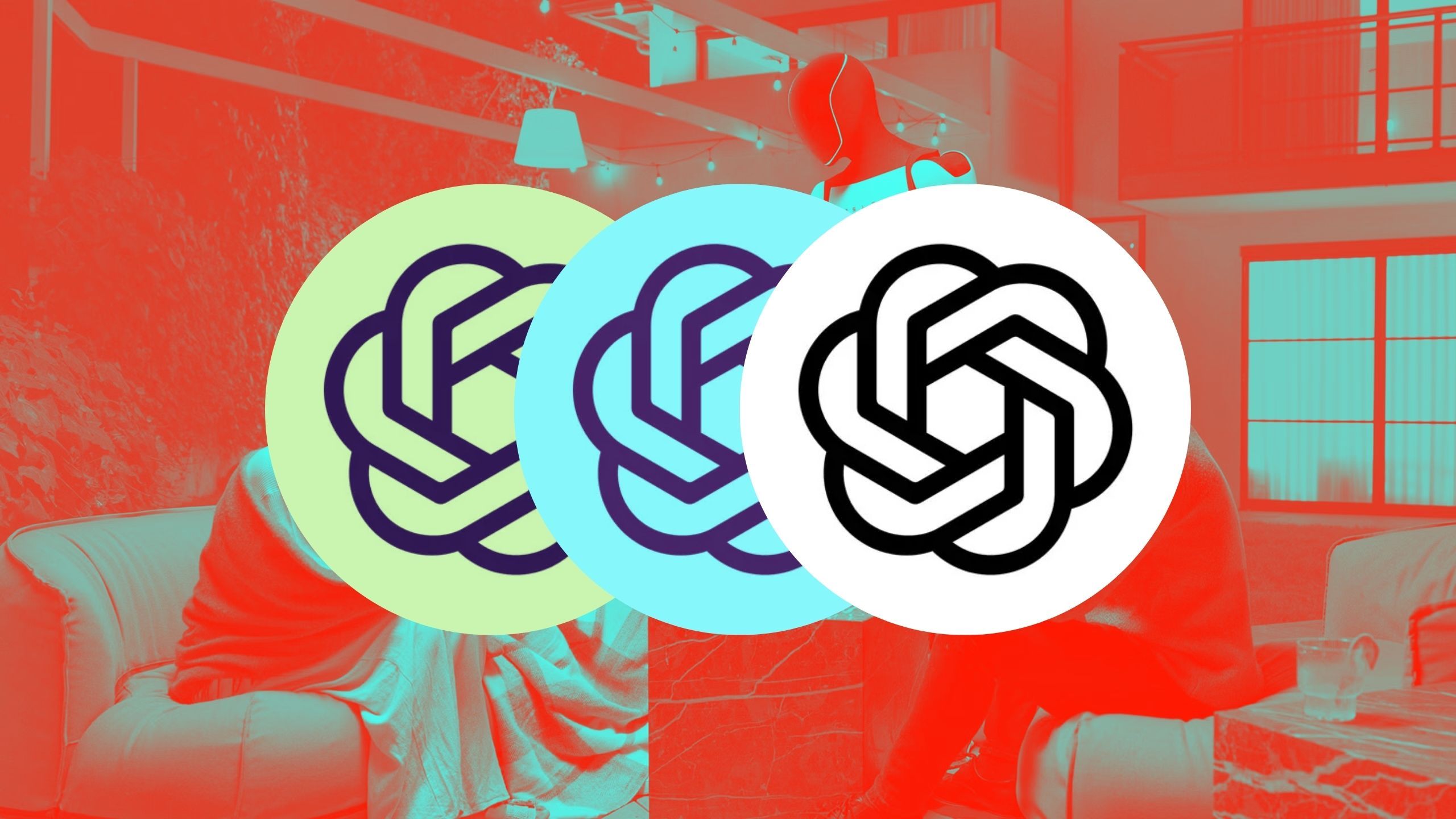
Related
Tiered AI pricing risks worsening the gap between the haves and have-nots
What will happen when AI becomes your primary means of interacting with the world?
3 Deciphering complicated books, spreadsheets, and code files
Make those school essays and Excel spreadsheets a breeze
Google doesn’t go to great lengths to explain this, but if you tap the plus icon in the chat bar, you can upload a surprising variety of files if you want to ask questions about them. Currently, these include:
- Code files: C, CPP, PY, JAVA, PHP, SQL, and HTML
- Documents: DOC, DOCX, PDF, RTF, DOT, DOTX, HWP, HWPX, TXT, and Google Docs
- Presentations: PPTX and Google Slides
- Spreadsheets: XLS, XLSX, and Google Sheets
- Tabular data files: CSV, TSV
Note that while code and tabular data files require paying for Gemini Advanced (by way of the most expensive Google One plan), everything else is free. So if you want to summarize a complex medical report, or visualize a spreadsheet, you can do that in a few seconds.
Students can use the feature to summarize things like academic papers, class notes, or even whole books, assuming you can find a book in PDF format.
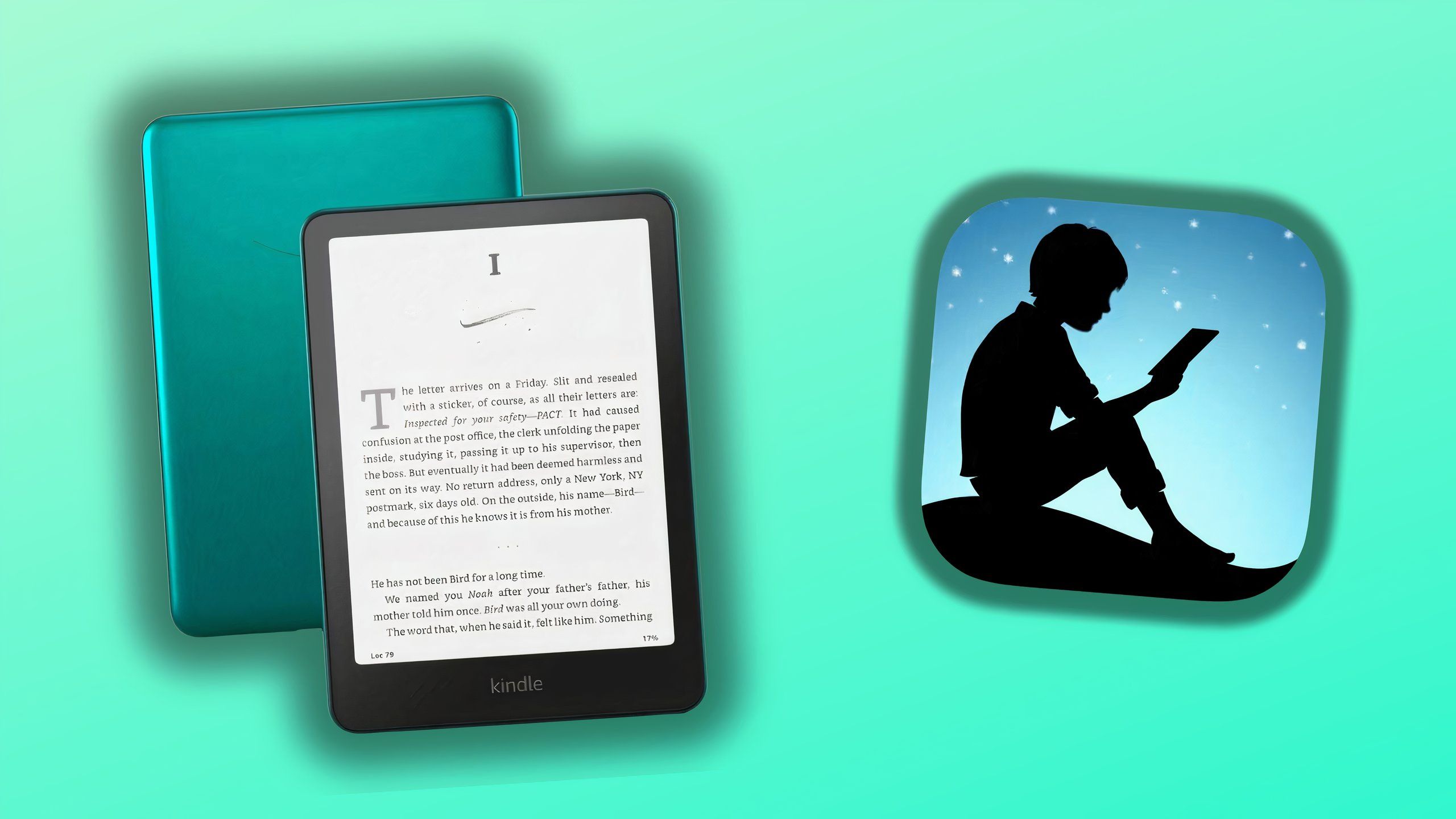
Related
4 Kindle secrets I use to get books for cheap or free
You can bulk up your Kindle ebook library without selling a kidney in the process – here are some of the best lesser-known methods.
4 Search-based responses using personalization
Privacy concerns might be at play
A relatively recent addition to Gemini is something Google calls “personalization.” This might be confusing, given that you’ve long been able to connect Gemini with other Google services. What the company really means is that you can now link Gemini to your Google Search results, making it more likely you’ll get results based on recent queries. If you ask for travel recommendations, for instance, it might reference those times you looked up Berlin, Vancouver, and Kilkenny. If you haven’t searched for something lately, Gemini may still infer things based on past habits.
You wouldn’t want AI to recommend a trip to North Korea because you happened to be researching something for a Political Science class.
To try this out, open the Gemini model selection drop-down menu and choose Personalization (experimental). Just remember to switch back to a different mode later if you’re worried about privacy, or Gemini producing odd results based on one-time searches. You wouldn’t want AI to recommend a trip to North Korea because you happened to be researching something for a Political Science class. If you return to Gemini with Personalization on, you should see an option to Disconnect your Search history.

Related
I’m not holding my breath for the M5 iPad Pro – here’s why
Problems with justifying the iPad Pro’s existence are only going to intensify.
Trending Products

AULA Keyboard, T102 104 Keys Gaming Keyboard and Mouse Combo with RGB Backlit Quiet Laptop Keyboard, All-Steel Panel, Waterproof Gentle Up PC Keyboard, USB Wired Keyboard for MAC Xbox PC Players

Acer Aspire 3 A315-24P-R7VH Slim Laptop computer | 15.6″ Full HD IPS Show | AMD Ryzen 3 7320U Quad-Core Processor | AMD Radeon Graphics | 8GB LPDDR5 | 128GB NVMe SSD | Wi-Fi 6 | Home windows 11 Residence in S Mode

Megaccel MATX PC Case, 6 ARGB Fans Pre-Installed, Type-C Gaming PC Case, 360mm Radiator Support, Tempered Glass Front & Side Panels, Mid Tower Black Micro ATX Computer Case (Not for ATX)

Wireless Keyboard and Mouse Combo, Lovaky 2.4G Full-Sized Ergonomic Keyboard Mouse, 3 DPI Adjustable Cordless USB Keyboard and Mouse, Quiet Click for Computer/Laptop/Windows/Mac (1 Pack, Black)

Lenovo Newest 15.6″ Laptop, Intel Pentium 4-core Processor, 15.6″ FHD Anti-Glare Display, Ethernet Port, HDMI, USB-C, WiFi & Bluetooth, Webcam (Windows 11 Home, 40GB RAM | 1TB SSD)

ASUS RT-AX5400 Twin Band WiFi 6 Extendable Router, Lifetime Web Safety Included, Immediate Guard, Superior Parental Controls, Constructed-in VPN, AiMesh Appropriate, Gaming & Streaming, Sensible Dwelling

AOC 22B2HM2 22″ Full HD (1920 x 1080) 100Hz LED Monitor, Adaptive Sync, VGA x1, HDMI x1, Flicker-Free, Low Blue Mild, HDR Prepared, VESA, Tilt Modify, Earphone Out, Eco-Pleasant

Logitech MK540 Superior Wi-fi Keyboard and Mouse Combo for Home windows, 2.4 GHz Unifying USB-Receiver, Multimedia Hotkeys, 3-12 months Battery Life, for PC, Laptop computer