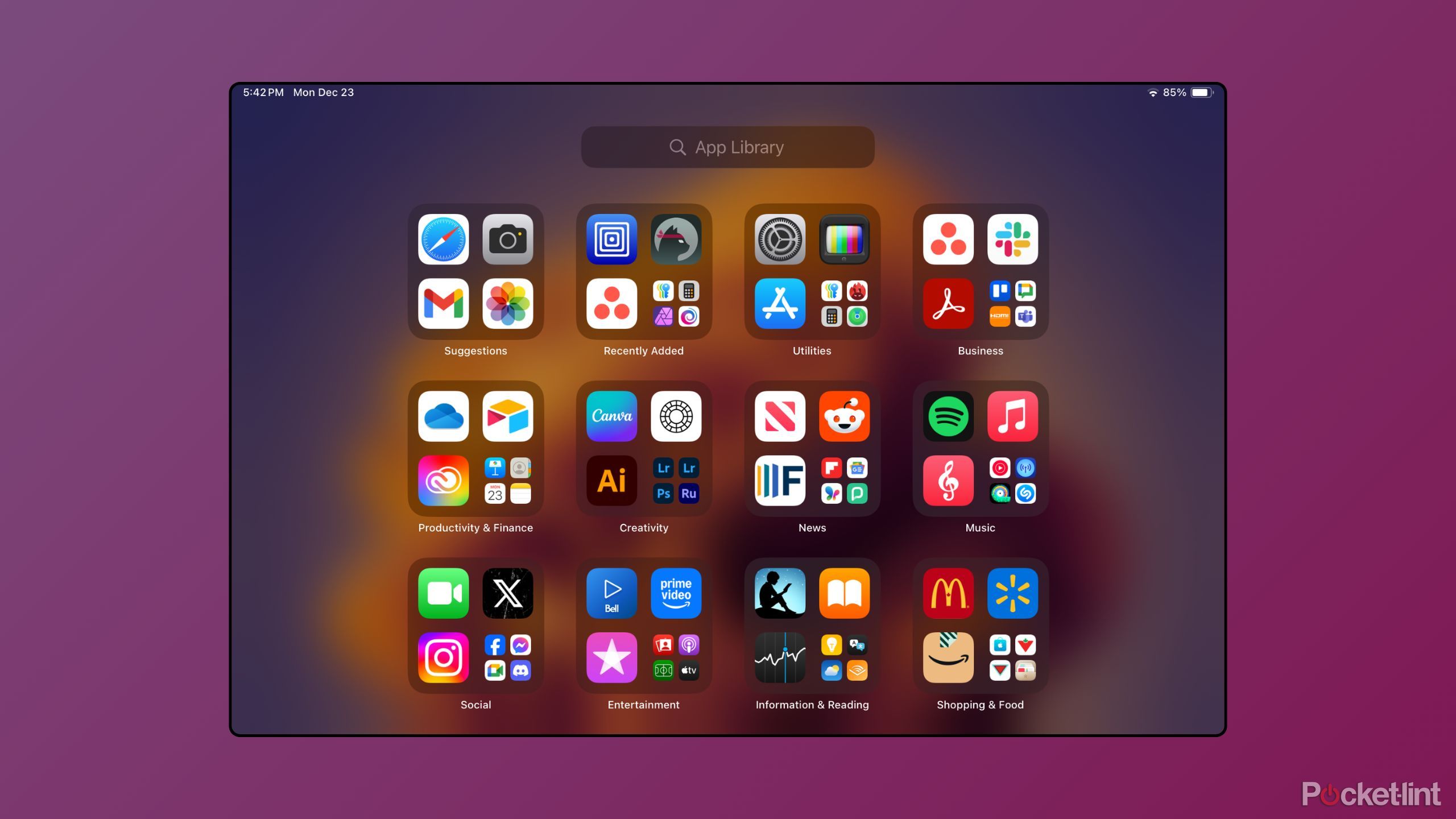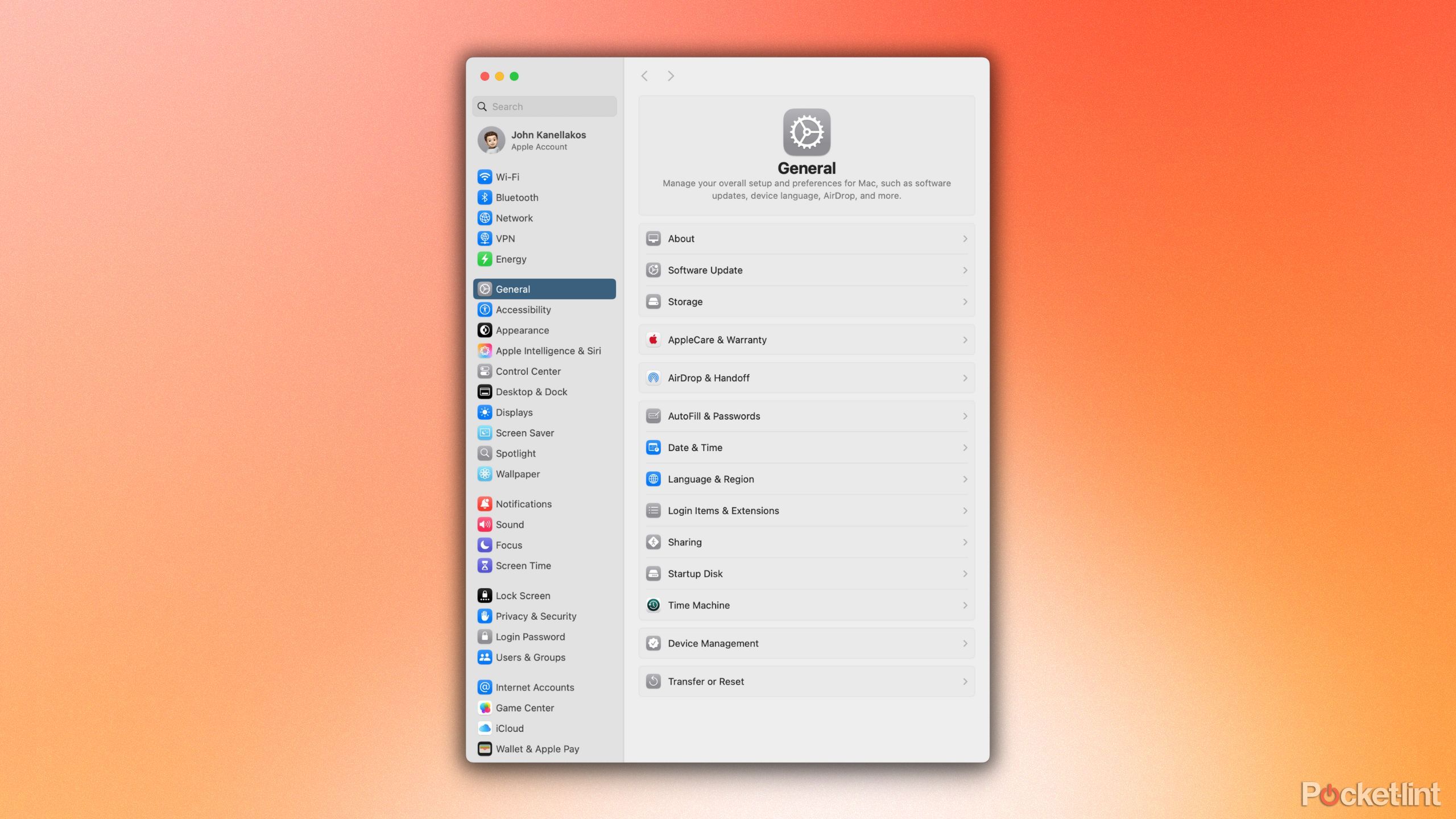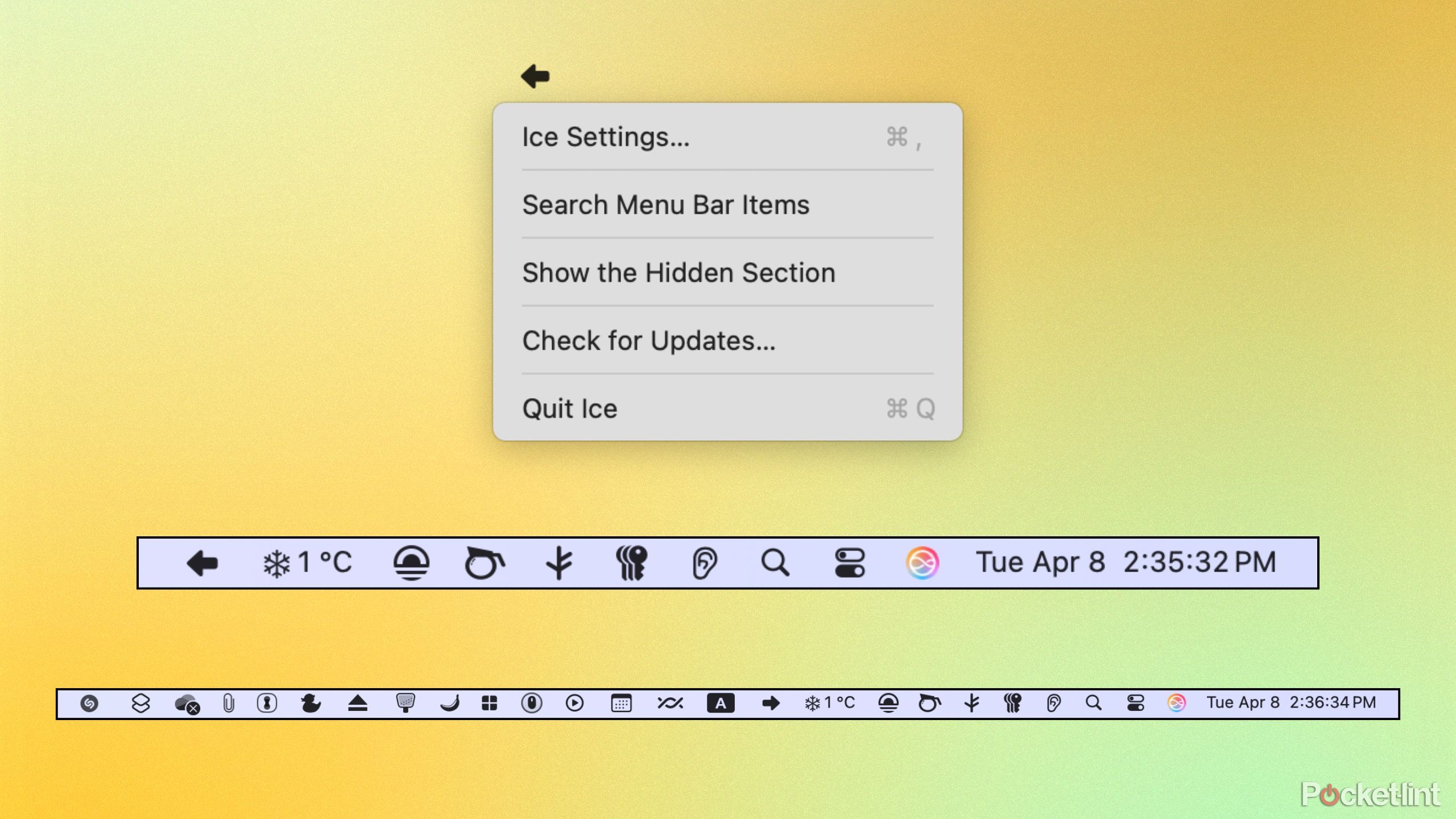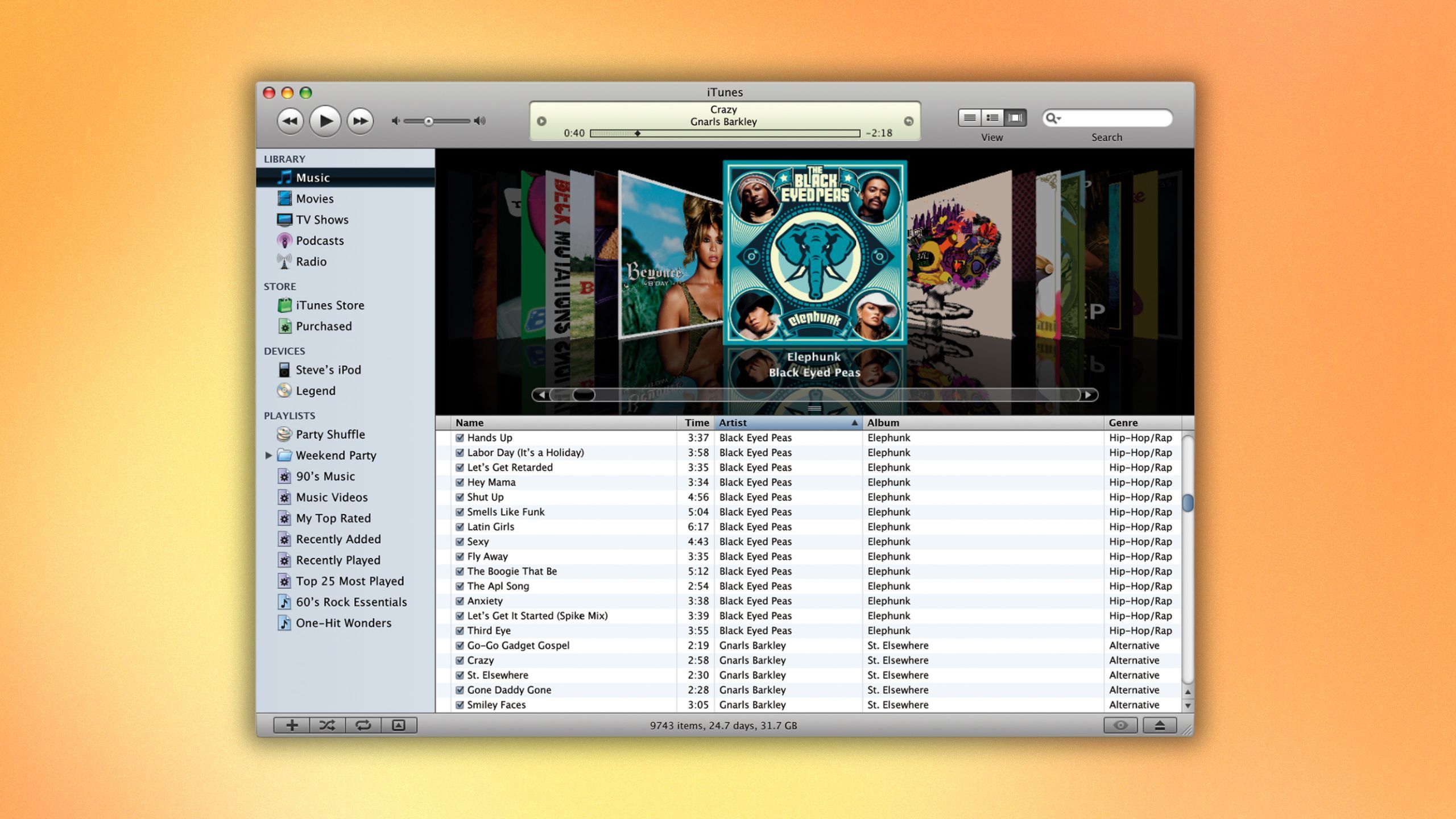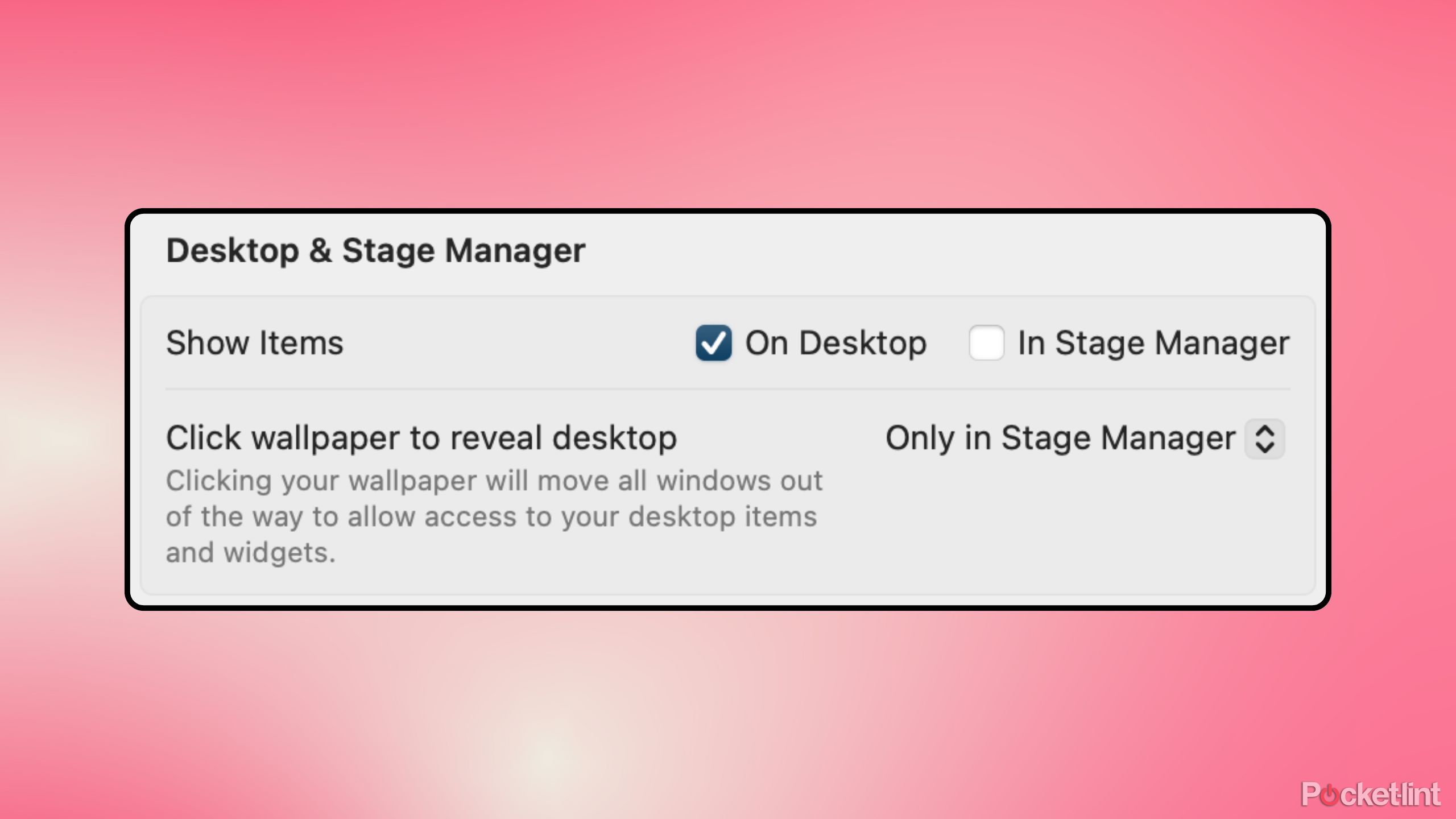Summary
- macOS is a feature-packed desktop operating system, but certain parts of the system are in need of a refresh.
- Apple ought to focus on improving the Mac’s app drawer interface, System Settings app, and more.
- Here are the upgrades that would transform macOS into the perfect desktop operating system in my eyes.
macOS, in its various incarnations, has been around in the PC space for decades. Through the years, Apple has fine-tuned the operating system, endowing it with a staggering number of features and utilities. While I love most aspects of Apple’s flagship desktop OS, there are still some sore spots that could benefit from some serious tender love and care.
With Apple’s big WWDC26 software conference slated to take place from June 9 to 13 this year, the company has the perfect opportunity to rectify some long-standing macOS gripes. Here are 5 aspects of the modern Mac experience that I hope to see Apple address sooner rather than later.
Related
These 5 things are holding Windows 11 back from greatness
Windows 11 is a powerful and feature-rich operating system, but it’s being held back from greatness in several key ways.
1 The introduction of App Library
Apple has already laid the groundwork for this one
There are a number of different methods available for launching apps on macOS. Aside from searching via Spotlight or navigating to the Applications folder in Finder, Launchpad remains the main user-facing app launching experience for most users.
I’d love to see the company port App Library onto macOS.
Unfortunately, Launchpad hasn’t aged particularly well. There’s no way to organize apps alphabetically, sorting icons is time-consuming and clunky, and its paginated design feels antiquated. Apple has actually solved this problem already, in the form of the App Library on iOS and iPadOS. Without removing Launchpad from the equation, I’d love to see the company port App Library onto macOS as an alternative app launching experience.
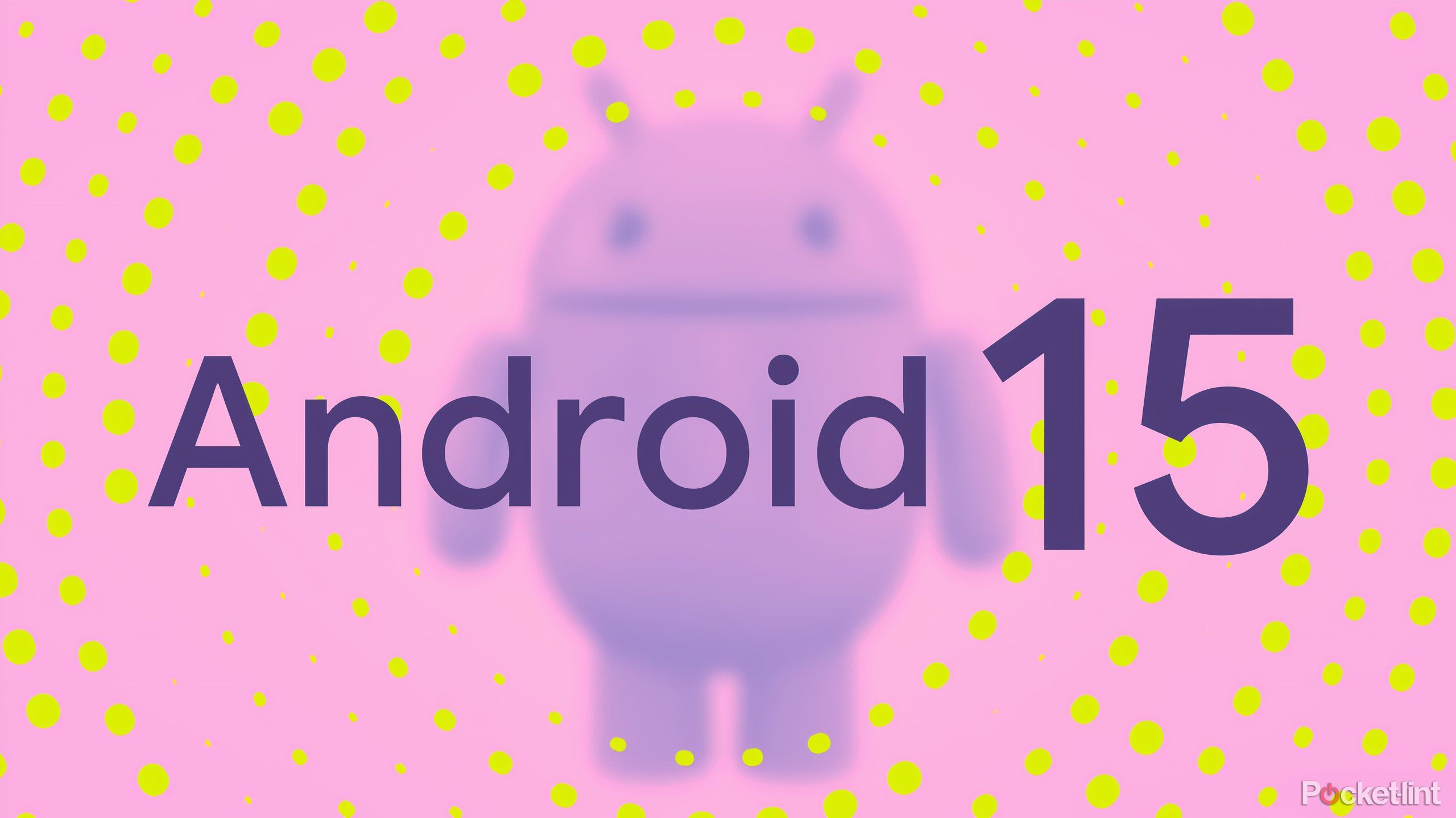
Related
5 upgrades that’d make Android 15 the perfect mobile OS for me
Android is a mature operating system, but there’s plenty more I’d love to see added to the platform.
2 A better System Settings experience
Organization is a mess, and the window is hardly resizable
Apple redesigned the Mac’s settings application with the release of macOS 13 Ventura in 2022. The company ditched the classic control panel-esque design in favor of an iOS-inspired interface, much to the dissatisfaction of many long-time Mac users like myself.
I’m not opposed to a modernized System Settings experience in principle, but Apple’s redesign has left something to be desired. Aside from breaking my muscle memory, important settings are confusingly placed and obfuscated behind layers of navigation pages.
Worse yet, the new design isn’t flexible.
Worse yet, the new design isn’t flexible — you can’t resize or maximize the window, which is a shame. For the next macOS release, I’d hope Apple fine-tunes the settings experience, or, better yet, provides a simple toggle to switch back to the legacy interface.
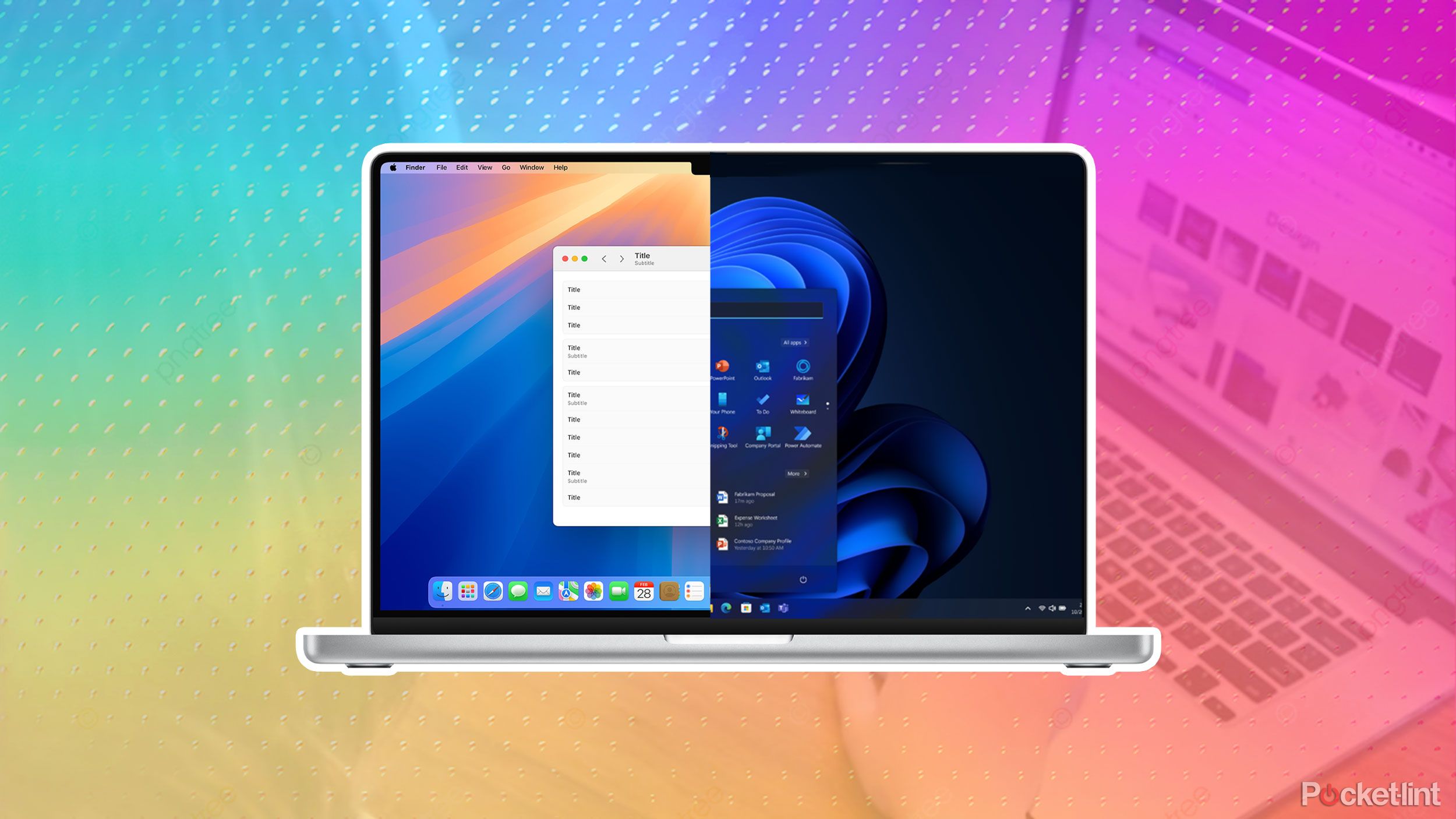
Related
The 6 steps I take to make Windows 11 look and feel more like macOS
Without too much work, you can set up any Windows 11 PC to function more like an Apple Mac — here’s how.
I shouldn’t have to rely on third-party tools for this functionality
Over on Windows, it’s been possible to place system tray applet icons into a dedicated overflow section for many years. Unfortunately, macOS’s Menu Bar doesn’t include this small-yet-mighty interface consideration. This becomes a real problem once you start downloading and installing tons of utility-style apps, which often come with Menu Bar icons for quick access to their respective functions.
My favorite third-party macOS Menu Bar overflow apps include
Hidden Bar
and
Ice
, both of which get the job done without a hitch.
There are some great third-party solutions out there that rectify this problem, but I really shouldn’t have to rely on a dedicated app to get the job done. It’d be an excellent quality of life improvement if the next version of macOS were to simply include this functionality out of the box.

Related
These 12 third-party macOS utility apps are a cut above the rest
macOS is home to a rich selection of third-party utilities — these are the best apps I can’t live without.
4 The return of Cover Flow
Legal issues notwithstanding, Cover Flow remains pure eye candy
In older versions of macOS, Cover Flow was a feature found within the Finder file manager that made perusing through files a lovely and visually pleasing experience. The feature was also used in other Apple products — I have fond memories of tilting my iPod Nano 5th generation sideways, and using the scroll wheel to browse through my albums one by one.
…I dream of a day in which I’ll be able to once again scroll through my Mac’s photo and music albums in a gorgeously crafted flip-style interface.
This is a bit of a tough one, as Apple was reportedly forced to remove Cover Flow from its operating systems after settling a patent dispute with a company called Mirror Worlds. Nevertheless, I dream of a day in which I’ll be able to once again scroll through my Mac’s photo and music albums in a gorgeously crafted flip-style interface.
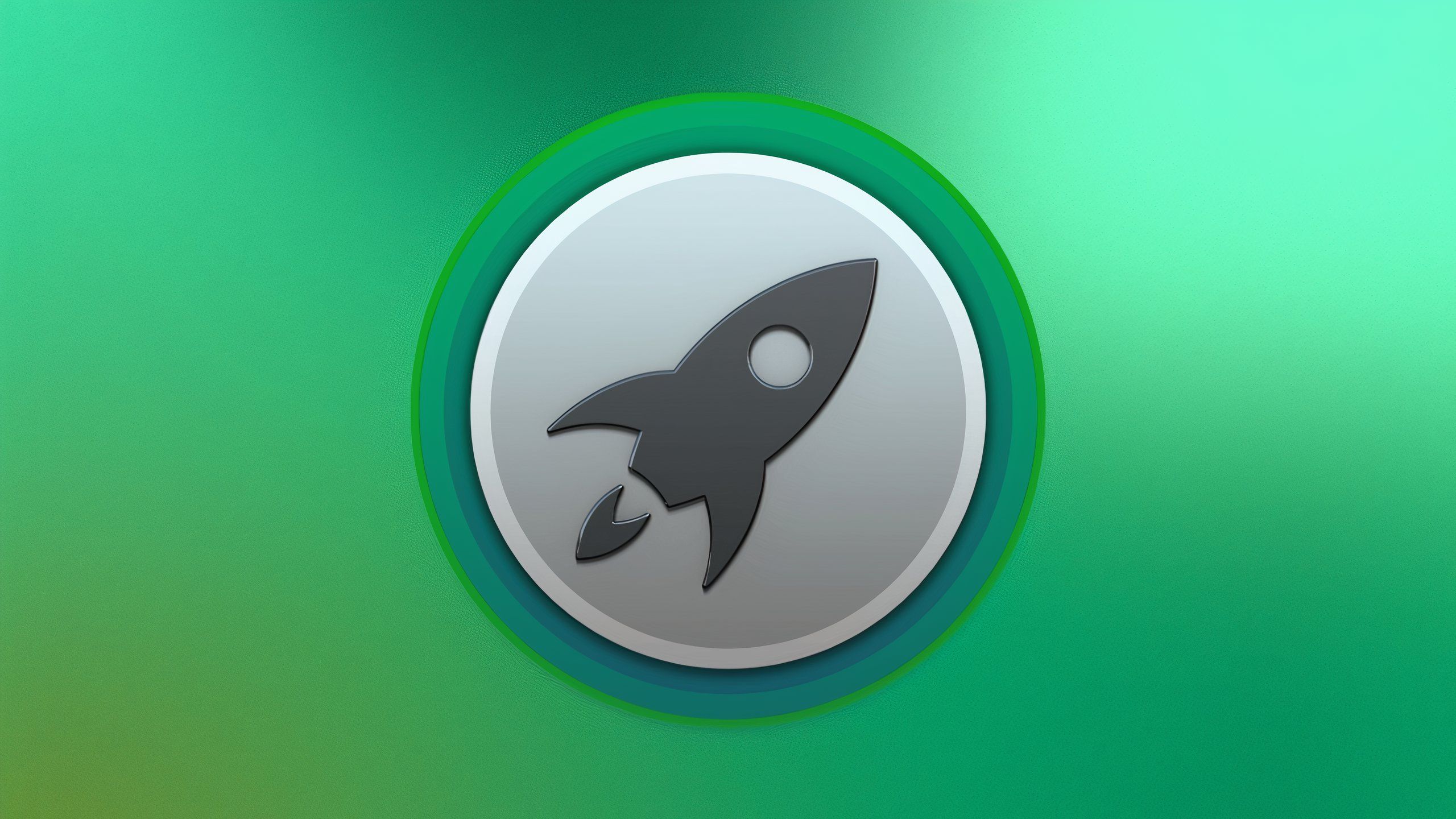
Related
Apple, your Launchpad in macOS is in serious need of a revamp
On macOS, Launchpad serves as the primary user-facing app launcher. Unfortunately, its interface is both clunky and outdated.
5 A ‘hide desktop icons’ button in Control Center
I hate having to dig into System Settings each and every time
On Windows, hiding desktop icons, files, and shortcuts is as easy as right-clicking the screen, and then hitting View > Show desktop icons. Unfortunately, without the use of third-party tools, the process is a lot more tedious on macOS. To do so, you need to launch the System Settings app, and then navigate to Desktop & Dock > Desktop & Stage Manager > Show Items.
Sometimes I just want to clear all the clutter for a period of time, and macOS makes it a chore to do so.
As someone who uses my desktop as a digital scratchboard for in-progress work, the ability to quickly hide all icons on a temporary basis is instrumental to maintaining my sanity. Sometimes I just want to clear all the clutter for a period of time, and macOS makes it a chore to do so. I’d love to see a quick access toggle for the feature incorporated directly into the Mac’s Control Center in a future update.
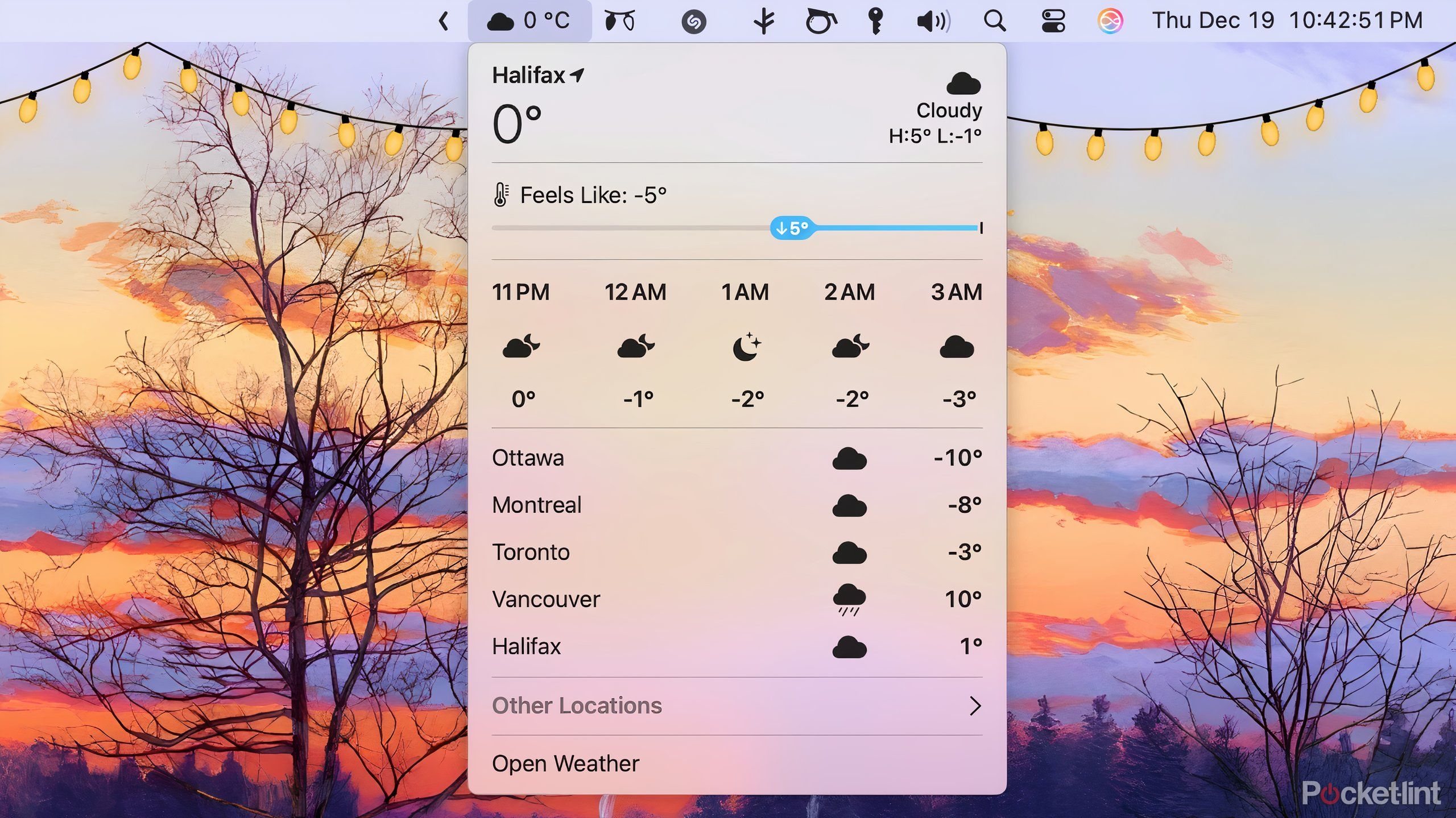
Related
This handy macOS 15.2 feature puts Apple Intelligence to shame
Apple continues to hype up the utility of Apple Intelligence in macOS, but this small, innocuous, non-AI addition is far more useful.
Trending Products

AULA Keyboard, T102 104 Keys Gaming Keyboard and Mouse Combo with RGB Backlit Quiet Laptop Keyboard, All-Steel Panel, Waterproof Gentle Up PC Keyboard, USB Wired Keyboard for MAC Xbox PC Players

Acer Aspire 3 A315-24P-R7VH Slim Laptop computer | 15.6″ Full HD IPS Show | AMD Ryzen 3 7320U Quad-Core Processor | AMD Radeon Graphics | 8GB LPDDR5 | 128GB NVMe SSD | Wi-Fi 6 | Home windows 11 Residence in S Mode

MATX PC Case, 6 ARGB Followers Pre-Put in, Sort-C Gaming PC Case, 360mm Radiator Help, Tempered Glass Entrance & Facet Panels, Mid Tower Black Micro ATX Laptop Case

Wireless Keyboard and Mouse Combo, Lovaky 2.4G Full-Sized Ergonomic Keyboard Mouse, 3 DPI Adjustable Cordless USB Keyboard and Mouse, Quiet Click for Computer/Laptop/Windows/Mac (1 Pack, Black)

Lenovo Newest 15.6″ Laptop, Intel Pentium 4-core Processor, 15.6″ FHD Anti-Glare Display, Ethernet Port, HDMI, USB-C, WiFi & Bluetooth, Webcam (Windows 11 Home, 40GB RAM | 1TB SSD)

ASUS RT-AX5400 Twin Band WiFi 6 Extendable Router, Lifetime Web Safety Included, Immediate Guard, Superior Parental Controls, Constructed-in VPN, AiMesh Appropriate, Gaming & Streaming, Sensible Dwelling

AOC 22B2HM2 22″ Full HD (1920 x 1080) 100Hz LED Monitor, Adaptive Sync, VGA x1, HDMI x1, Flicker-Free, Low Blue Mild, HDR Prepared, VESA, Tilt Modify, Earphone Out, Eco-Pleasant

Logitech MK540 Superior Wi-fi Keyboard and Mouse Combo for Home windows, 2.4 GHz Unifying USB-Receiver, Multimedia Hotkeys, 3-12 months Battery Life, for PC, Laptop computer